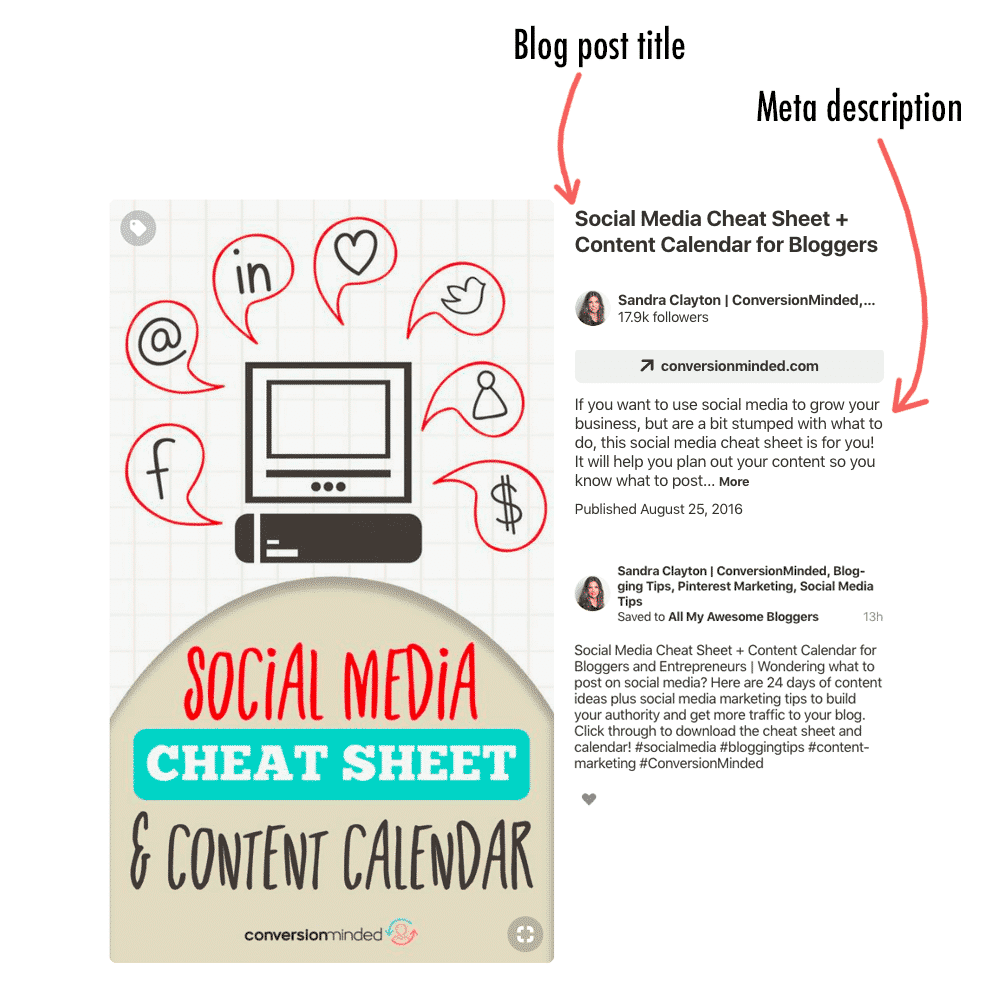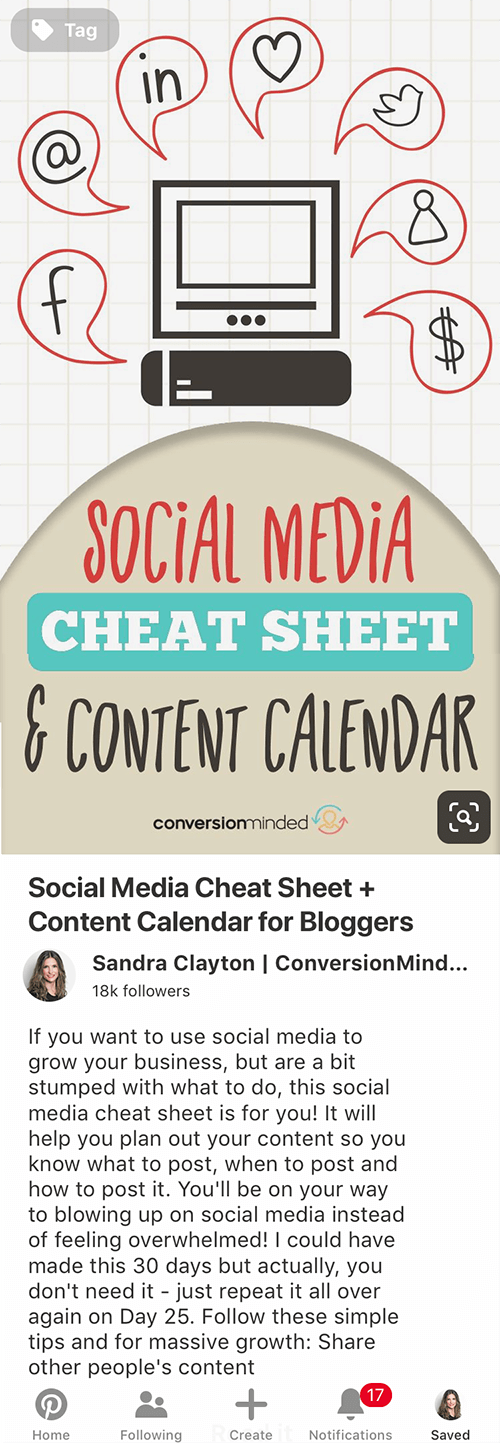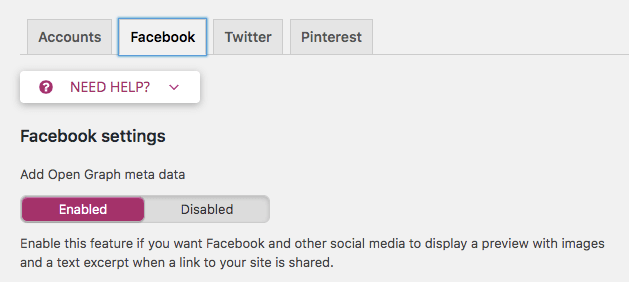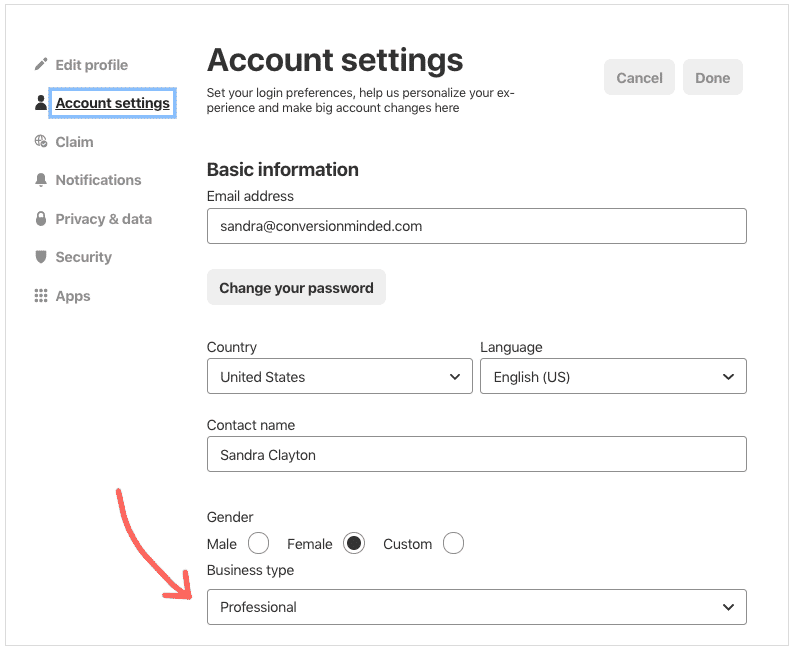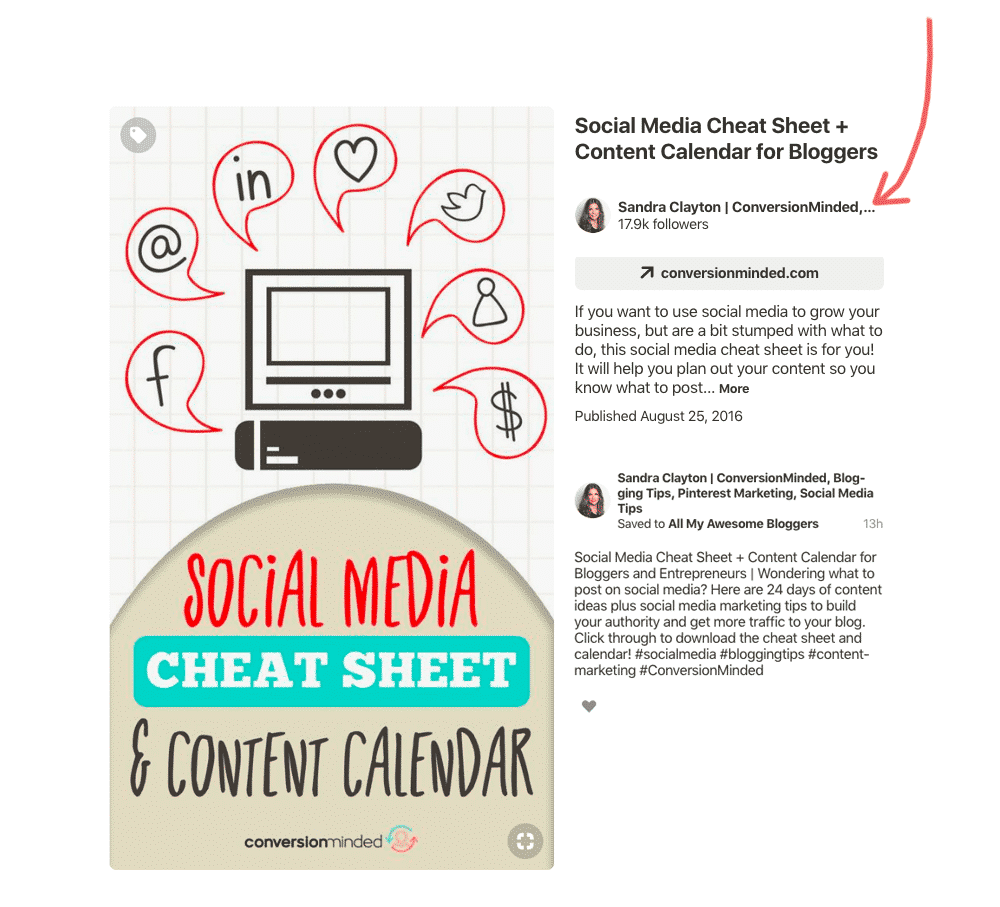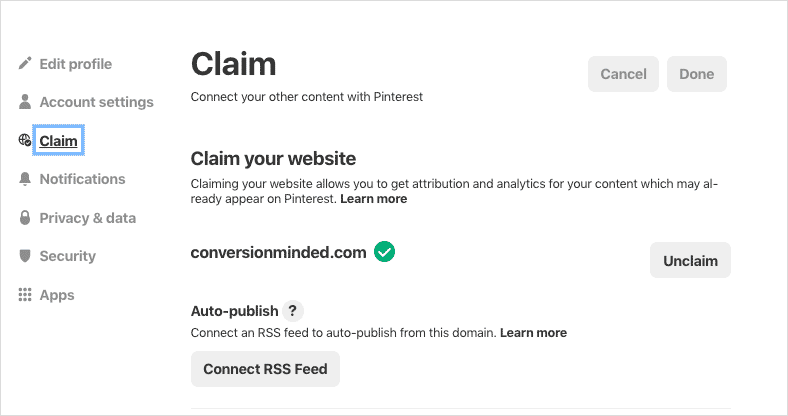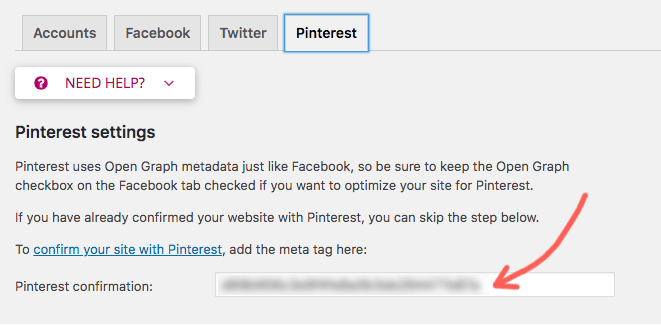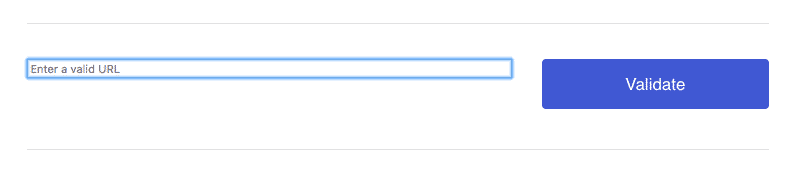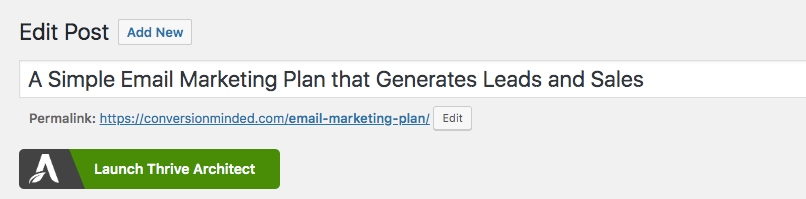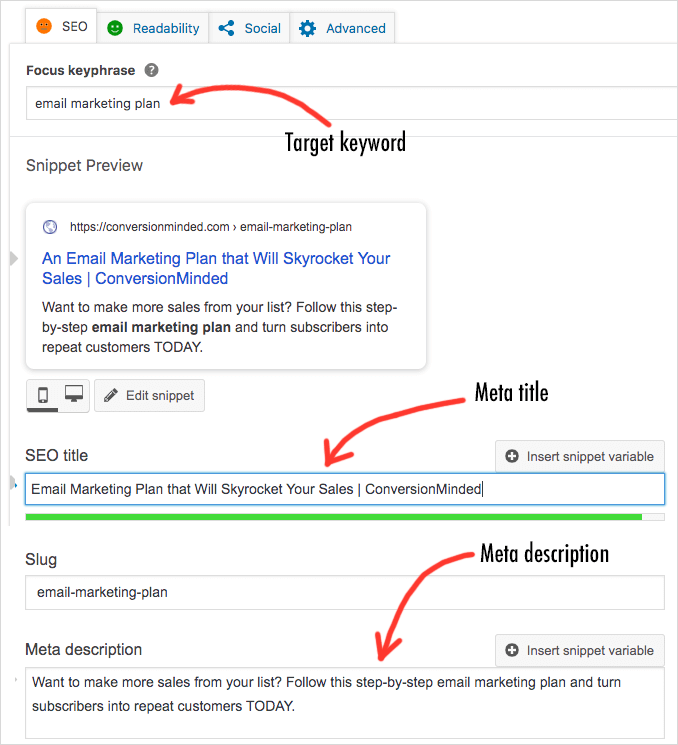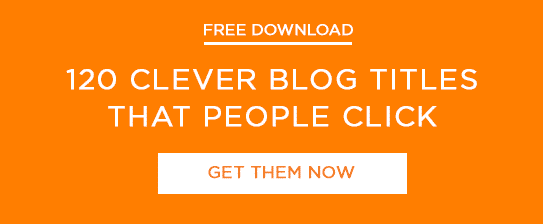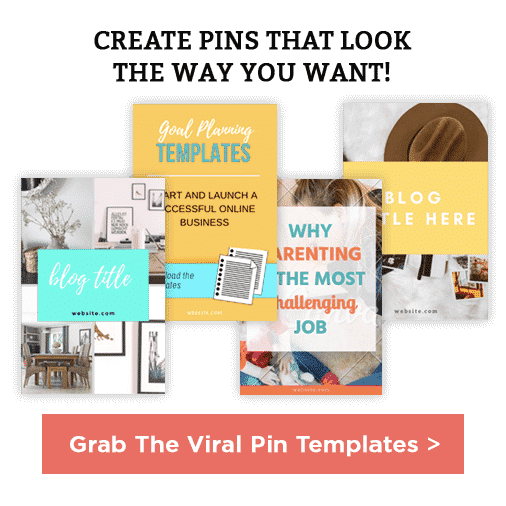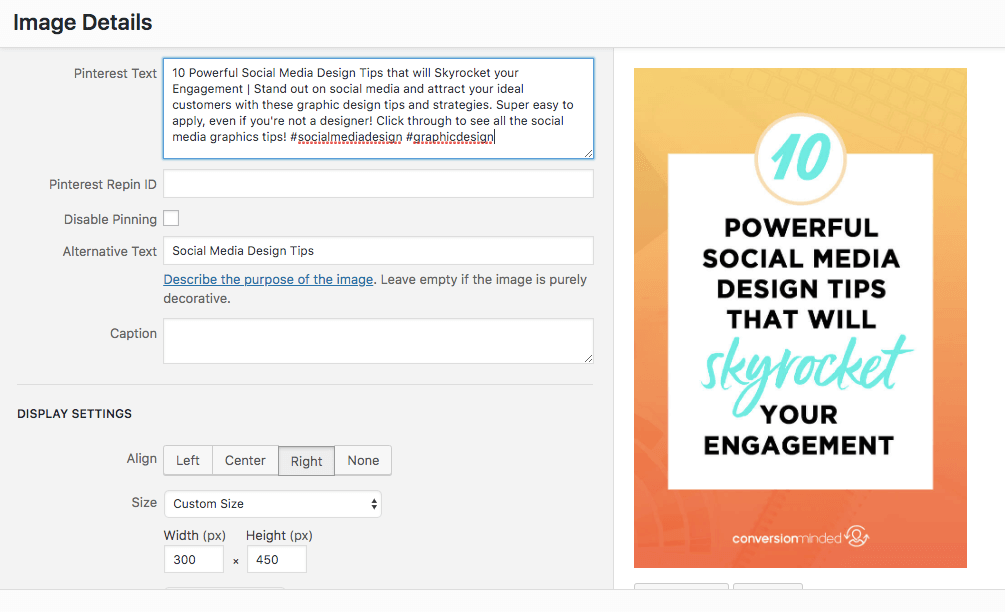The second quarter is upon us! As the seasons shift and consumer mindsets change, it’s the perfect time to refresh your marketing strategy. Whether you’re basking in the spring sunshine in the North or cozying up for fall in the South, this guide is packed with creative ideas to grab attention and kick off Q2 with a bang. 💥
Get ready to leverage seasonal trends, capitalize on key holidays and observances, and find inspiration to create marketing magic this April!
Consumer Behavior and Seasonal Trends for April:
- Northern Hemisphere (Spring): Consumers are feeling optimistic, ready for fresh starts, and open to trying new things. Highlight products or services that promote renewal, health, and outdoor activities.
- Southern Hemisphere (Fall): Focus on cozy vibes, self-care, and products that enhance indoor living.
April is a Great Time to Focus On…
Since the second quarter is underway, it’s a perfect time to assess your marketing strategy and identify areas for improvement. Here are some ideas to help you and your team level up your marketing game in April:
Refine Your Marketing Strategy:
Content Audit: Take stock of your highest performing social media posts and emails so you can hone in on the topics your audience is most interested in. What content is resonating with them most? What are they already engaging with? This will give you insight into the problems they need more help with in your content this month. Look at your best-performing blog posts so you can optimize them and get more traffic.
📌 Read: Get More Traffic to Older Blog Posts in 4 Easy Steps
Calendar Refresh: Revisit your content calendar for the year and make sure you’re repurposing and sharing your best performing content (and creating more related content). Add your favorite ideas from this post using our free Content Calendar Template & Planner to easily plan and organize your social media content. This template will help you stay on track and stay consistent. 💪

Level Up Your Marketing Skills & Knowledge:
The second quarter is a prime time to identify any skill gaps in your marketing. Here are a few of our most popular free resources you can download to help:
- Blogging:
47 Ways to Boost Your Blog Traffic
5 Traffic-Boosting Blog Post Templates - Email Marketing & Promotions
95 Email Promotion Ideas
Email Monetization Blueprint - Social Media
Social Media Strategy Blueprint
90 Days of Social Media Content Ideas
Test New Content Formats and Channels
Once you’re able to maintain consistency with one content format or channel, you’re ready to start repurposing that content using different formats and marketing platforms to get more reach. For example, if you’ve got the hang of sharing posts to your IG feed, try turning them into short form videos for Reels, TikTok, YouTube Shorts, Facebook, and/or Pinterest.
📌 Read: 4 Easy Ways to Turn Instagram Captions into Short Form Videos
⭐ Note: Below are social media post ideas in 6 of the content buckets we use in The Content Calendar System as well as major social media holidays and observances. For best results adapting the copy & paste caption templates for your niche, check out our tutorial for customizing content templates with the assistance of ChatGPT.
April Social Media Post Ideas

INSPIRE: Ideas to Inspire & Motivate Your Audience on Social Media this April
Motivate your audience with uplifting quotes that resonate with the season’s themes using the prompts below.
INSPIRE CONTENT PROMPTS FOR MARCH:
- Share a short mantra or quote that keeps you motivated.
- Highlight a lesson learned from a recent experience.
- Briefly describe someone who inspires you and their impact on you.
- Post a powerful image that evokes a sense of inspiration (e.g., a sunrise, a mountain top).
- Share a one-sentence reminder about the power of perseverance or starting small.
April Inspirational Quotes (Short & Uplifting)
- “Even the darkest night will end and the sun will rise.” – Victor Hugo
- “Believe you can and you’re halfway there.” – Theodore Roosevelt
- “Progress, not perfection.” – Unknown
- “She who leaves a trail of glitter is never forgotten.” – Dolly Parton
- “Every day is a chance to begin again.” – Epictetus
Inspire Caption Template for April
📝 This month, I’m reflecting on the amazing people who’ve inspired me on my [niche] journey. Lately, I’ve been drawing so much motivation from [someone who [e.g., overcame a challenge, uses their creativity in a unique way, inspires you with their passion in your niche].
They [achieved something incredible (be specific!)] and showed incredible [strength/kindness/creativity] in [a challenging situation]. Their [actions/words] always encourage me to [action] and showed me the importance of [value].
This had a real impact on me because I learned the importance of [e.g., perseverance/ to never give up on my dreams/ that anything is possible with hard work].
How about you? Who inspires you to be your best self?
#InspiredBy #MyInspirationHero #MotivationMonday [You can tag the person you’re writing about if their account is public!]

ASK: Ideas for Engaging on Social Media this April
Use questions like the ones below to encourage your audience to engage, share their experiences, and connect with your brand this April.
ASK Content Prompts for April:
- (April 1st) What’s the funniest prank you’ve ever pulled or had pulled on you for April Fool’s Day?
- In one word, what’s your goal for April? (Fitness, learning something new, travel?)
- What’s your #1 favorite go-to resource for staying current on all things [niche industry]?
- Share your favorite morning beverage and ask: Coffee or Tea? ☕️ How do you start your day?
- What’s your favorite way to add a little fun to your workday routine?
Ask Caption Template for April
📝 What’s your focus word goal for April? [A few examples – e.g. Focus/Gratitude/Calm]? April is all about [your word – e.g. strength] for me!
I’m planning on [how you’ll achieve it – e.g. hitting the gym and finally mastering that handstand].
Let’s see how much progress we can make this month. Share yours in the comments!
📌 If you want 730 more ideas like these organized into the 6 categories all businesses need to be sharing in one epic content library with pre-written captions you can adapt for your niche – be sure to check out our bestselling The Content Calendar System.

Connect: Ideas to Create Human Connections on Social Media this April
April offers a perfect opportunity to deepen your connection with your audience by sharing personal stories that resonate with the season’s themes.
Connect Content Prompts for April
- Share a recent learning experience or realization that shifted your perspective and how that “aha moment” has impacted you.
- Describe a time you overcame a hurdle in your business or personal life. How did you persevere, and what lessons did you learn?
- Express something you’re truly grateful for this month, big or small. Encourage your audience to share theirs in the comments!
- Share your origin story and the values that drive you. What inspired you to create your brand or pursue your current path?
- Share a personal moment of vulnerability that resonates with your audience. This could be a time of fear, doubt, or overcoming a personal challenge. Show your human side and connect with your audience on a deeper level.
Connect Caption Template for April
📝Many of you know [Your Brand Name] focuses on [briefly describe your niche – who you serve and how you help them]. But did you know it all started from a desire to [describe the initial spark – e.g., solve a common problem/fill a gap in the market/pursue a lifelong passion]?
For years, I [share a brief story about your initial interest in your niche – e.g., noticed a frustration with current solutions/identified a growing need/cultivated my skills and knowledge]. Then, one day [describe the turning point when your goals became more serious – e.g., a lightbulb moment struck/an opportunity arose/I felt confident enough to take the leap]. That’s when [Your Brand Name] was born!
It’s been an incredible journey, and I’m so grateful to be able to [describe what you’re grateful for – e.g., share my passion with all of you/make a difference in the lives of our customers/build a team of passionate individuals]. Have any dreams you’ve always wanted to pursue? Share your stories in the comments below!

EDUCATE: Ideas to Build Your Authority on Social Media this April
April is a great time to educate your audience and establish yourself as a thought leader. Use the prompts below to share valuable content that resonates with the season’s themes and your brand expertise.
Educate Prompts for April
- As tax season approaches, offer practical tips on organizing finances, reviewing spending habits, and streamlining budgeting strategies.
- Address a common myth or misconception related to your field that may hinder your audience’s understanding or progress.
- Highlight a new trend or development within your industry and analyze its potential impact on your audience. Share resources or tips for adapting to the change.
- Cater to a new audience by offering a step-by-step guide or resource list for mastering the fundamental skills in your niche.
- Highlight the importance of a specific positive trait, like resilience, creativity, or adaptability, in achieving success in your field.
Educate Caption Template for April
📝 Misconceptions can be like pesky weeds in your [niche] journey, holding you back from reaching your full potential. Today, we’re tackling a common one: [state the misconception clearly – e.g., in order to succeed, you need to outwork your competitors].
This is a very common myth that can easily lead you to [explain the negative consequences of the myth – e.g., burn yourself out, sacrifice quality for quantity, neglect other important aspects of your work or life] if you’re not careful. In fact, it’s a surefire way to leave you feeling [e.g., discouraged, disheartened, frustrated] and hinder your progress in [your niche].
But the truth is, by focusing on [e.g., strategic planning, optimizing your workflow, and developing your unique strengths] you can achieve [desired goal] in a sustainable way.
Here are some more actionable tips to help you [achieve desired goal]:
Tip #1: [Describe the tip]
Tip #2: [Describe the tip]
Tip #3: [Describe the tip]
Ready to learn more? Head over to our link in bio and check out [mention a blog post/freebie] for even more strategies to help you [overcome common obstacle/get desired result].

CONVERT: Ideas to Generate Leads & Sales on Social Media this April
Fuel your sales and conversions this April by inspiring your audience to take the next step on their journey to becoming your customer.
Convert Content Prompts for April
- Describe the challenges or problems that inspired you to develop your process/program and invite people who have that challenge too to DM you.
- Host a live session where you answer audience questions about your expertise, products, or services. Invite those who participate to book a call after the session.
- Highlight customer testimonials in a short video using Canva that showcases their experience and success with your product or service.
- Share your “why us?” story. Highlight a key difference between your approach and common industry alternatives.
- Create a “before and after” visual comparison showcasing a customer’s transformation using your product/service.
Convert Caption Template for April
📝 Ever feel stuck in a cycle of [challenge your program addresses – e.g. working out like a maniac but not losing belly fat]?
That was me too! After years of struggling with [specific examples – e.g. following every fitness guru’s advice and not getting results no matter how hard I pushed myself] and feeling [e.g. discouraged/confused by conflicting information], I knew there had to be a smarter way to approach [achieving desired goal].
That’s why I developed my “[name of your process/program],” a unique approach that combines [briefly mention key aspects of your solution – e.g., personalized workout plans, sustainable nutrition guidance, and a supportive community] to help people like you [desired outcome related to your program – e.g. achieve sustainable weight loss and a sculpted core, without feeling overwhelmed or restricted].
Are you tired of [consequences of the challenge – e.g. feeling frustrated and stuck, wasting time on ineffective workouts, constant yo-yo dieting]?
If so, I’d love to hear from you! Feel free to DM me and let’s chat about how my program can help you reach your [niche] goals.

EVERGREEN: Ideas for Sharing Timeline Content on Social Media this April
Don’t forget to nurture your online presence with Evergreen content – these are the posts that keep giving! This timeless content consistently engages and educates your audience, building a strong foundation for your brand identity. Here are evergreen content prompts to share this April (and beyond):
Evergreen Content Prompts for April
- Pull a few tips from your most recent or most popular blog post & invite your audience to visit your blog for more
- Repurpose a popular broadcast email as a sneak peek into valuable insights normally reserved for email subscribers. Encourage your audience to subscribe for even more exclusive content.
- Share an excerpt from a free downloadable resource you offer. Tease the benefits and highlight key takeaways to entice viewers to download the full resource.
- Celebrate a company or personal milestone. This could be a business anniversary, reaching a follower goal, or achieving an industry award.
- Share a customer success story with a testimonial.
Evergreen Caption Template for April
📝”We did it!” That’s right, we just reached [milestone] and we couldn’t have done it without YOU! Your continued support means the world to us. [include a behind-the-scenes look at your journey using a captivating photo, carousel, or short video].
We’re incredibly grateful for this achievement and even more excited for what’s to come! Stay tuned for some amazing new things on the horizon…
#MilestoneMania #ThankYou #GratefulCommunity

April Social Media Holidays & Special Observances
🇺🇸 🇨🇦 National Poetry Month (April): Unleash Your Inner Poetry
- Post Idea: Share a favorite poem (or an excerpt) that resonates with your brand or niche (e.g., a poem about creativity for a design agency, a poem about perseverance for a coaching business). If appropriate, share a poem you wrote or one that has personal significance. Briefly explain why this poem resonates with you and encourage followers to share what it means to them in the comments.
- Inspirational Quote: “Poetry is when an emotion has found its thought and the thought has found words.” – Robert Frost
- Caption Template: ✒️It’s National Poetry Month! We’re celebrating the power of words with one of our favorites: [Poem title] by [Poet’s name]. [Insert a short excerpt of the poem]. This piece always reminds us of [explain the connection to your brand or niche]. What poems inspire you? Share them in the comments!
- Hashtags: #nationalpoetrymonth #poetrymonth #napowrimo #poet #poetry #poetrycommunity #poetsofinstagram #poetryisnotdead #poetryisart #poetrylover #poetryloving #poetryhive #poetryforthesoul #poetrycorner #poem #poetryaddict #mypoetry #poetrylife #poetrylovers
April Fool’s Day (April 1st):
Let the Shenanigans Begin! Get ready for some lighthearted fun and playful pranks.
- Post Idea: Share lighthearted prank ideas that your followers can try on their friends or family (avoiding anything messy, damaging, or potentially scary). Encourage followers to share their own favorite pranks or past April Fool’s Day experiences in the comments.
- Inspirational Quote: “Fool me once, strike one. But fool me twice, strike three.” — Michael Scott
- Caption Template: Happy April Fool’s Day! Time to unleash your inner prankster! We’ve got some fun ideas to get you started [Insert a few brief prank ideas – e.g., put googly eyes on something unexpected]. What are your favorite pranks to play (or that have been played on you)? Share your stories in the comments below!
- Hashtags: #aprilfoolsday #aprilfools #aprilfool #aprilfoolsjoke #funny #aprilfoolsprank

International Children’s Book Day (April 2nd):
Celebrate the timeless joy of children’s books across generations.
- Post Idea: Encourage followers to share a book they loved as a child or their children’s favorite books.
- Inspirational Quote: “Those who don’t believe in magic will never find it.” – Roald Dahl
- Caption Template: Happy International Children’s Book Day! Books have the power to transport us to different worlds and ignite our imaginations. What children’s book has made the biggest impact on you or your little reader(s)? Let’s help each other with great children’s book recommendations in the comments!
- Hashtags: #internationalchildrensbookday #childrensbookday #childrensbooks #childrensbookstagrammer #kidsbookstagrammer #kidsbooks #bookstagram #kidlit #booksforkids #childrensliterature #kidsbookswelove
National Pet Day (April 11th):
Celebrate the unconditional love and joy our furry friends bring into our lives.
- Post Idea: Share a photo or video of your pet enjoying their favorite activity or simply being adorable. Encourage your followers to do the same!
- Inspirational Quote: “Until one has loved an animal, a part of one’s soul remains unawakened.” – Anatole France
- Caption Template: Happy National Pet Day! Our pets bring so much love and happiness into our lives. Share a picture or video of your beloved pet(s) and let’s spread some joy together! 🐾❤️
- Hashtags: #nationalpetday #petsofinstagram #dogsofinstagram #ilovemydog #petstagram #catsofinstagram #doglovers #dogsofinsta #puppiesofinstagram #petday #catlover #ilovecatsanddogs
Arbor Day (April 26th)
Promote the importance of trees and encourage followers to plant a tree.
- Post Idea: Share a visually appealing photo of trees and showcase their benefits (e.g., air purification, shade provision, habitat for wildlife). Encourage your followers to plant a tree today or support an organization that plants trees.
- Inspirational Quote: “He that plants trees, loves others besides himself.” — Thomas Fuller
- Caption Template: It’s Arbor Day! Let’s get our hands dirty and make a difference. Planting a tree is a simple act with a lasting impact. Find out how you can get involved in your community or plant one in your own backyard! Share your photos using #ArborDay and inspire others to join the movement.
- Hashtags: #arborday #trees #planttrees #plantatree #treesofinstagram #arborweek #treestreestrees #treeplanting #arbordayfoundation #lovetrees #treescape #arboristsofinstagram
Earth Day (April 22nd)
Raise awareness for environmental issues and showcase your commitment to sustainability.
- Post Idea: Share a photo or video highlighting your sustainable practices. This could be anything from using recycled materials in your products to having a paperless office.
- Engagement: Write a compelling caption that emphasizes the environmental benefits of your products or services. Offer a discount code or special Earth Day offer to incentivize purchases.
- Inspirational Quote: “In every walk with nature, one receives far more than he seeks.” – John Muir
- Caption Template: This Earth Day, we’re celebrating sustainability by [insert your specific sustainability initiative (e.g., using recycled materials, supporting local farms)]. We believe in taking care of the planet, and we know you do too! Shop our Earth Day collection and enjoy [discount code] off all eco-friendly products. Let’s make a difference together!
- Hashtags: #earthday #earth #earthdayeveryday #happyearthday #nature #climatechange #savetheplanet #environment #sustainability #sustainableliving #ecofriendly #recycle #naturelovers #earthfocus #motherearth #mothernature #gogreen #zerowaste #planetearth #naturelover #savetheearth #globalwarming #plasticfree #saveourplanet #earthfriendly #climateaction #worldearthday
World Book Day (April 23rd): Celebrate the Joy of Reading!
Promote the power of books and the magic of storytelling.
Social Media:
- Post Idea: Prompt users to share the book that first ignited their passion for reading. Ask them to describe what made this book so special and why it holds a place in their hearts. Encourage them to include the title and author in their comments.
- Inspirational Quote: “There is no friend as loyal as a book.” – Ernest Hemingway
- Caption Template: Happy World Book Day! What book sparked your love of reading? Was it the captivating story, the relatable characters, or the magical world it created? Tell us about this special book in the comments below! We can’t wait to hear your stories. #WorldBookDay
- Hashtags: #worldbookday #worldbookday📚 #bookstagram #booklover #bookday #bookworm #amreadingnow
Email Marketing & Promotion Ideas for April
📌 If you’re building your list but stuck on what you should be sending them, be sure to check out Activate Your List for 2 years of pre-written emails that keep your audience engaged and looking forward to opening your emails.
Broadcast Marketing Emails:
Inspire: Share a story that inspired you to start your business, connecting with your audience on a personal level.
Subject Line: 🌟 The Story Behind Our Journey: What Inspired Us to Begin.
Ask: Gather feedback on what type of webinar or free course your audience is most interested in.
Subject Line: 💡 Help Us Help You! What Topics Are You Eager to Learn About?
Connect: Foster a deeper personal connection with your audience by sharing a story about the human side of your business like the biggest obstacle you had to overcome on your way to [milestone] or how working with a client/customer impacted your brand direction.
Subject Line: 💌The Customer Feedback that Transformed My Business Forever.
Educate: Provide a sneak peek of valuable content from your blog post or free resource, offering a taste of what’s to come.
Subject Line: 📢New Post! Learn the Secret to [Desired Result]
Convert: Host an “Ask Me Anything” session to encourage interaction and gather insights about your products or services.
Subject Line: 💬 Your Questions, My Answers! Let’s Chat About [Product/Service].
Evergreen: Share a curated list of top resources, tools, or apps related to your niche, helping subscribers stay informed and empowered.
Subject Line: 🛠️Boost Your [Niche] Toolbox! Our Must-Have Resources Inside.
National Pet Day (April 11th): Celebrate National Pet Day by sharing a photo of your pet and inviting subscribers to do the same.
Subject Line: 🐾 Happy National Pet Day! We’re Sharing Pictures of Our Furry Friends!
Promotional Emails
📌 Check out Monetize Your List Seasonal Sales Promo Builder to help you create email flash sales and special promotion with a system of 160 emails that work together to build customizable, high-converting campaigns.
April Fool’s Day (April 1st): Offer a surprise bonus item or bundle (a delightful surprise, not a prank!).
Subject Line: 🎉 This is not an April Fool’s Prank! Surprise Bundle Today Only
2nd Quarter Kick Off (Early April): Bundle your most popular products or services at a discounted rate to encourage subscribers to get their 2nd quarter off to the best start possible.
Subject Line: 🚀 Conquer your goals this quarter! Level Up Your [Niche] with this Exclusive Bundle!
Celebrate A Milestone (Any Time in April): Offer a discount or bonus for a limited time to celebrate reaching a specific business milestone (e.g., 1000th customer, 5th anniversary).
Subject Line: 🎊 We Did It! Celebrate with Us & Get [Special Offer]!
Product/Service Updates (Any Time in April): Reward subscribers with early access to a new or updated product or service.
Subject Line: 🆕 Early Access to [Product/Service Name] – Doors Open NOW!
Earth Day (April 22nd): Donate a portion of proceeds to an environmental charity for every purchase made during Earth Day week.
Subject Line: 🌍 Go Green & Give Back! Celebrate Earth Day with Us!
For oodles more ideas to make sales with email, download our 12-month email promo planner below:

That’s a Wrap for April!
As we dive into the second quarter of 2024, it’s time to shake things up and infuse some fresh energy into your marketing efforts. From revamping your content strategy to engaging your audience with fun social media posts, we hope this has given you some inspiration to make marketing magic this April! 🌟
If you haven’t already, be sure to download our FREE content planner!


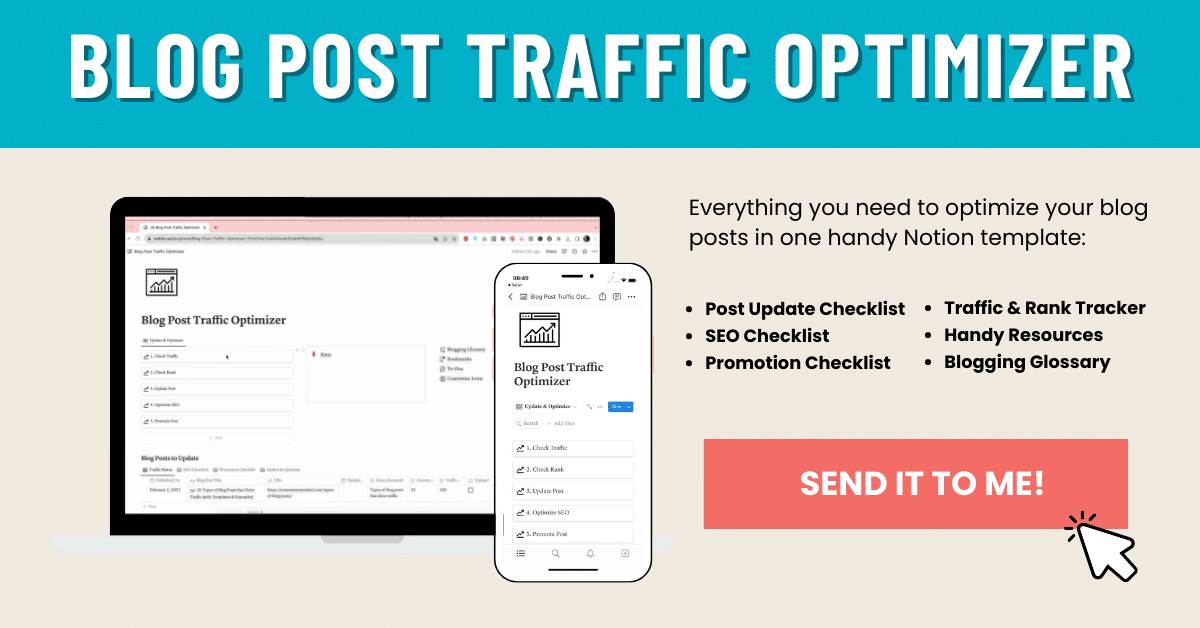
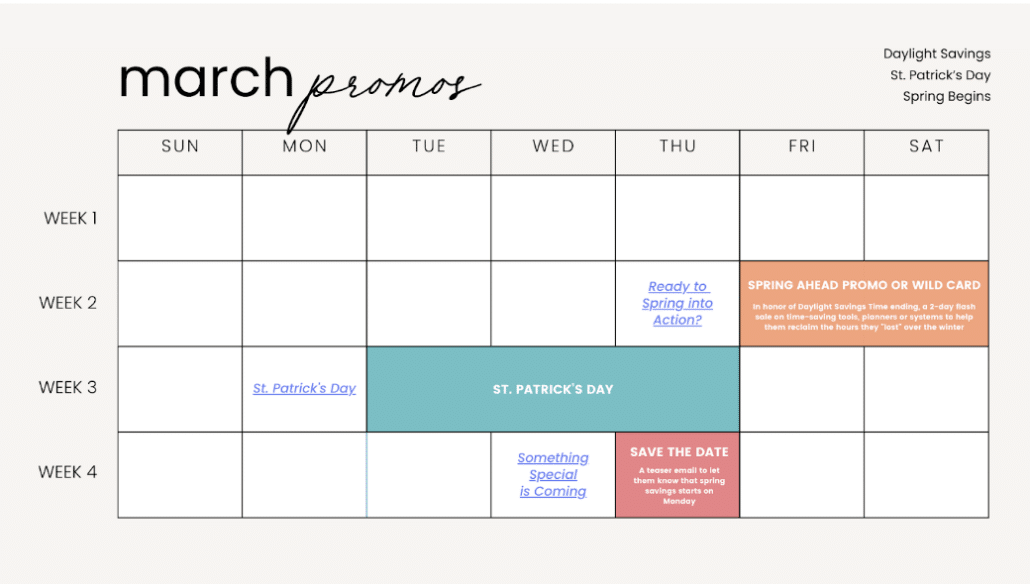
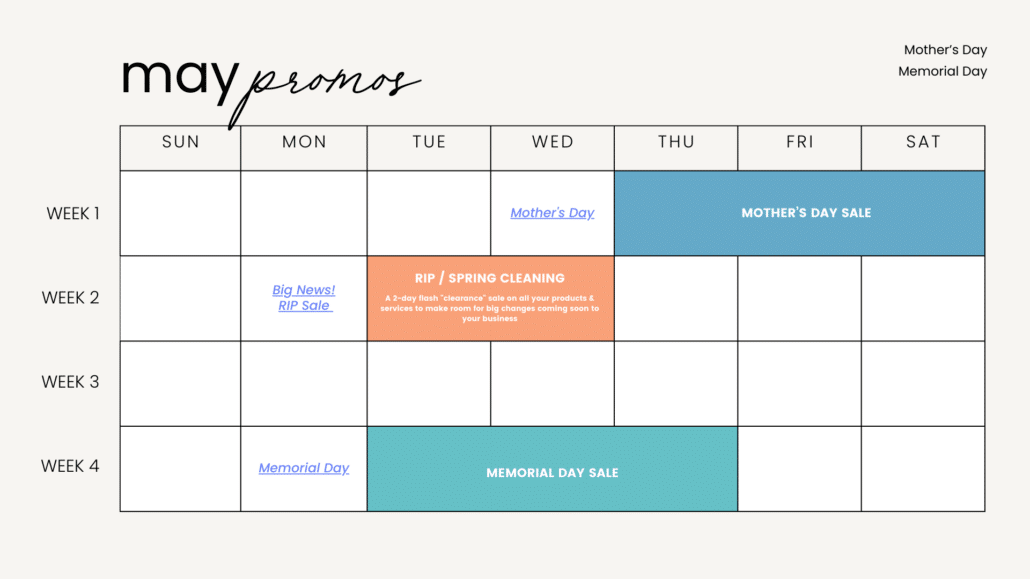
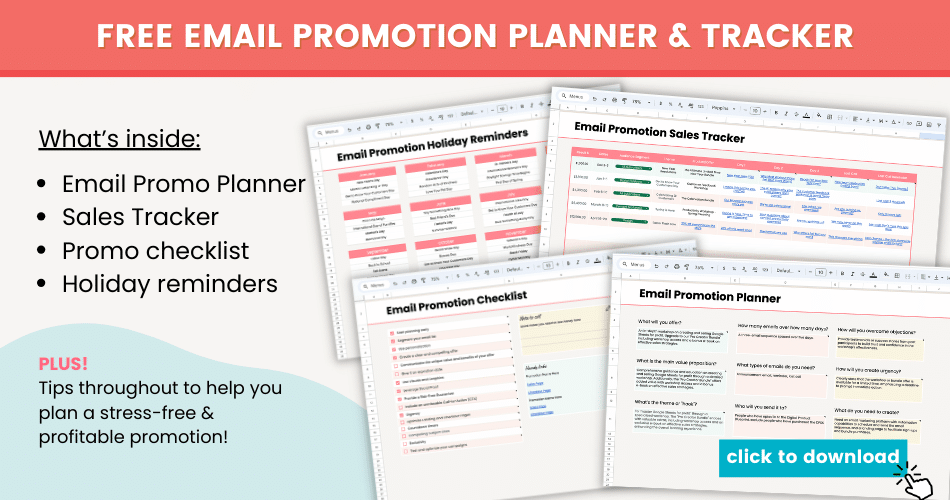
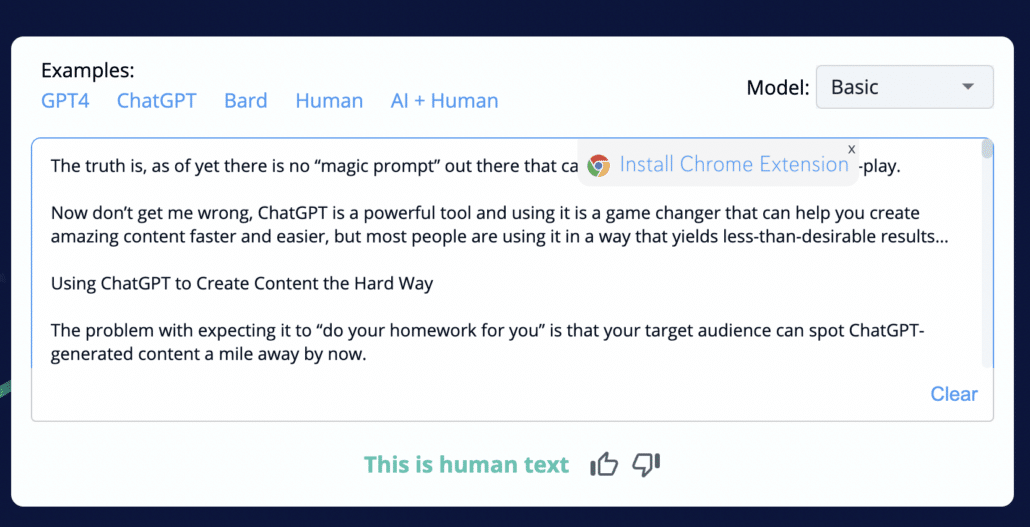
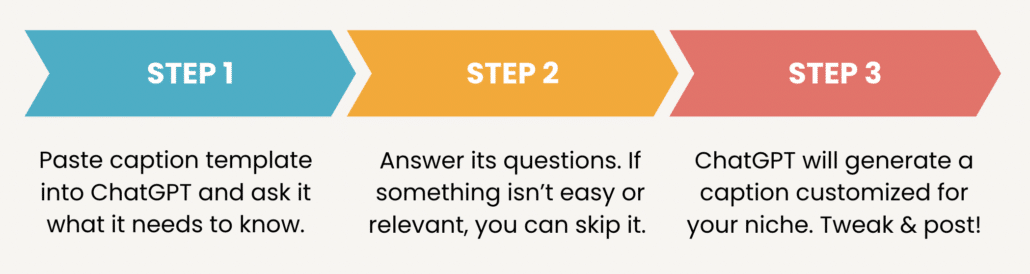
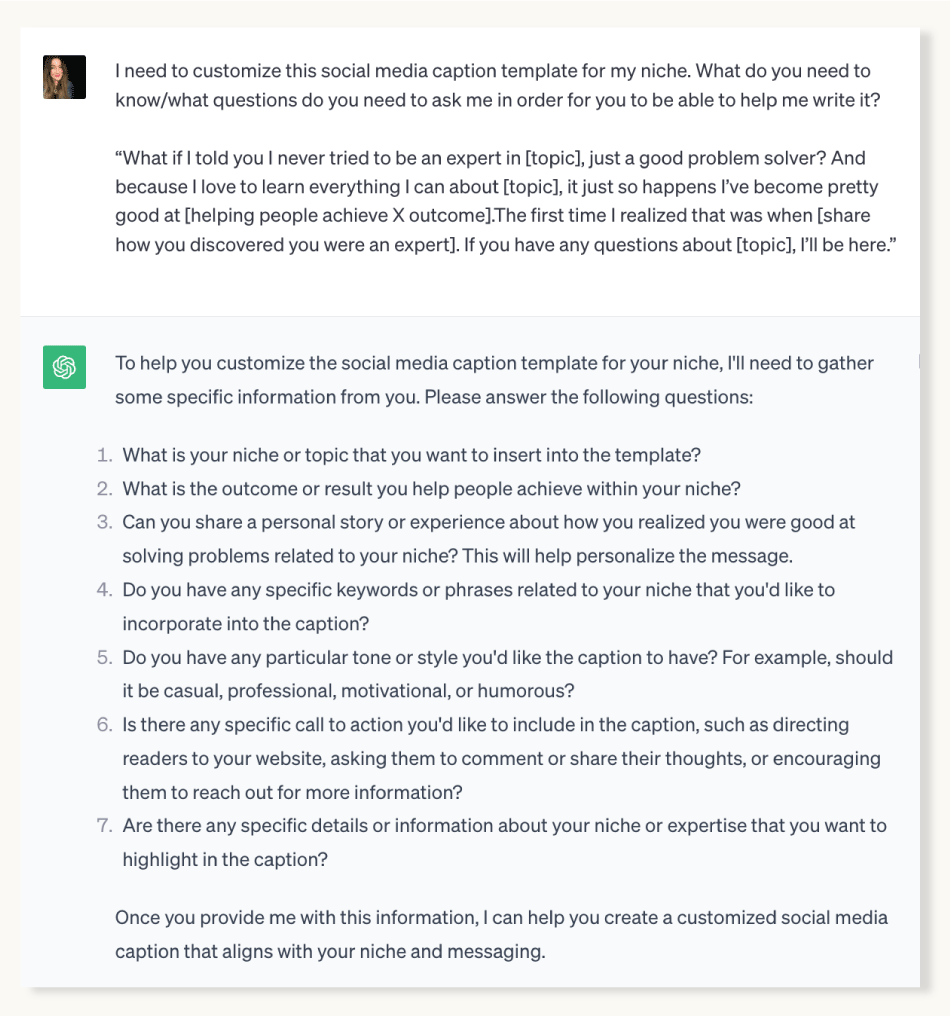
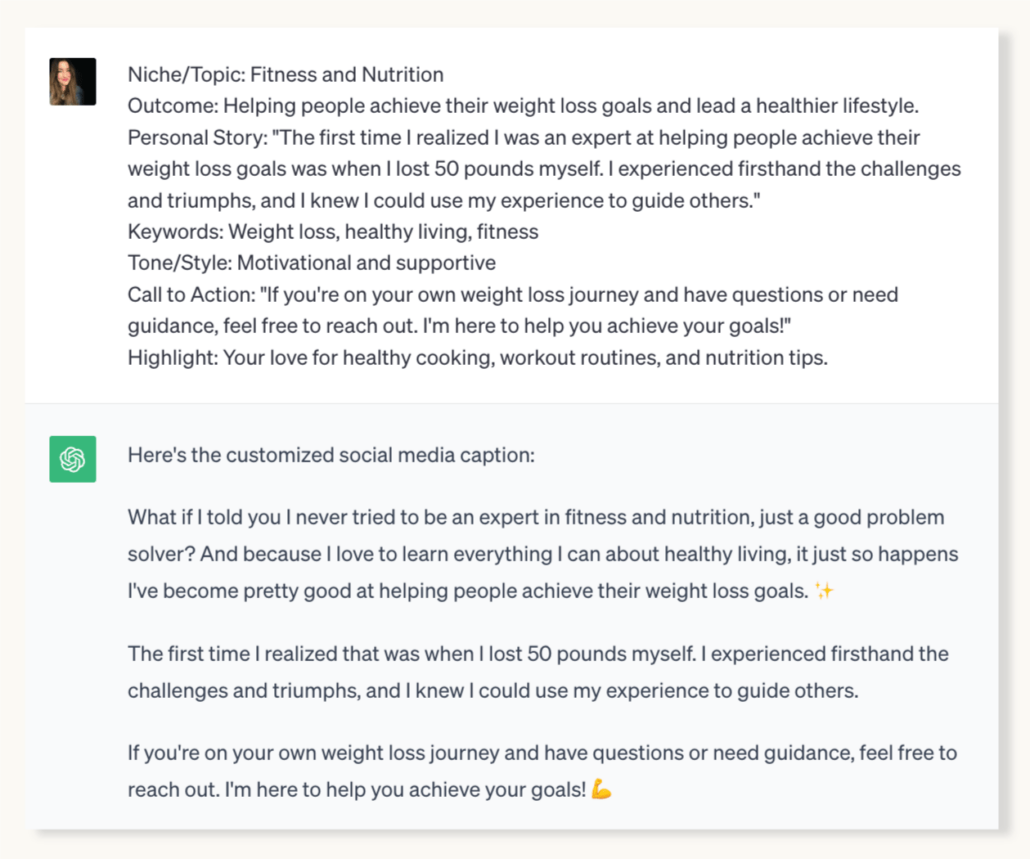
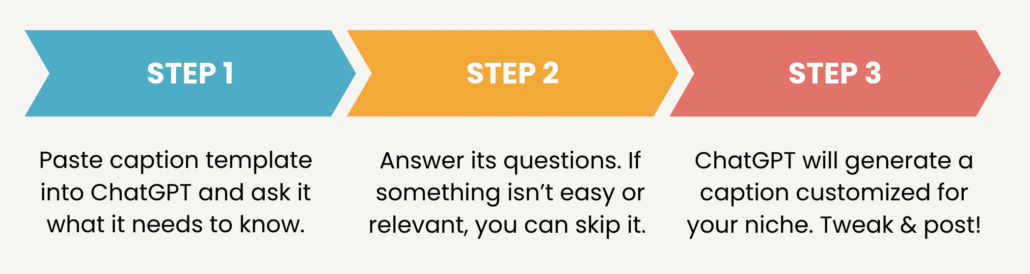
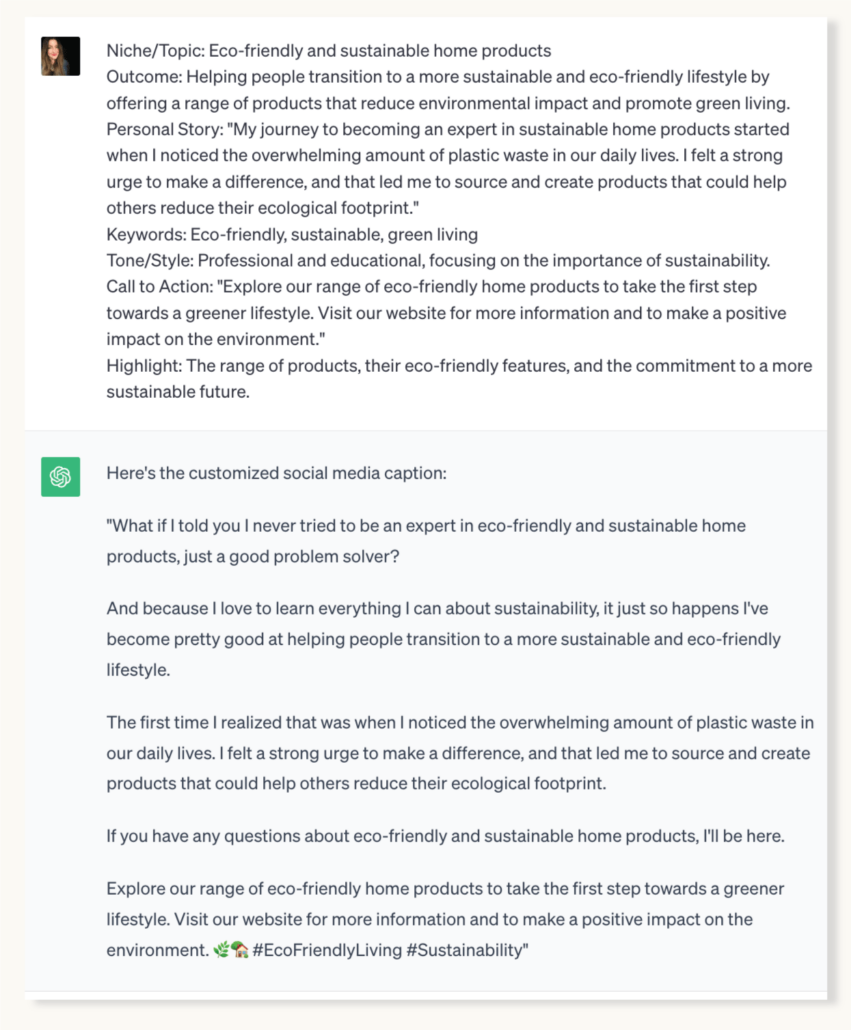
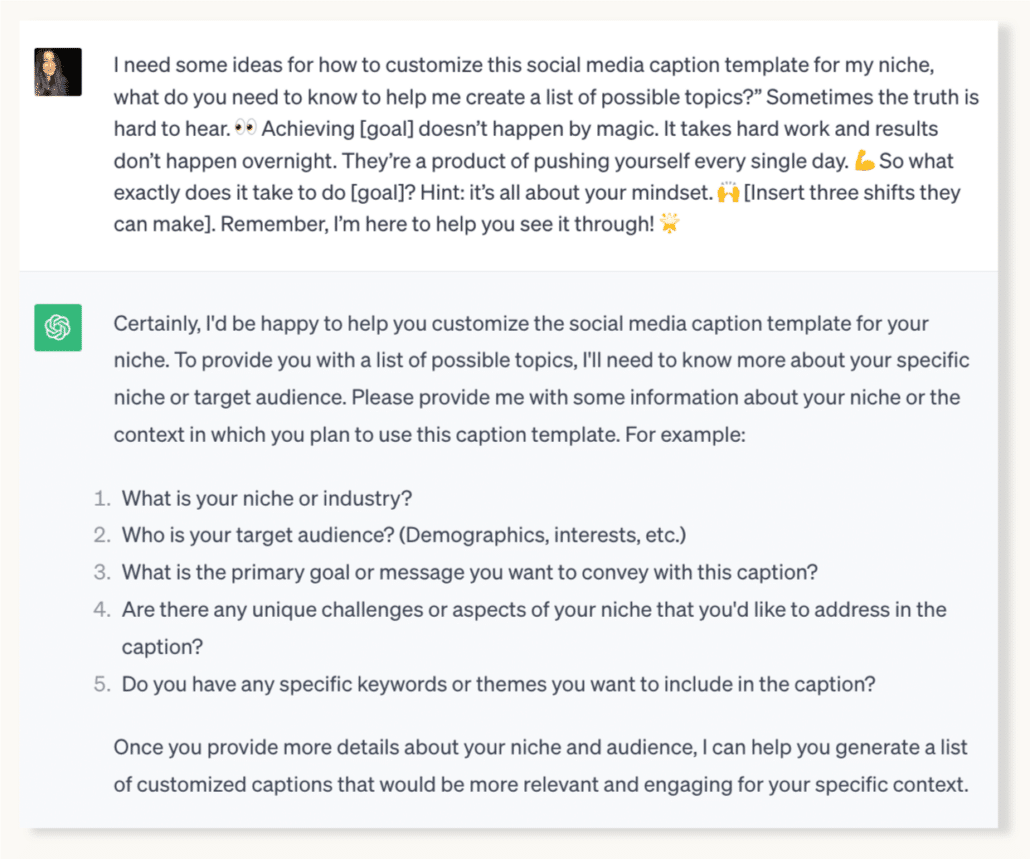
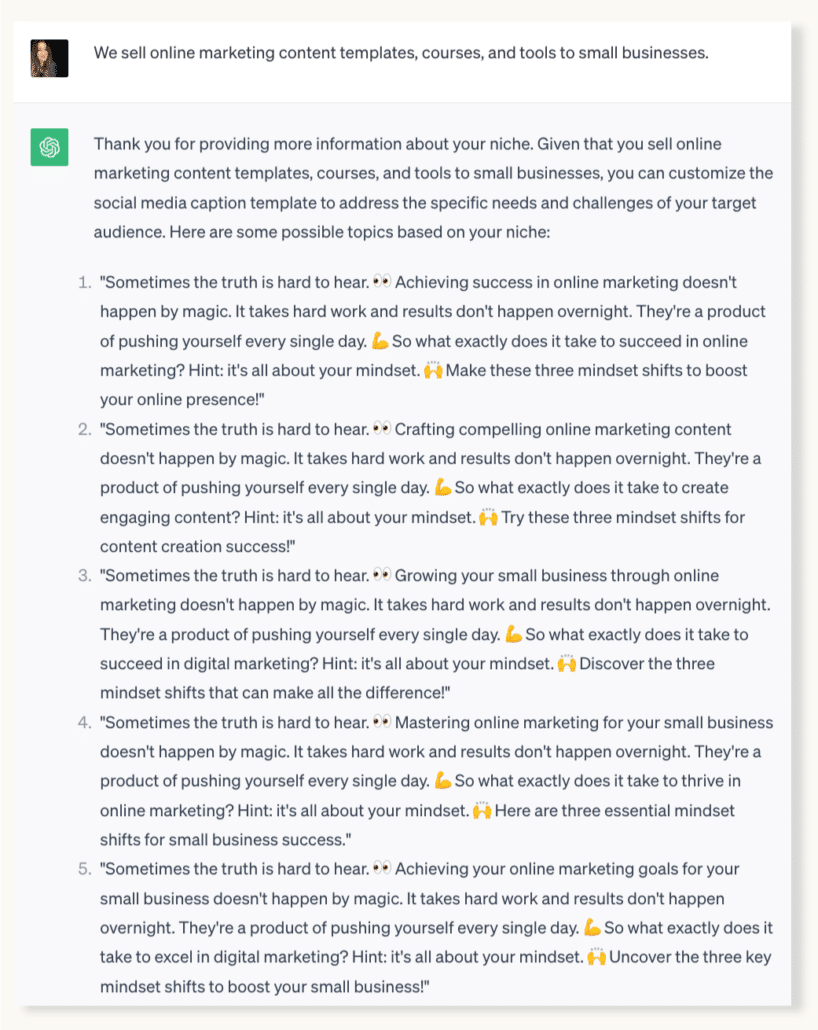

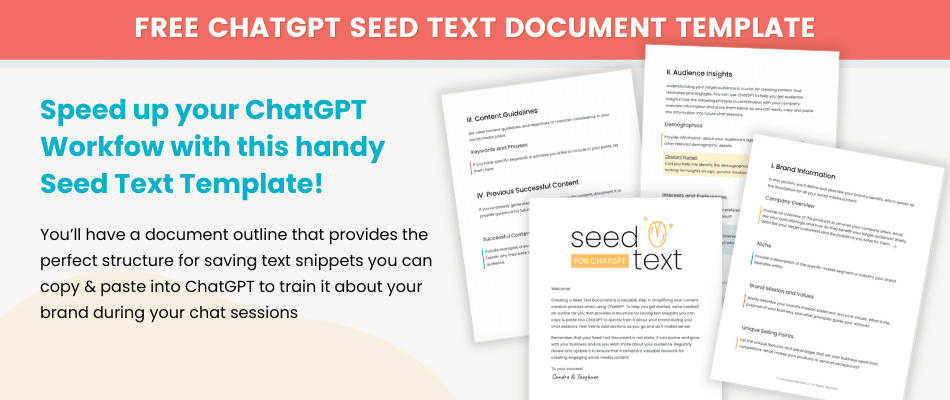
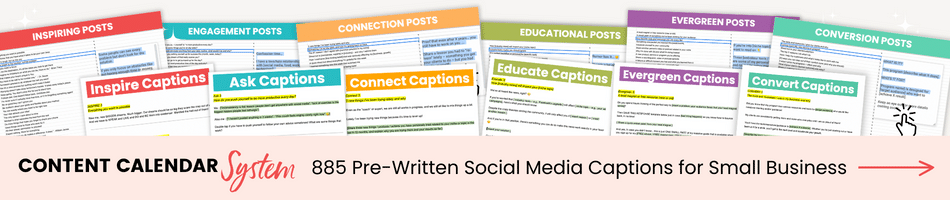
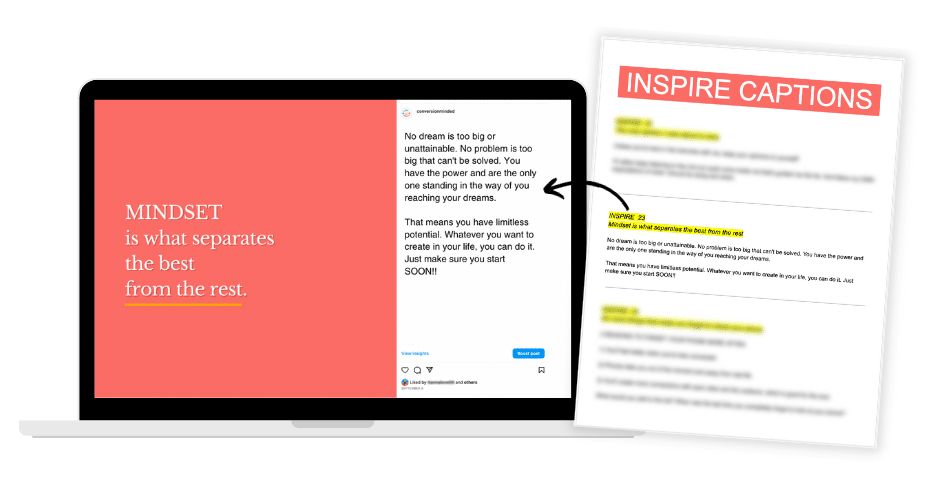
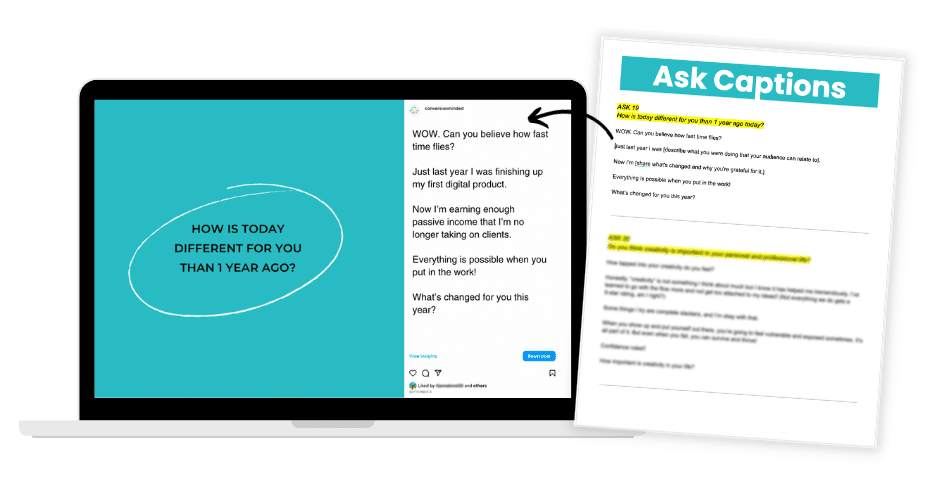
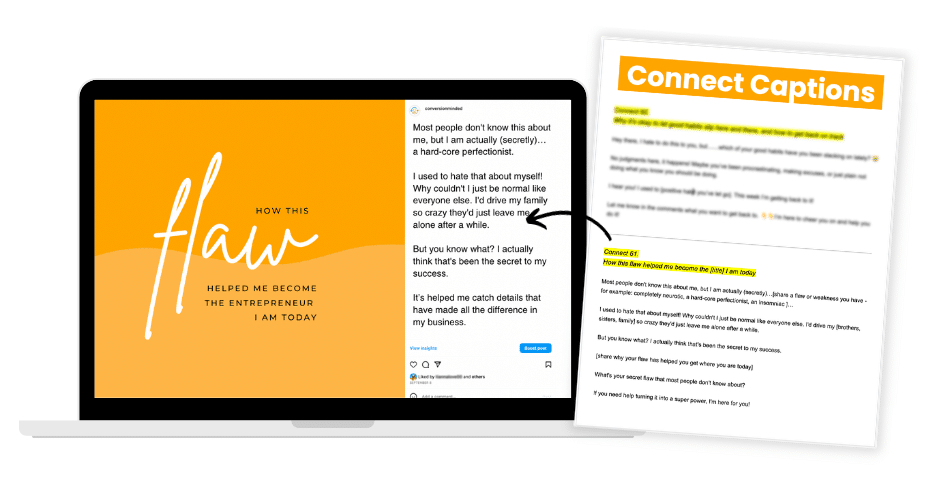
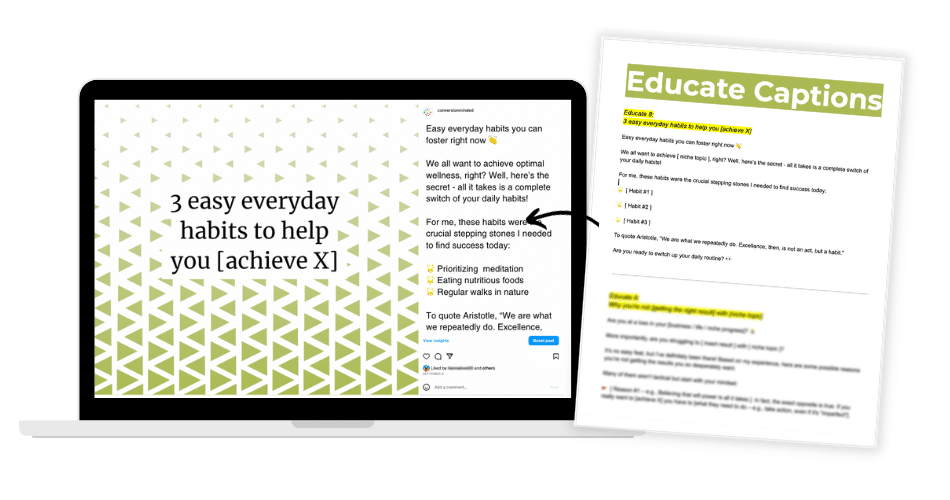
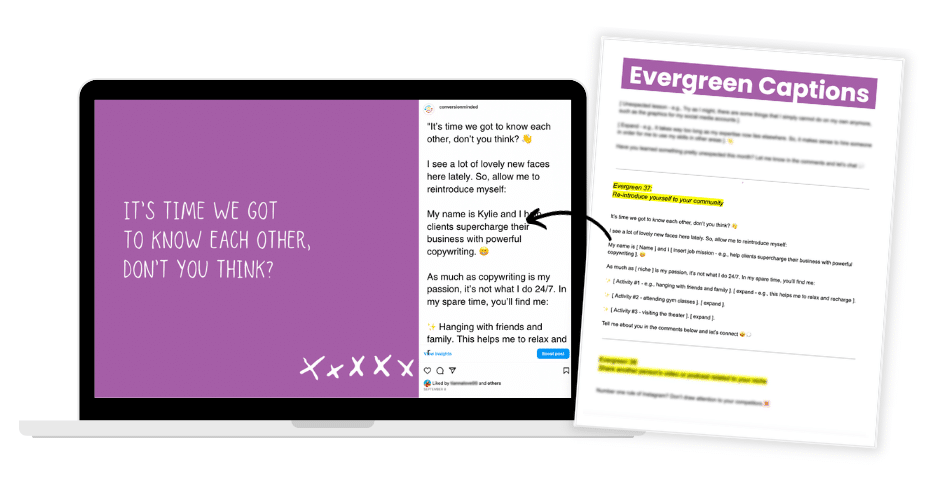
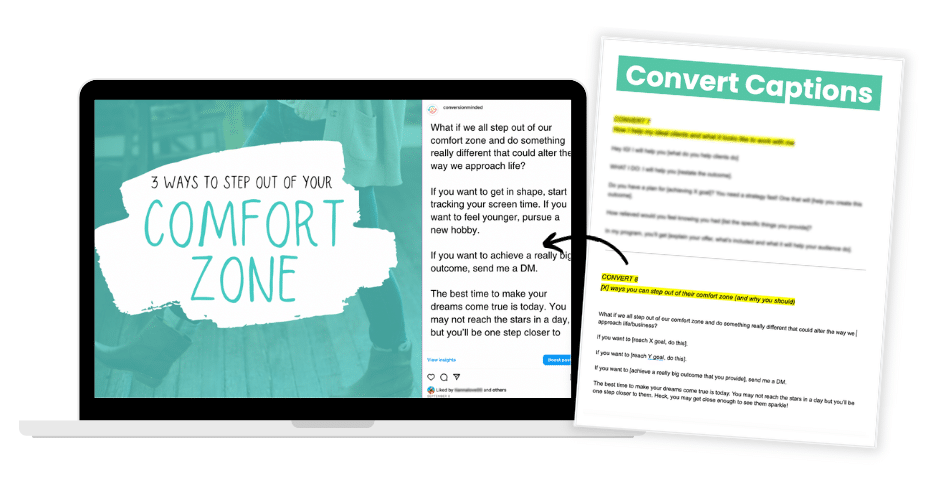
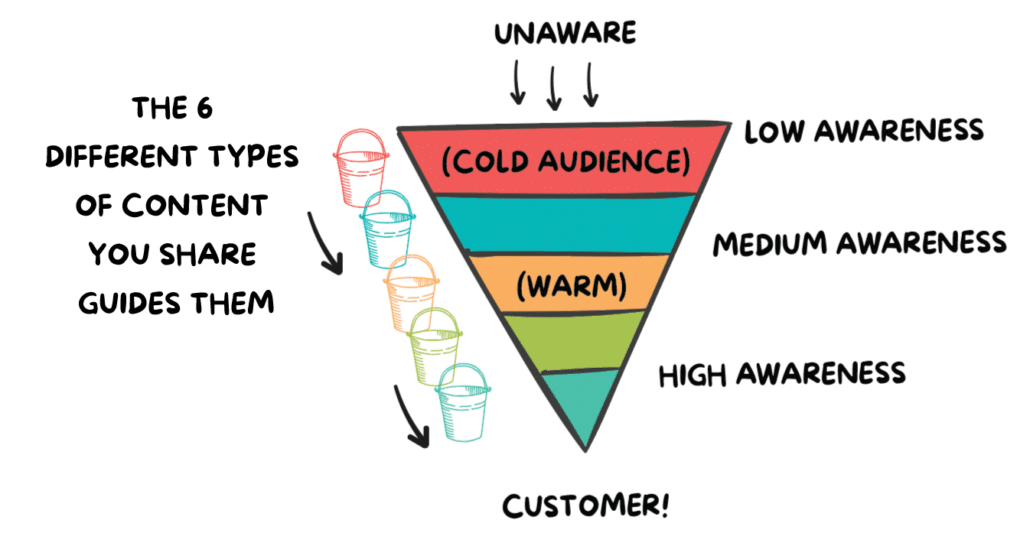
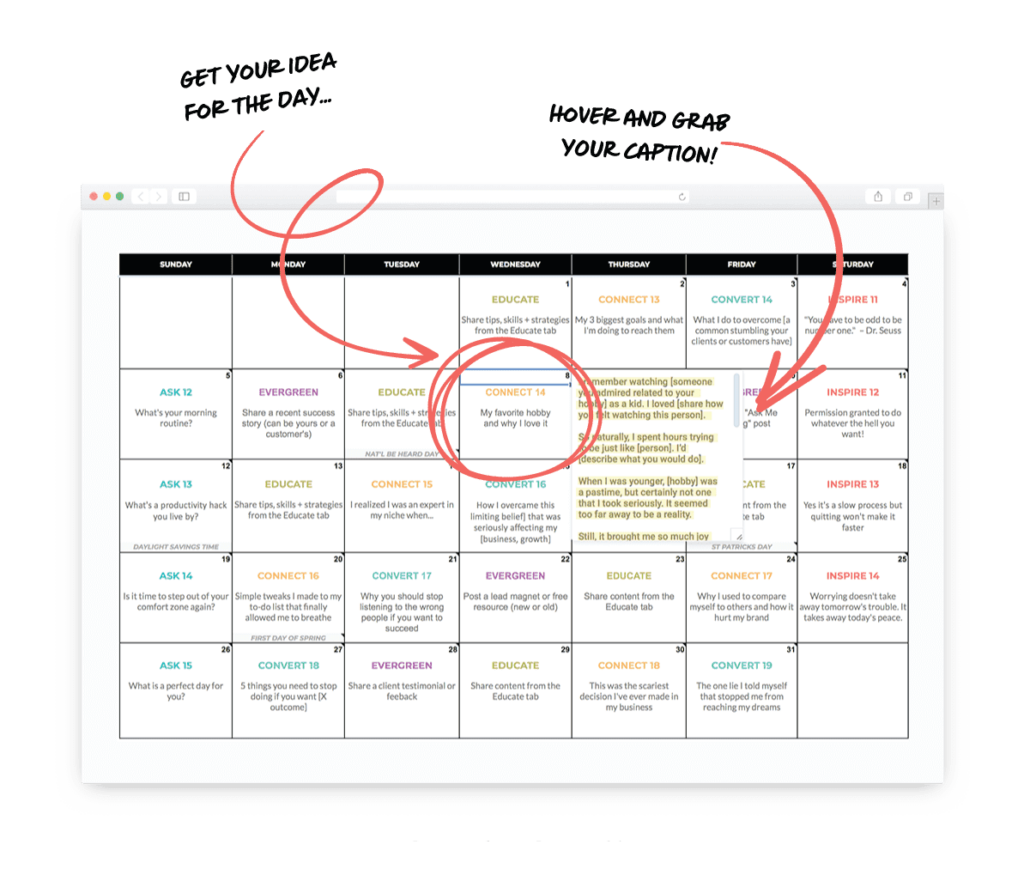
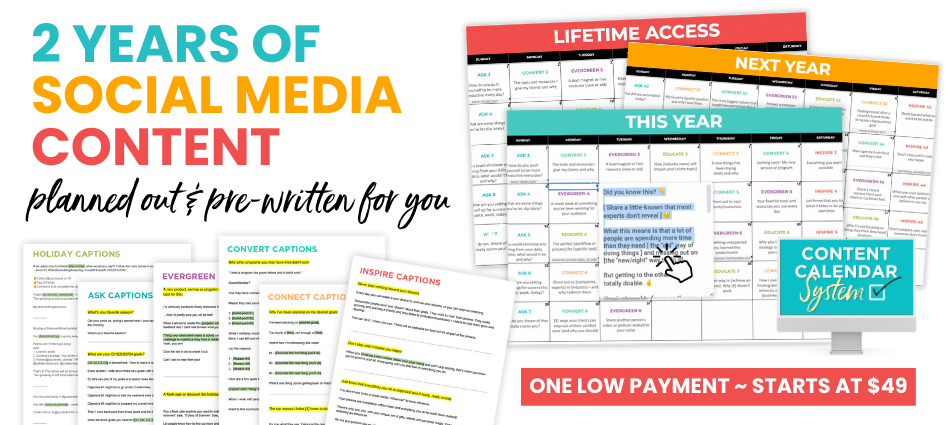
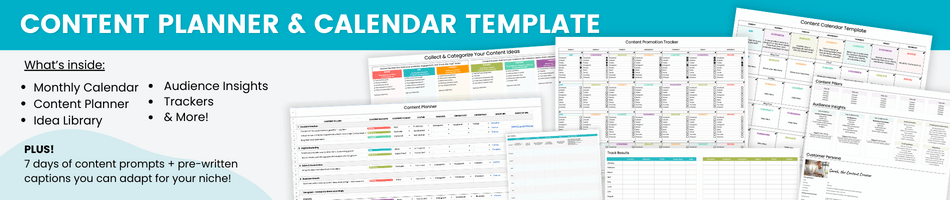
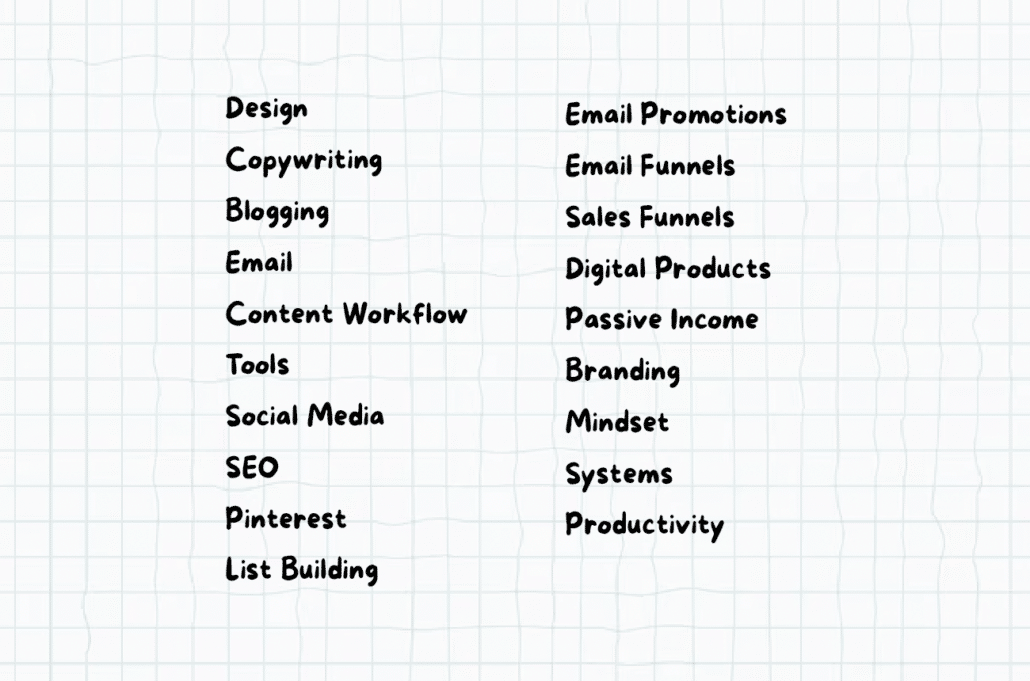
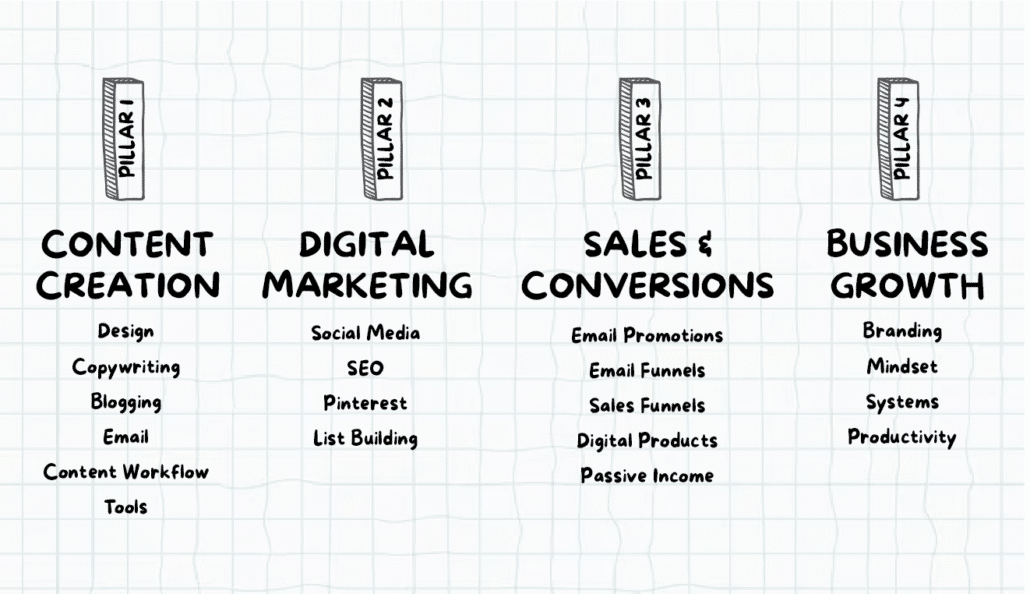
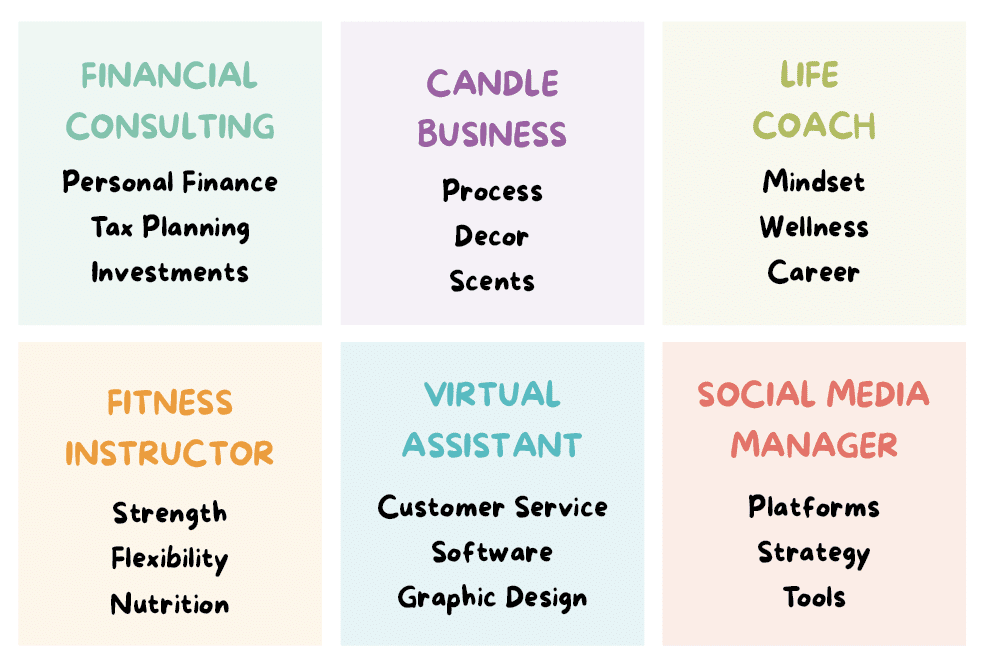
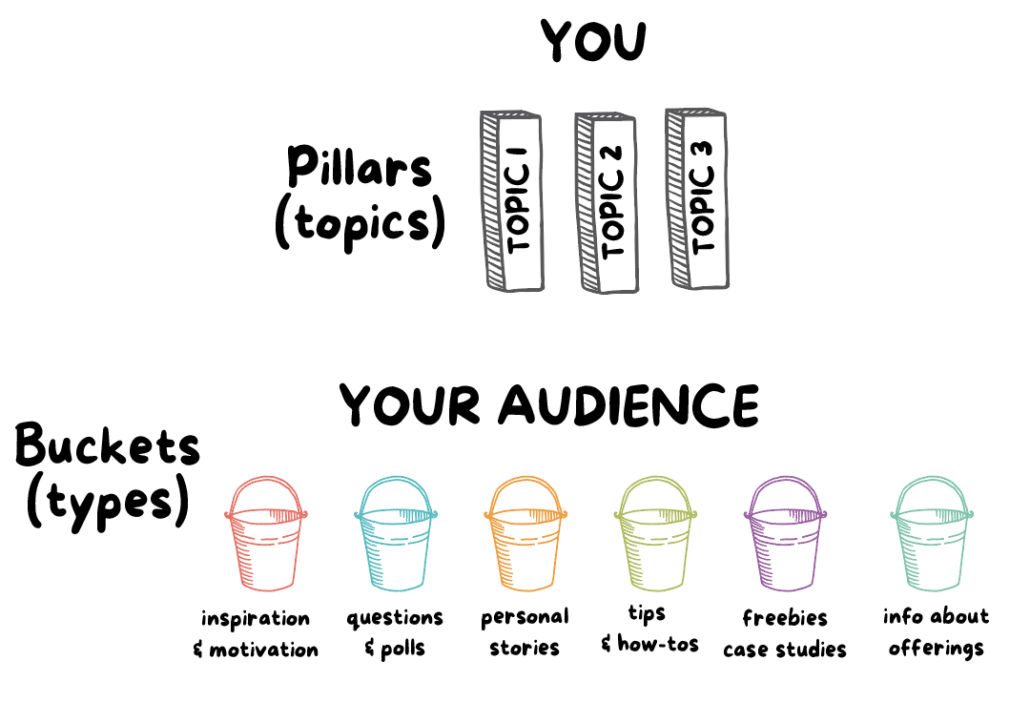
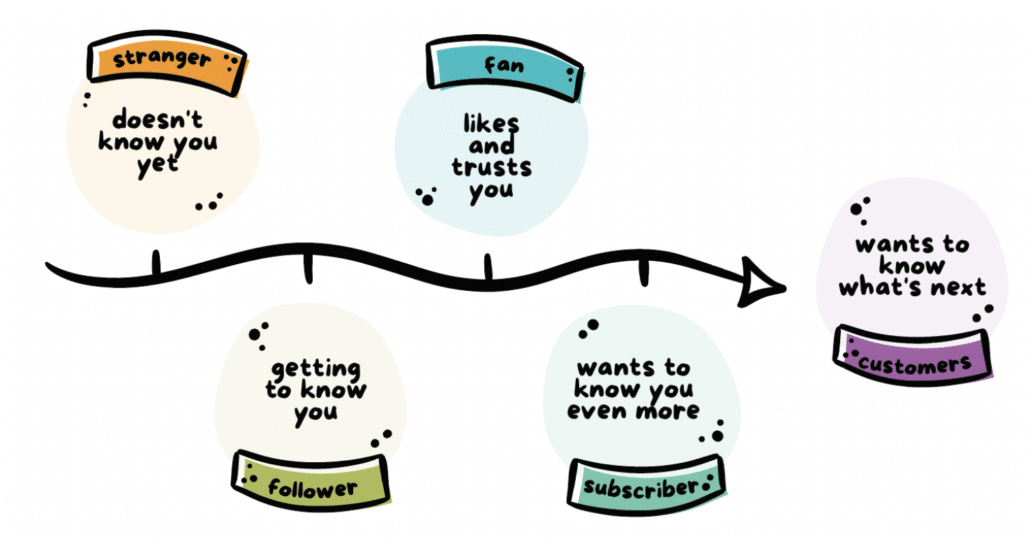
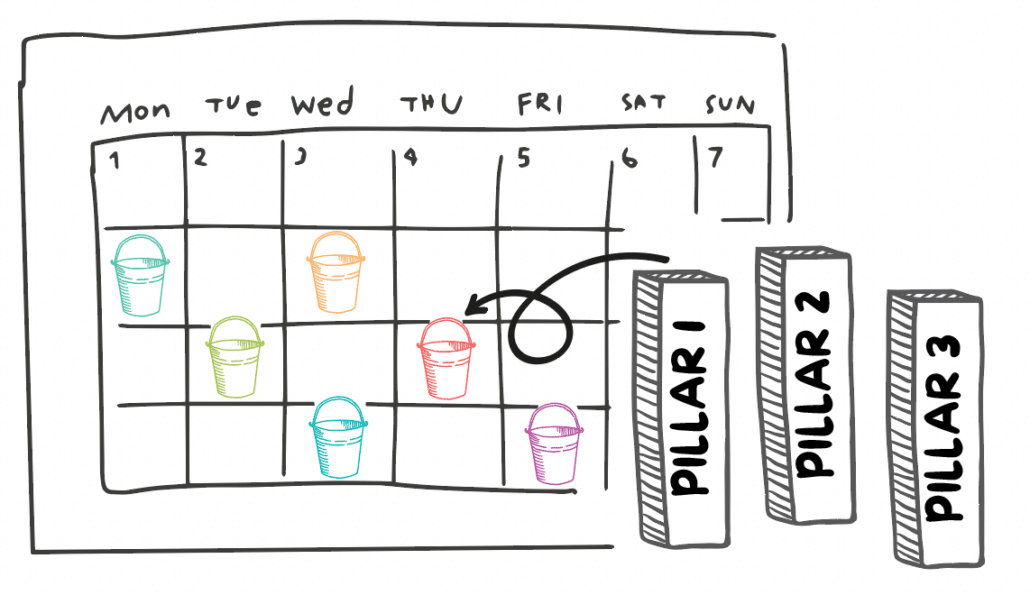
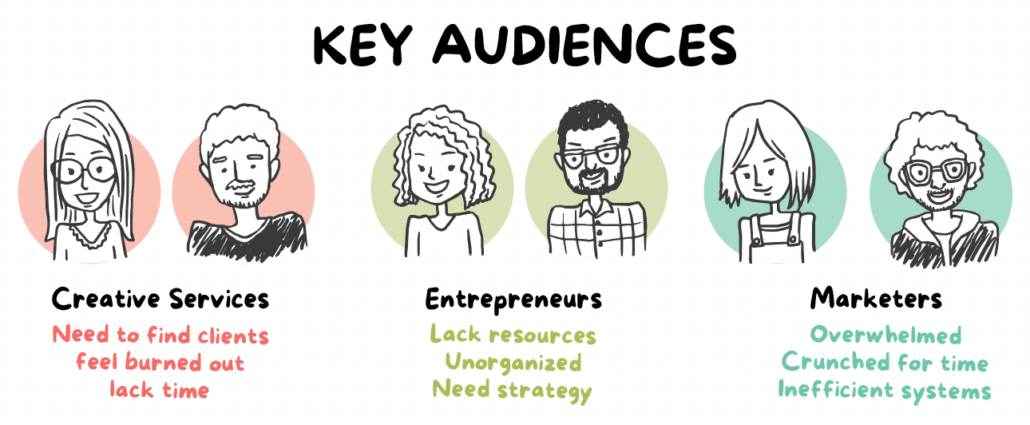
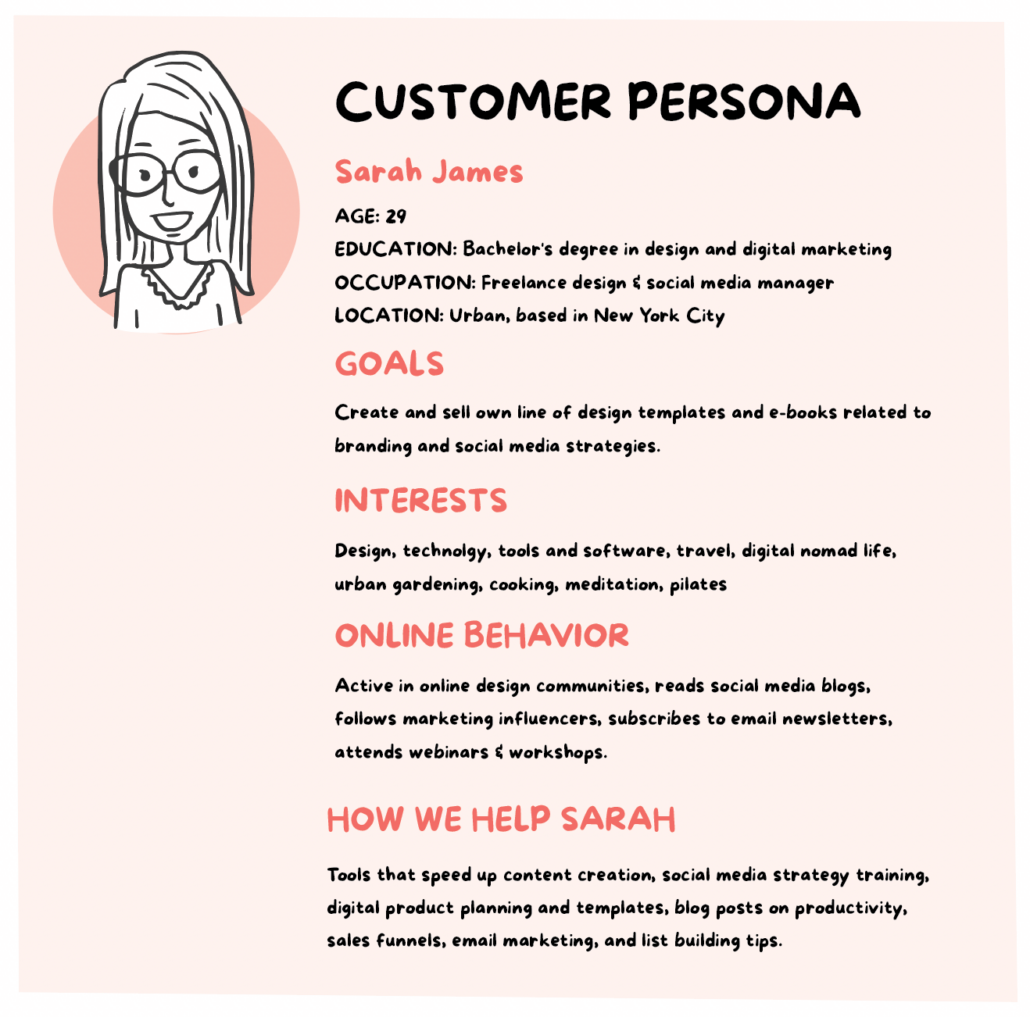
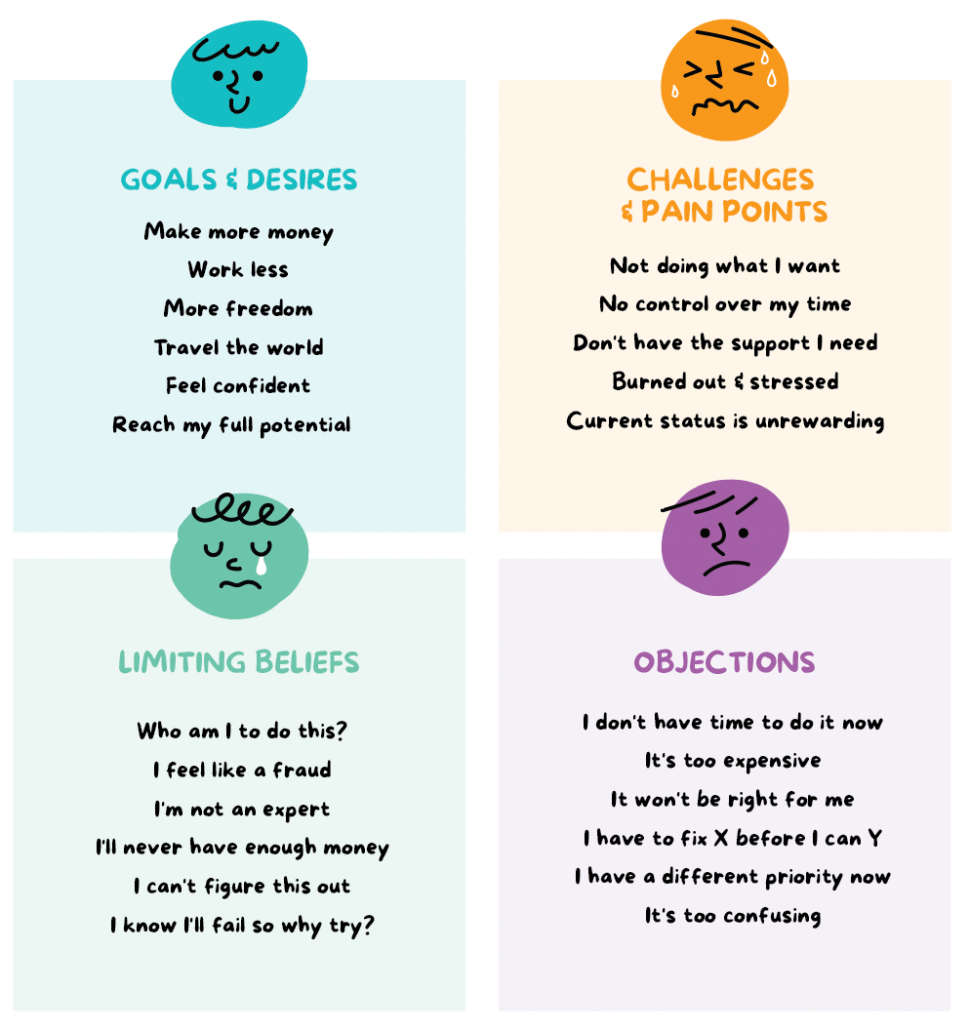
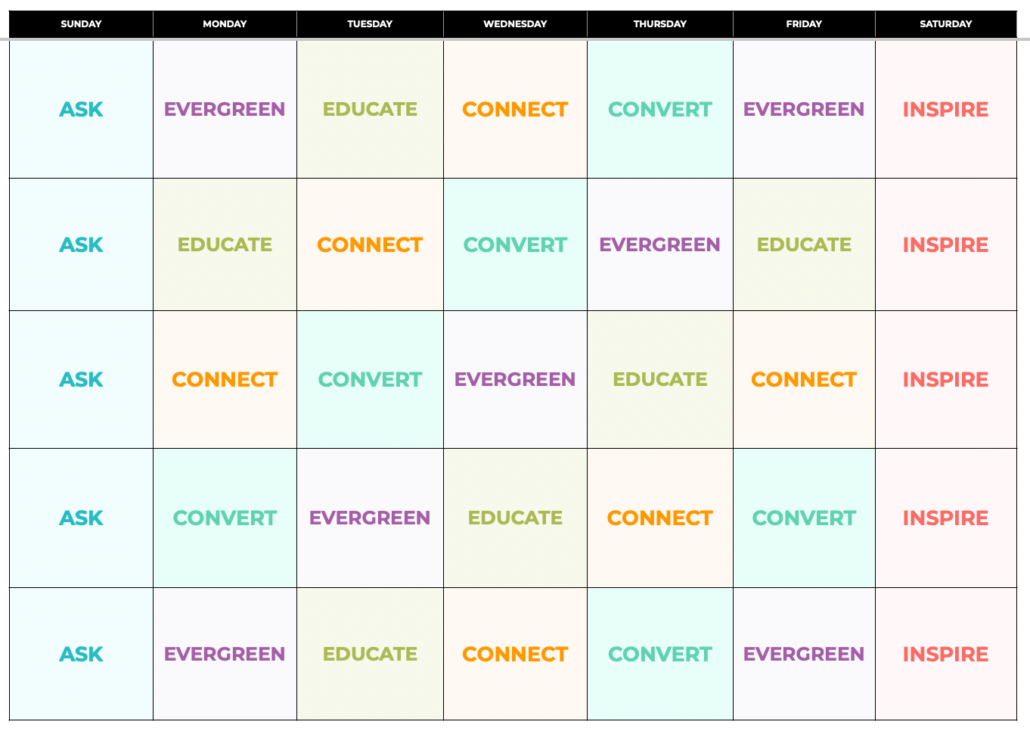
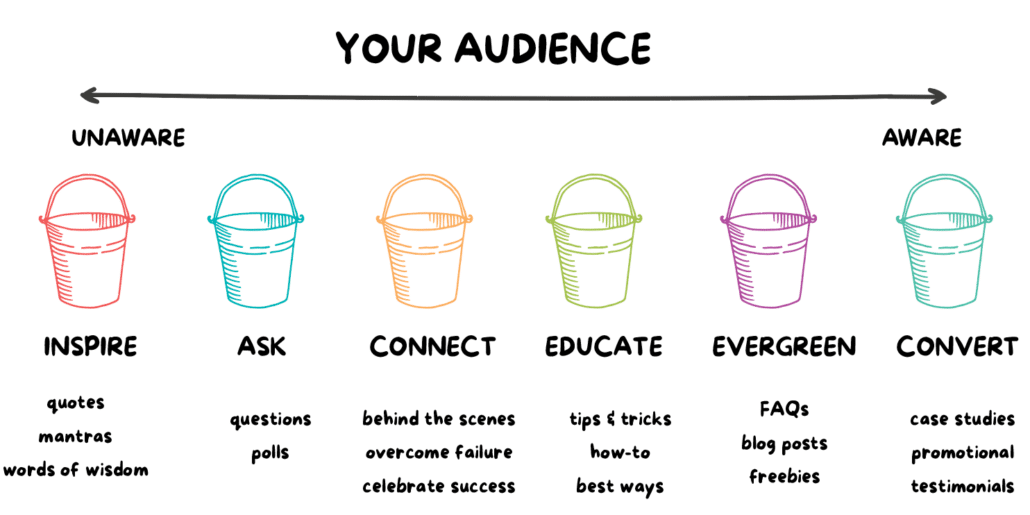
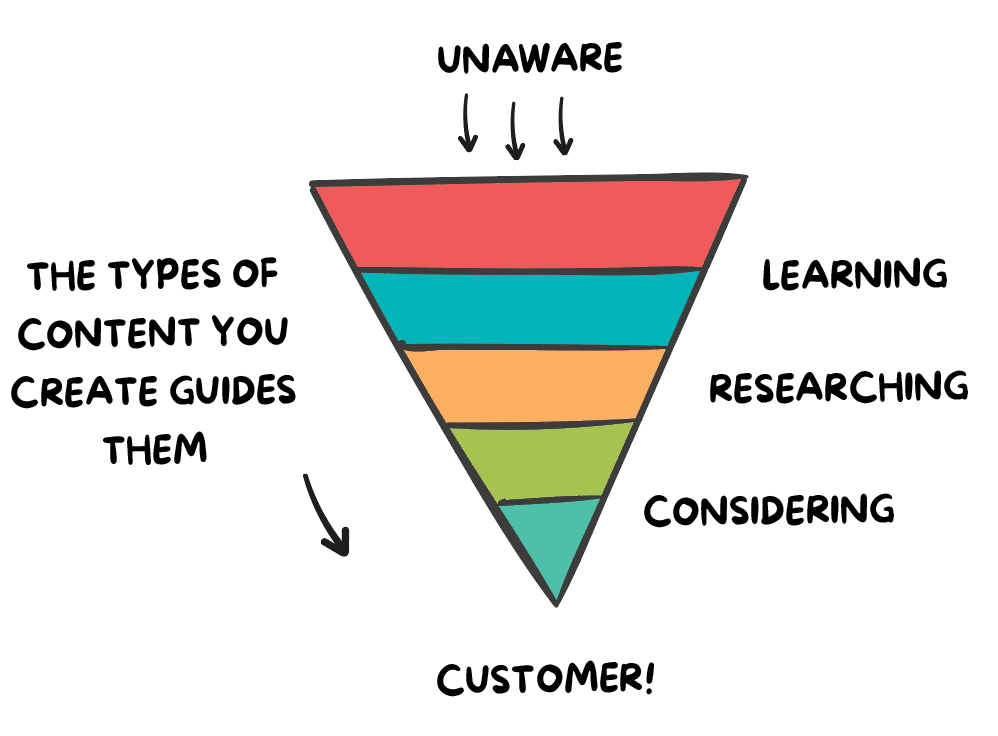
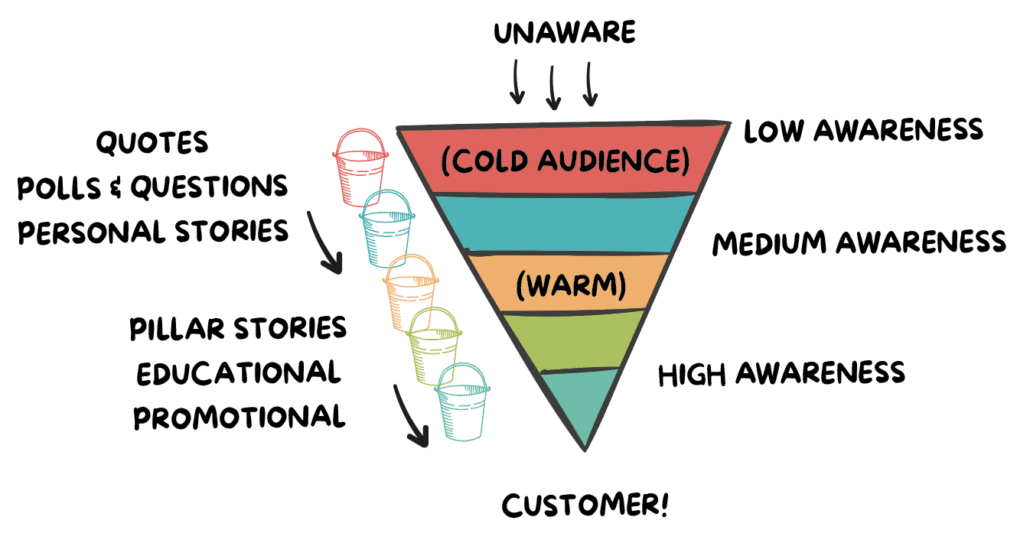
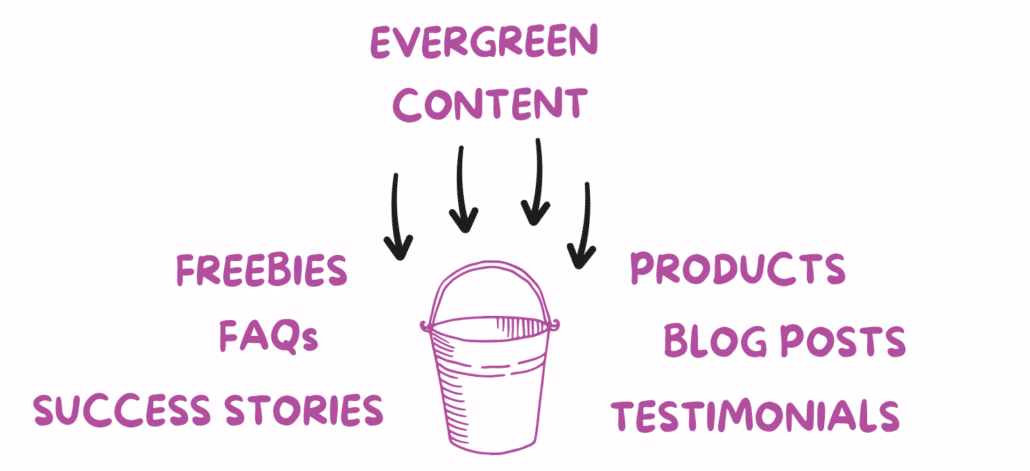
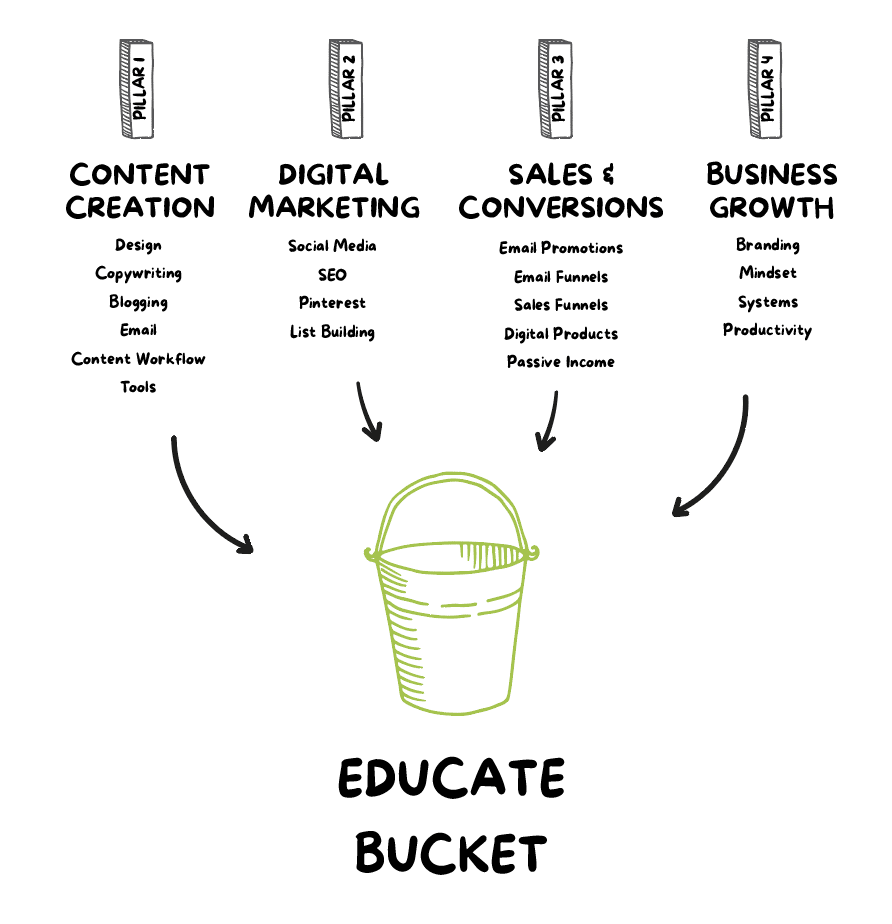
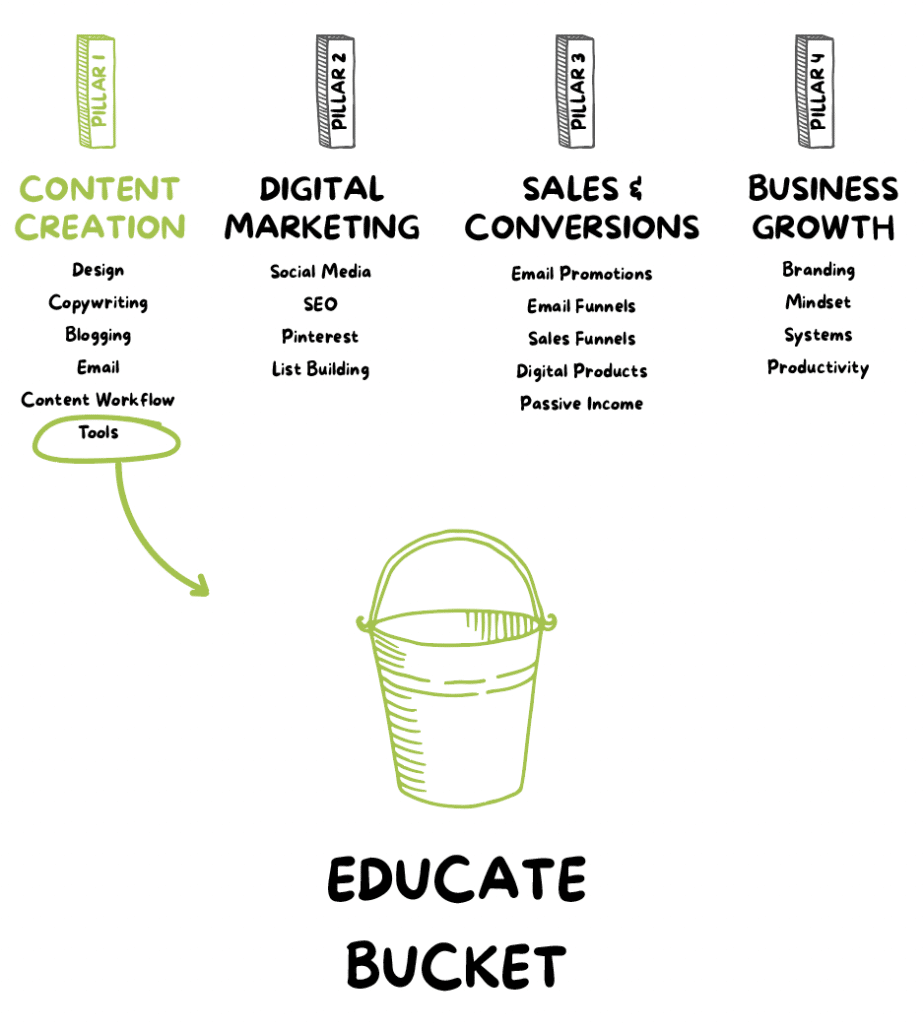
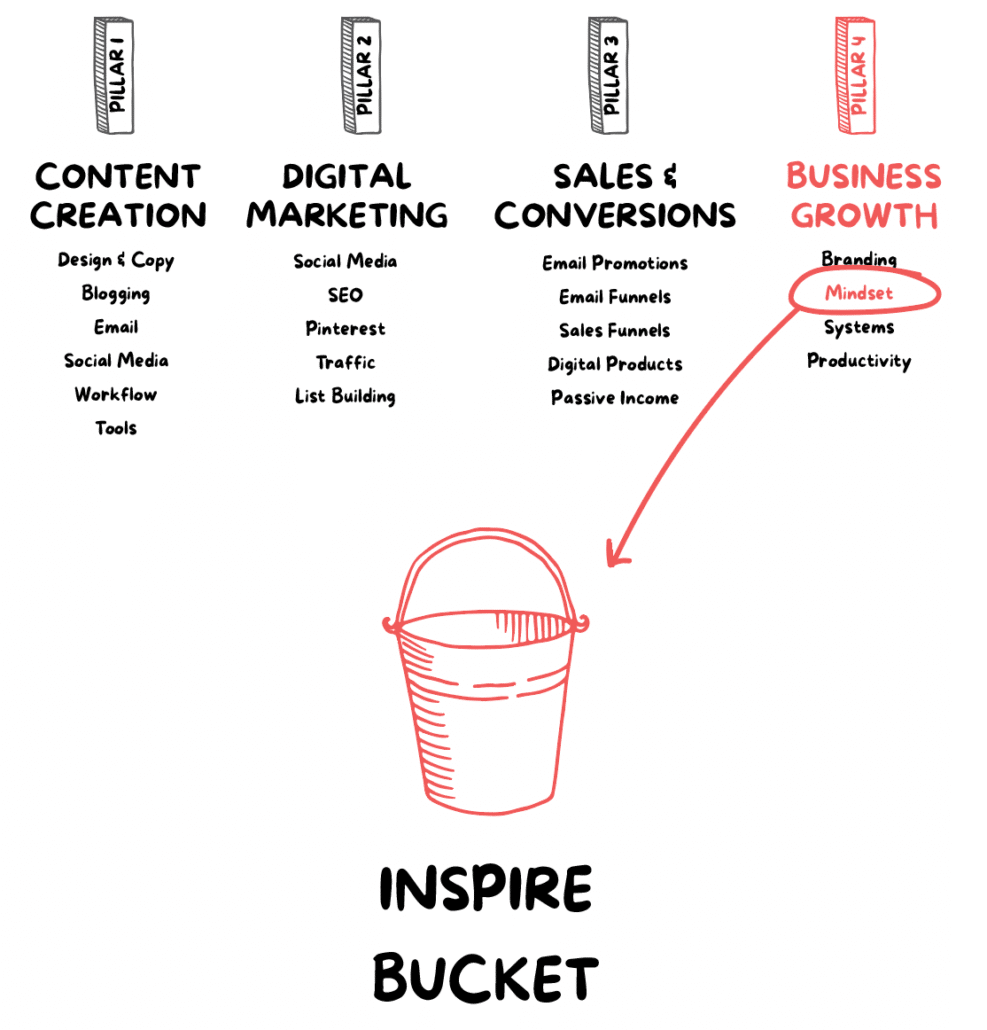
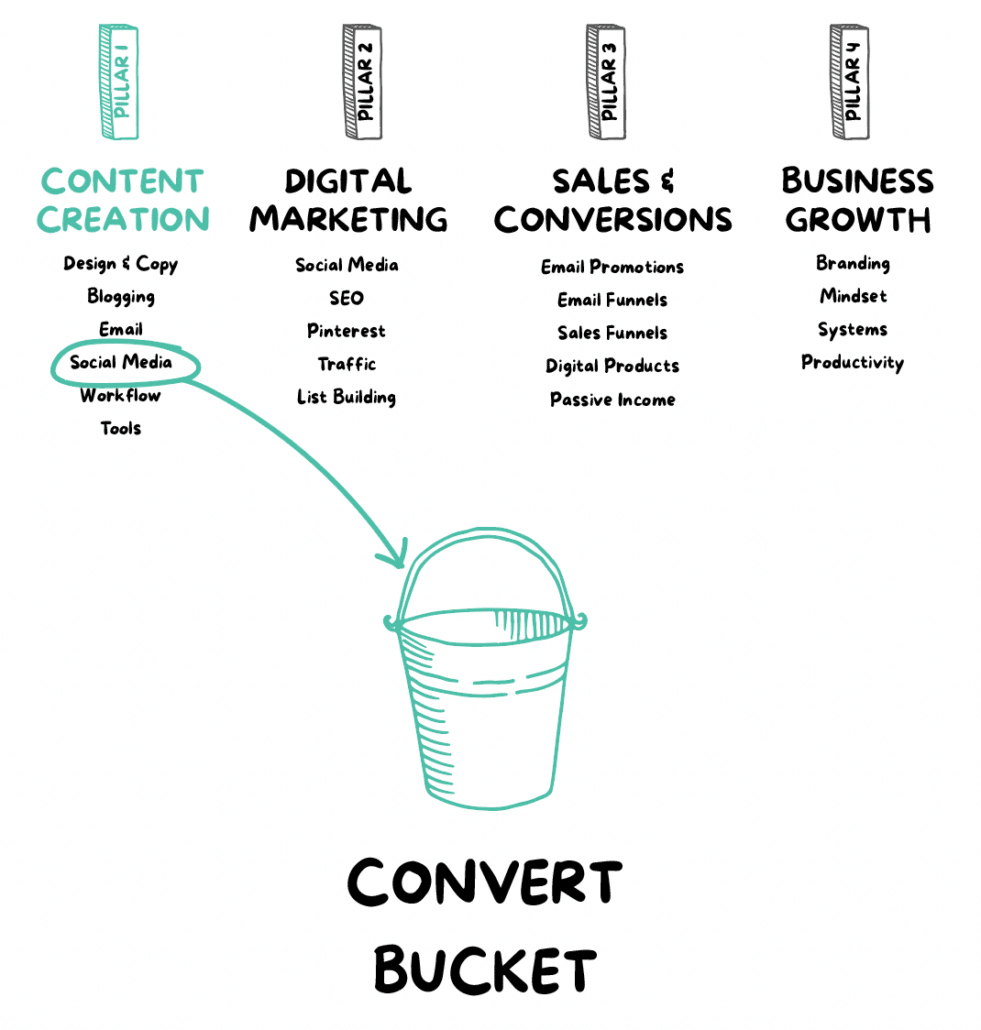
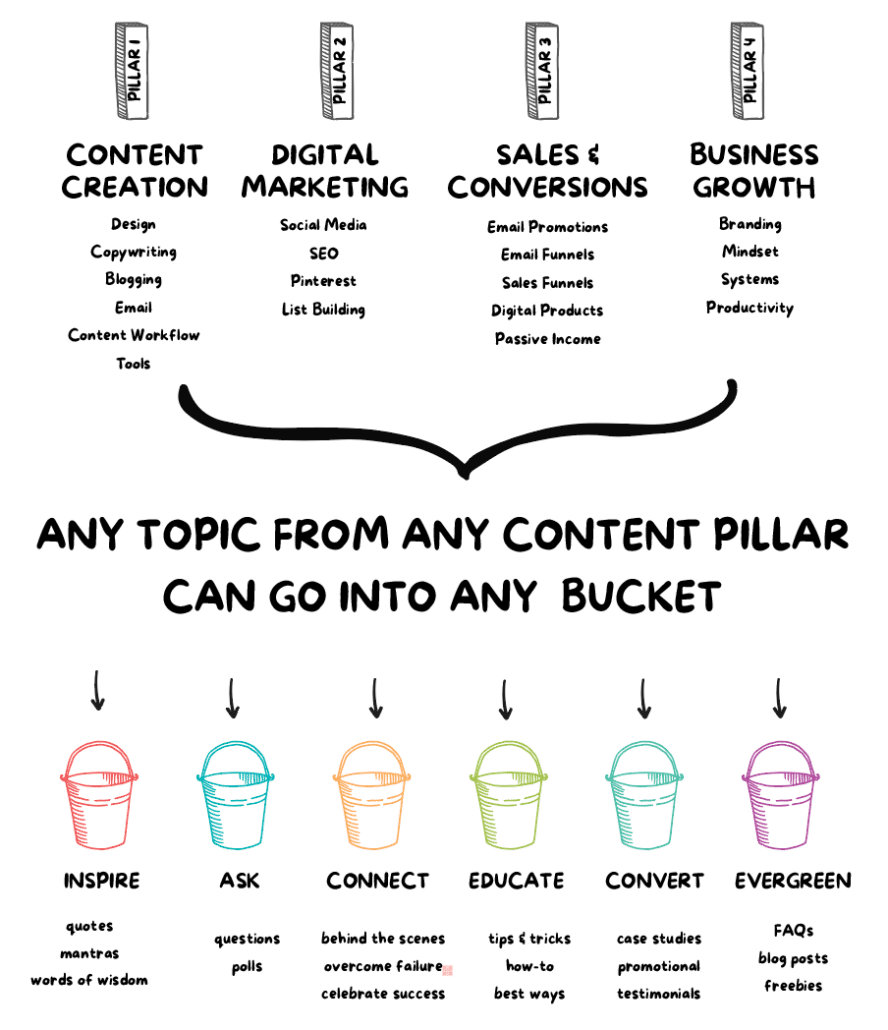
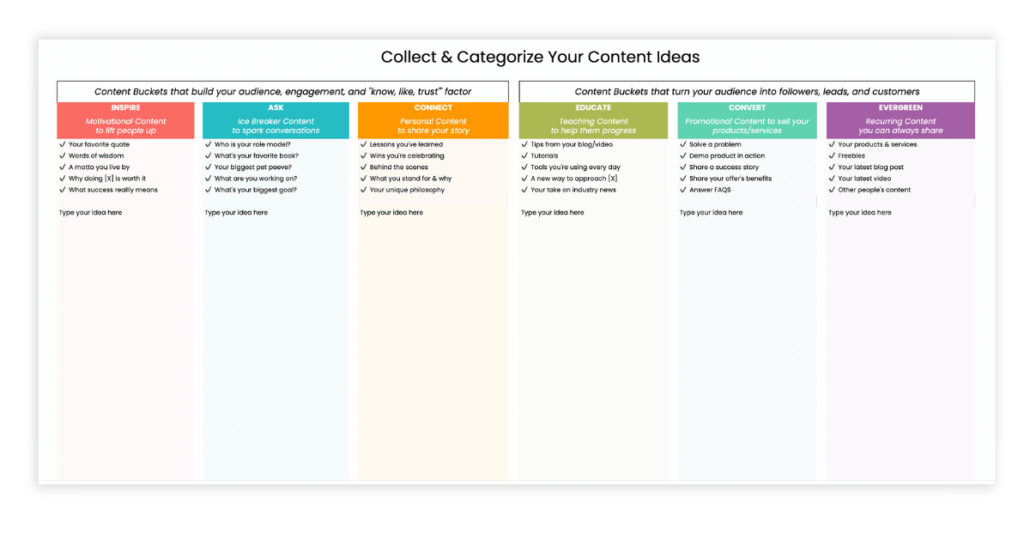
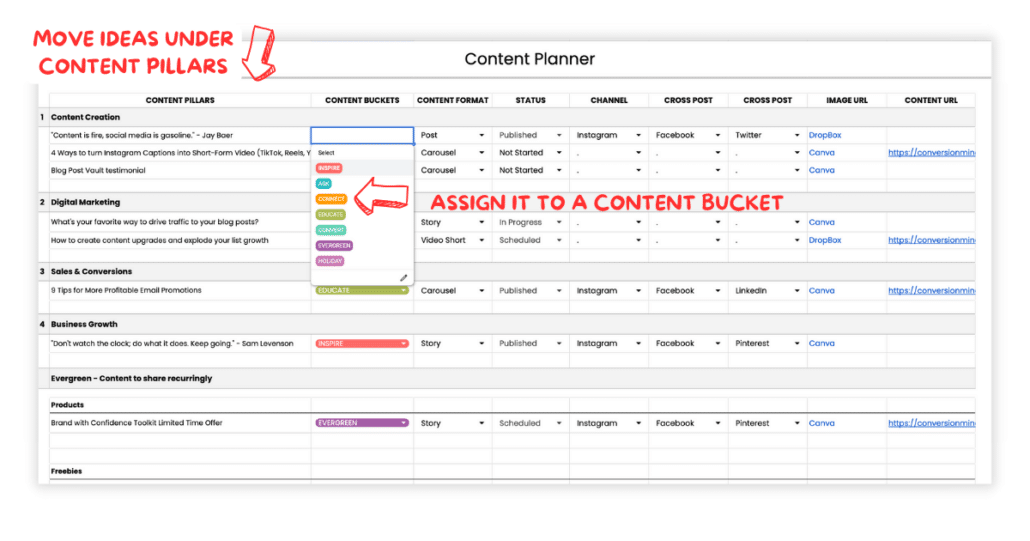
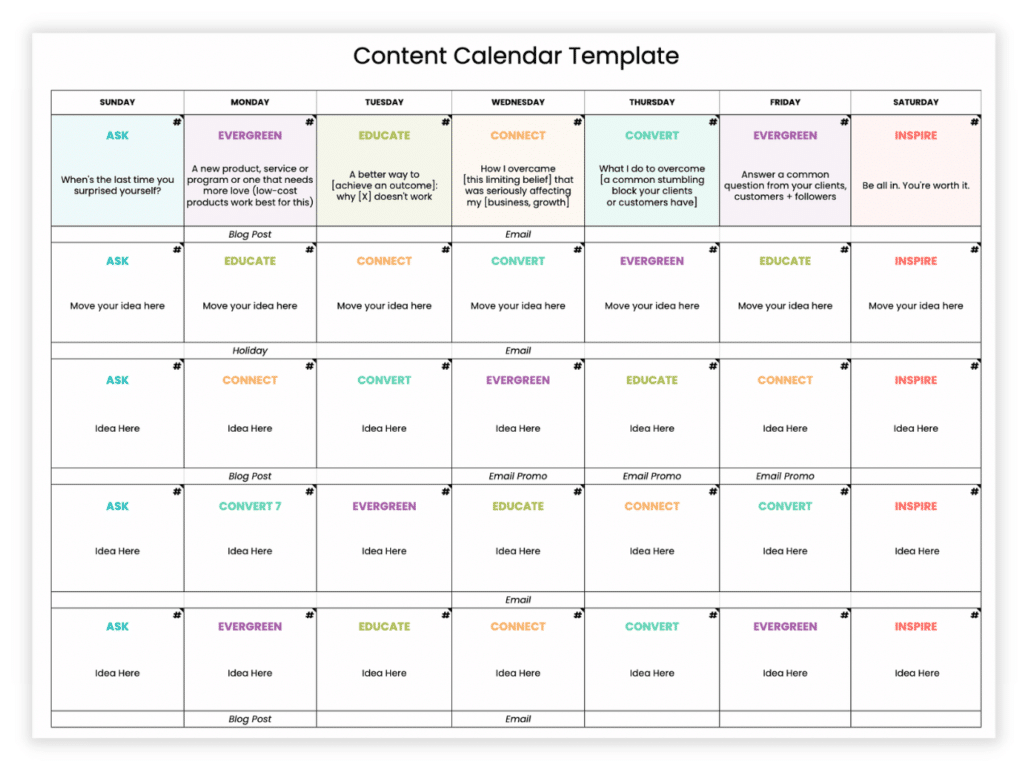
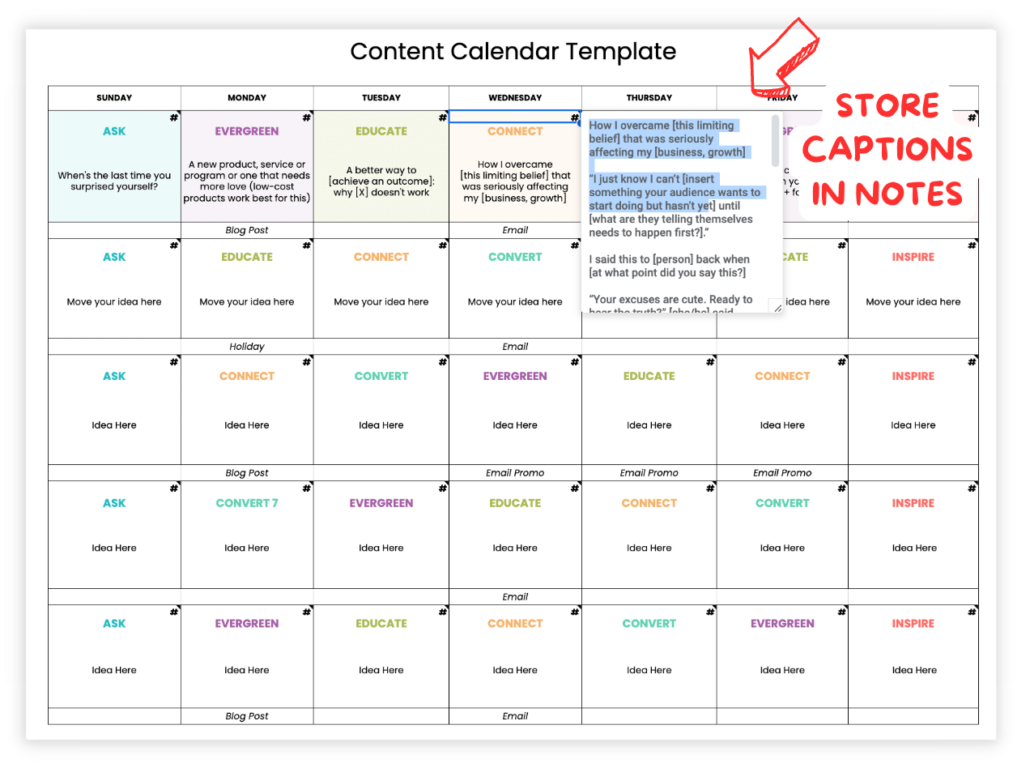
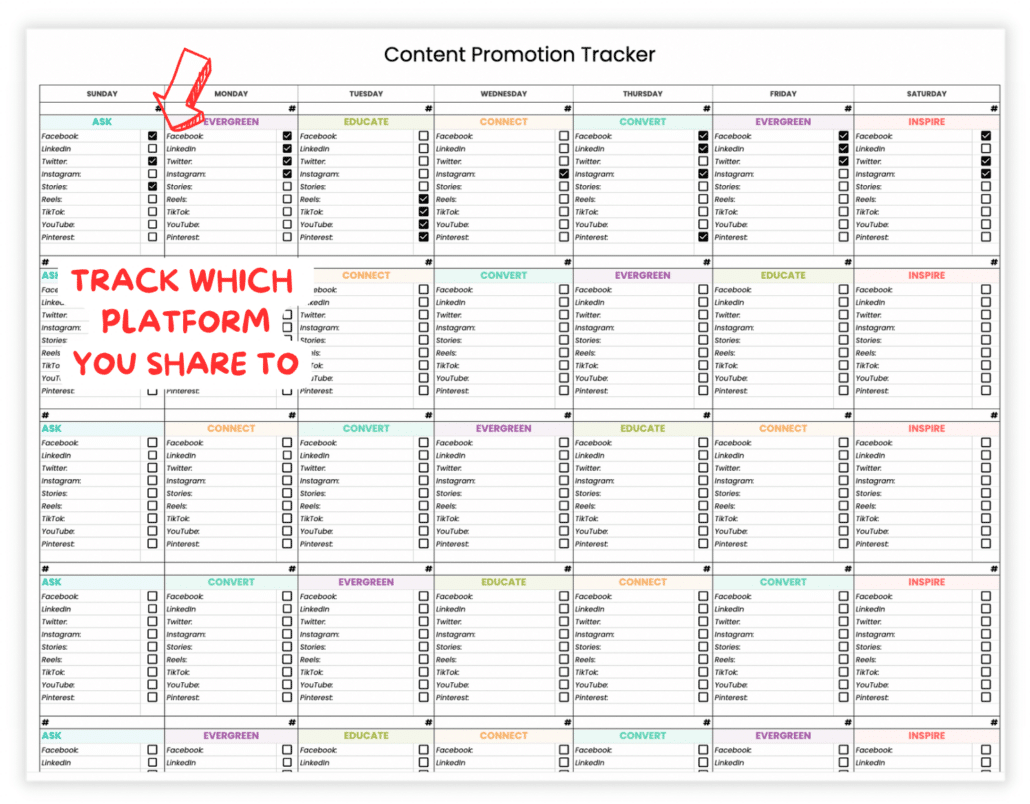
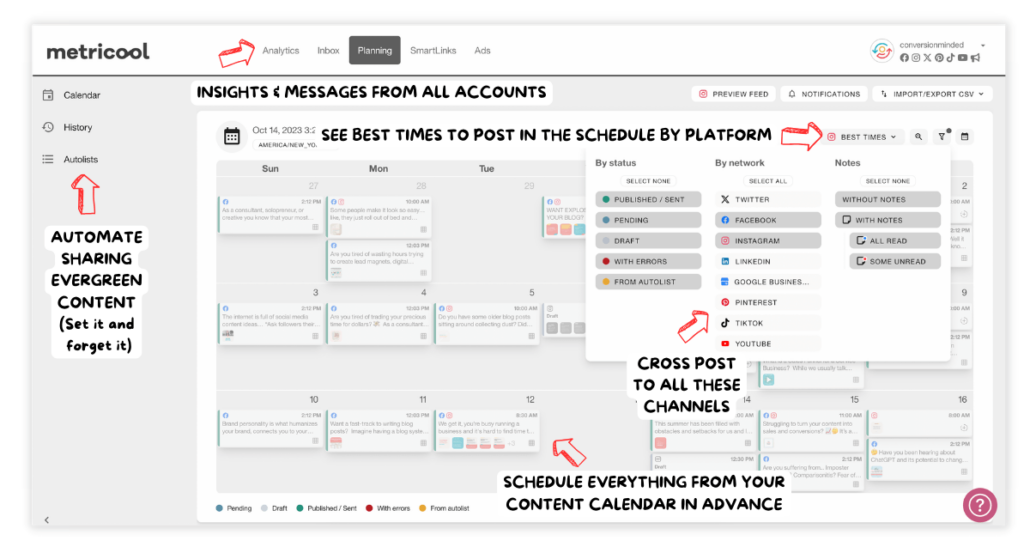
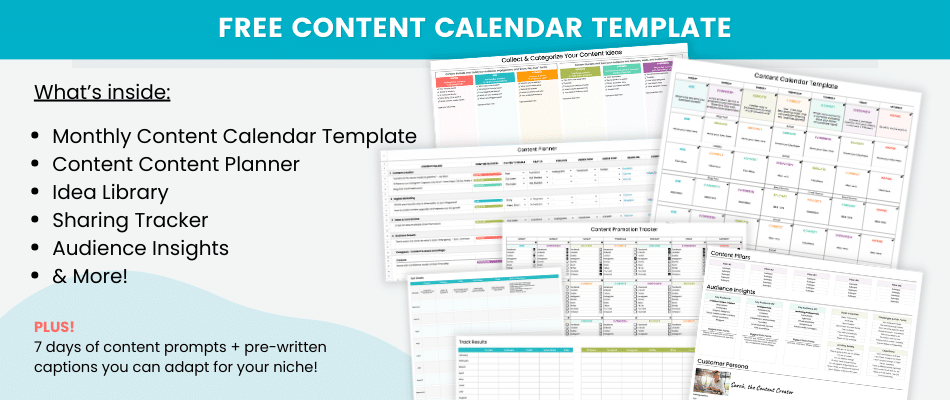
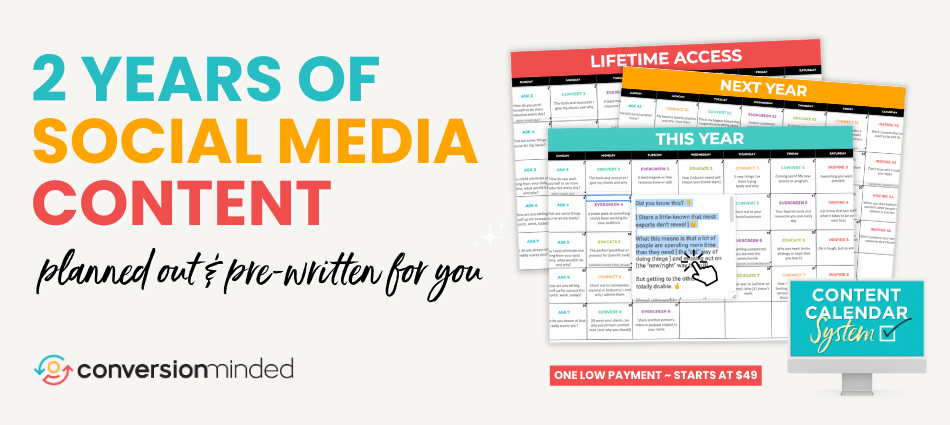
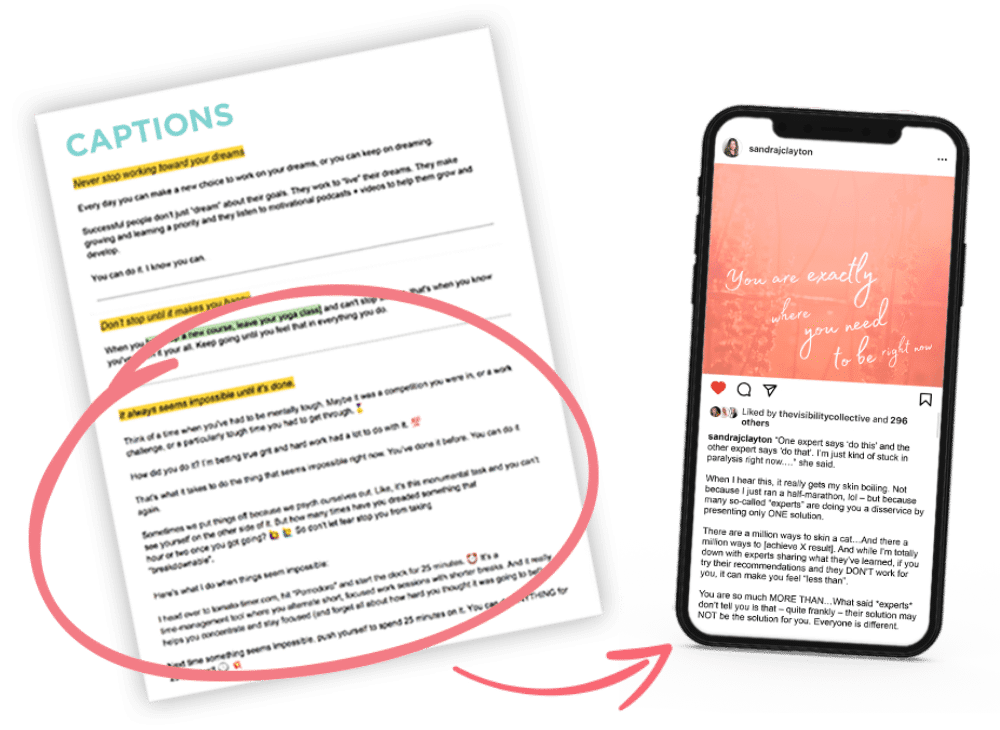
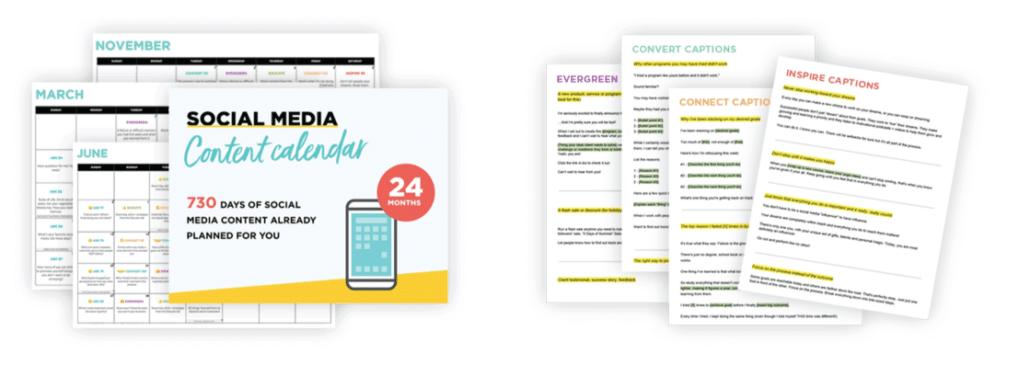
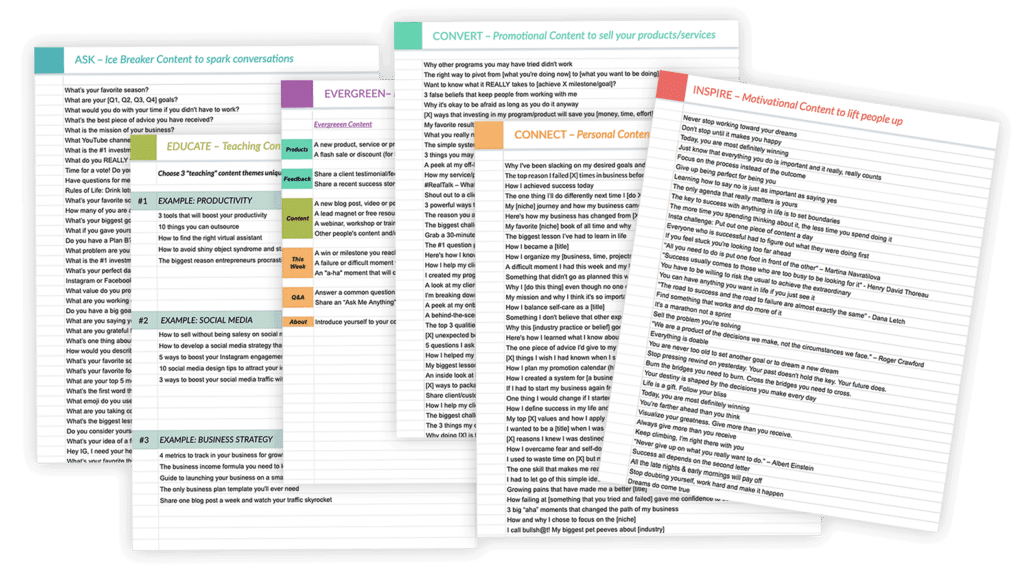
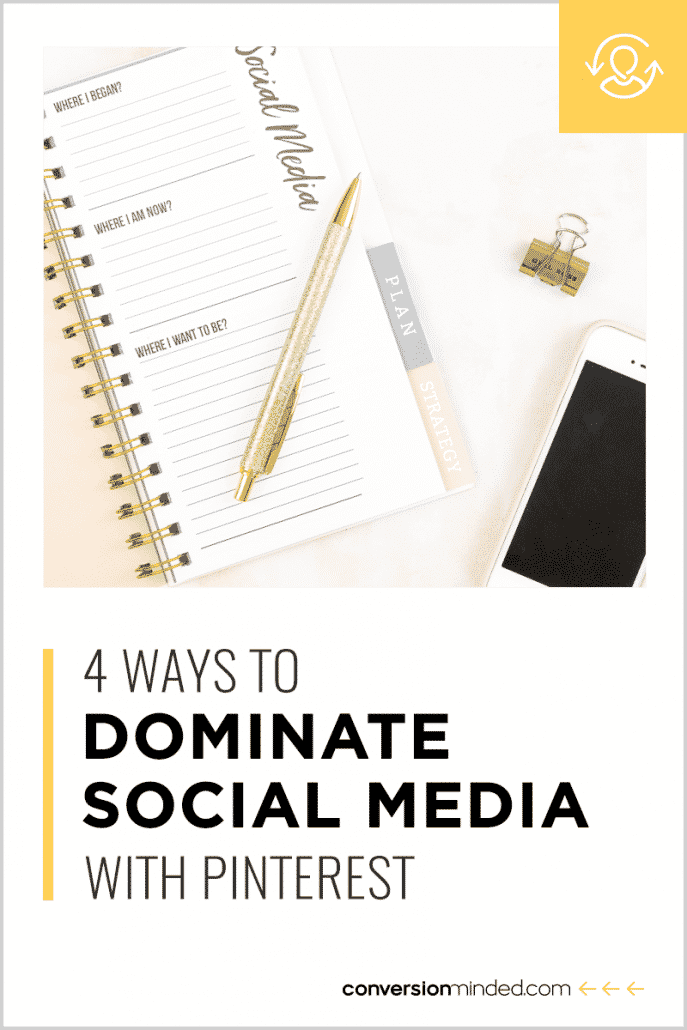
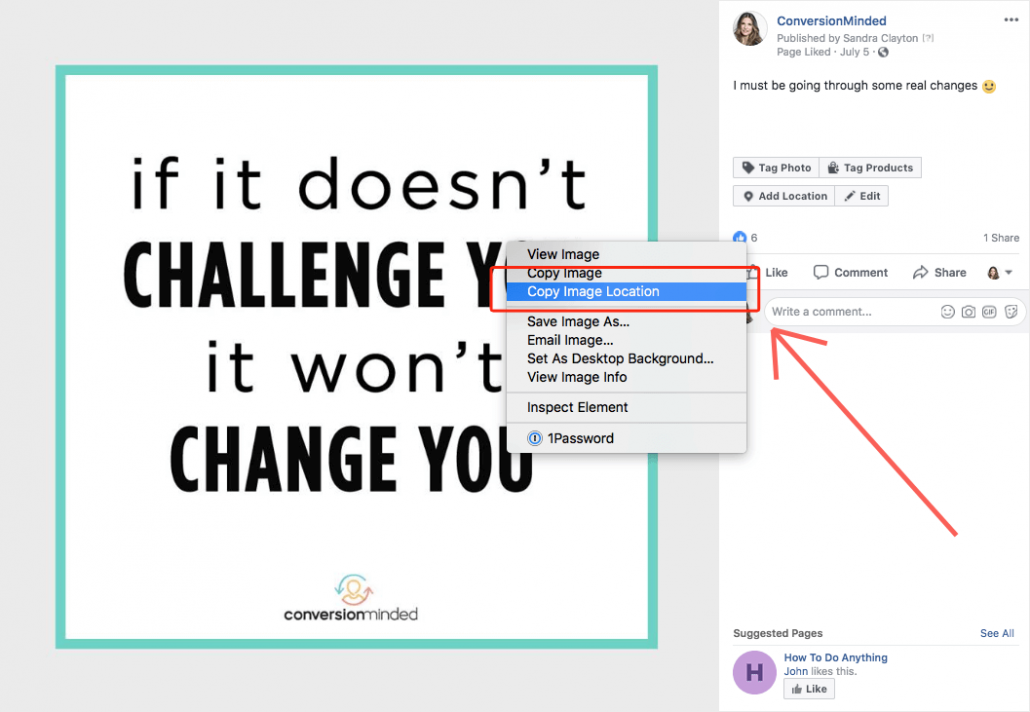
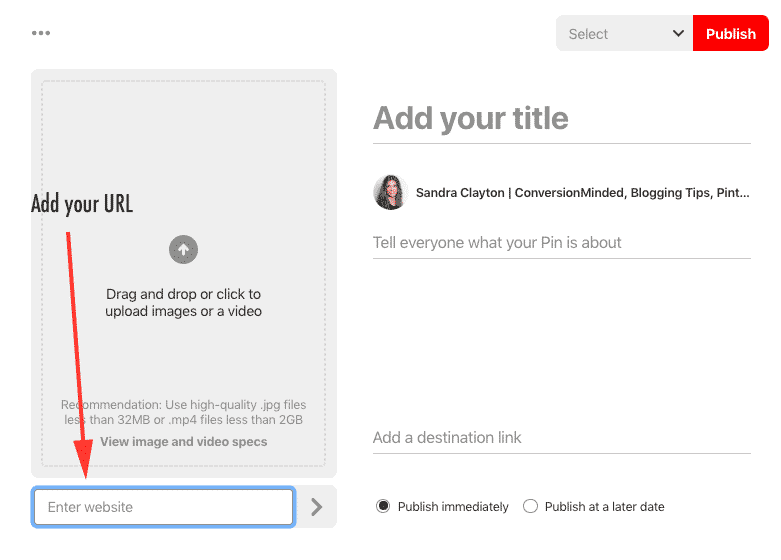
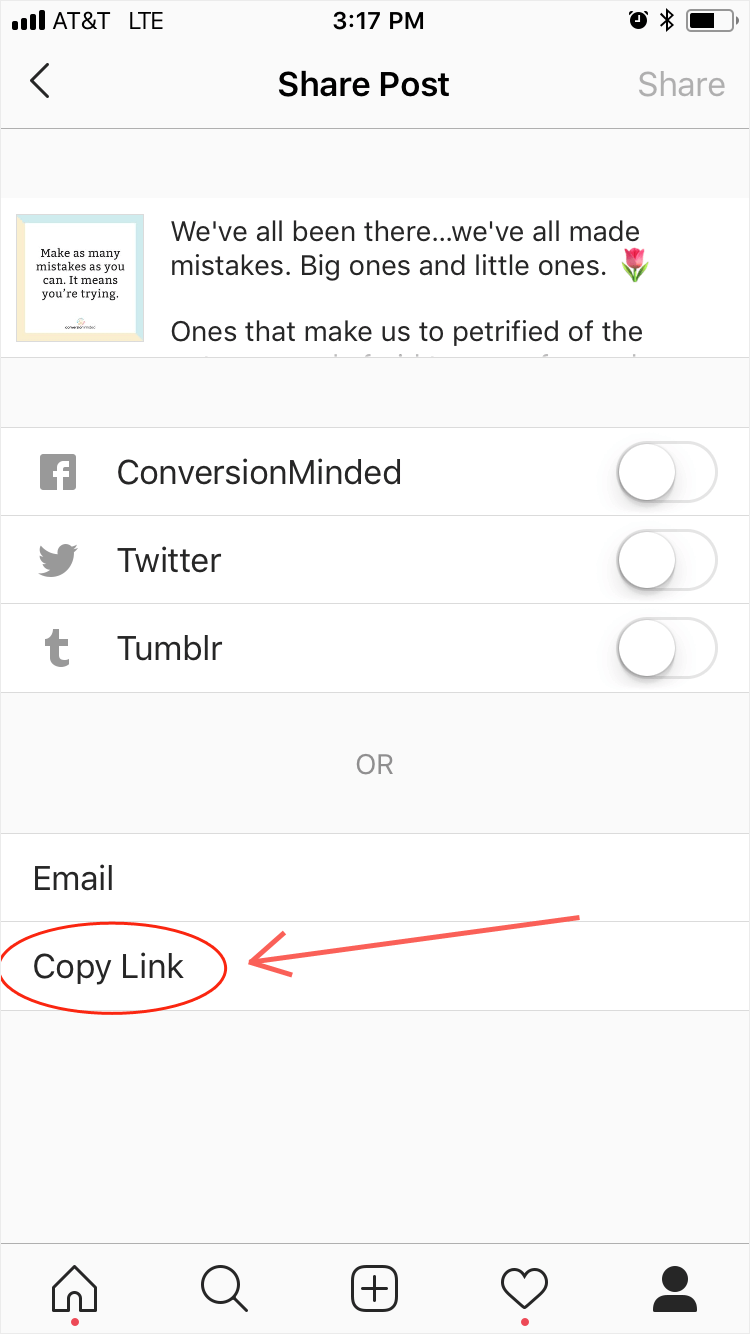
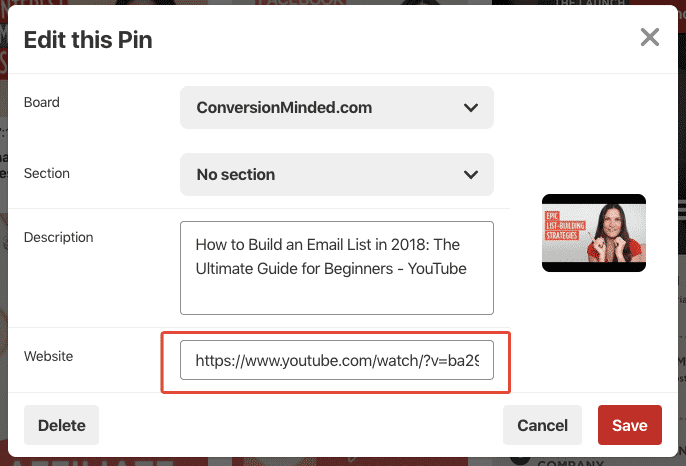

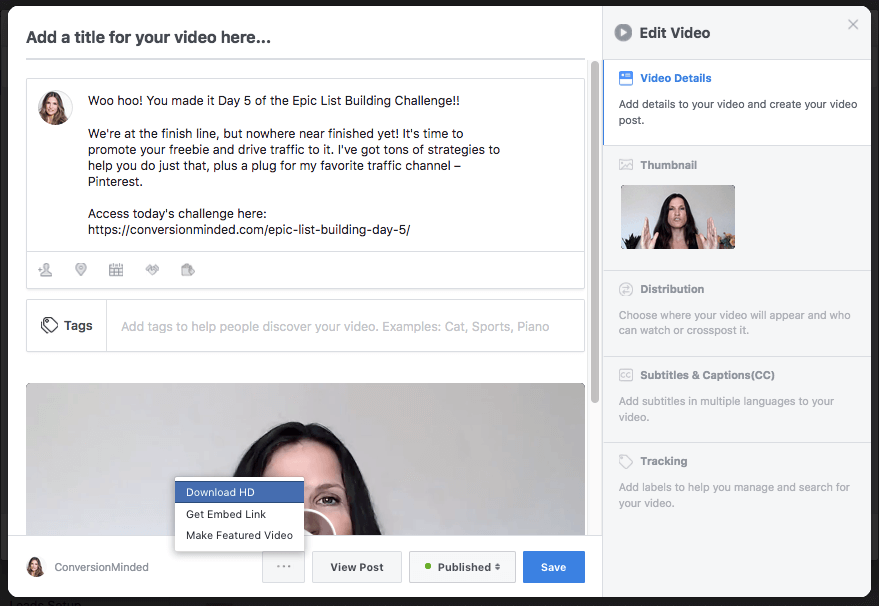
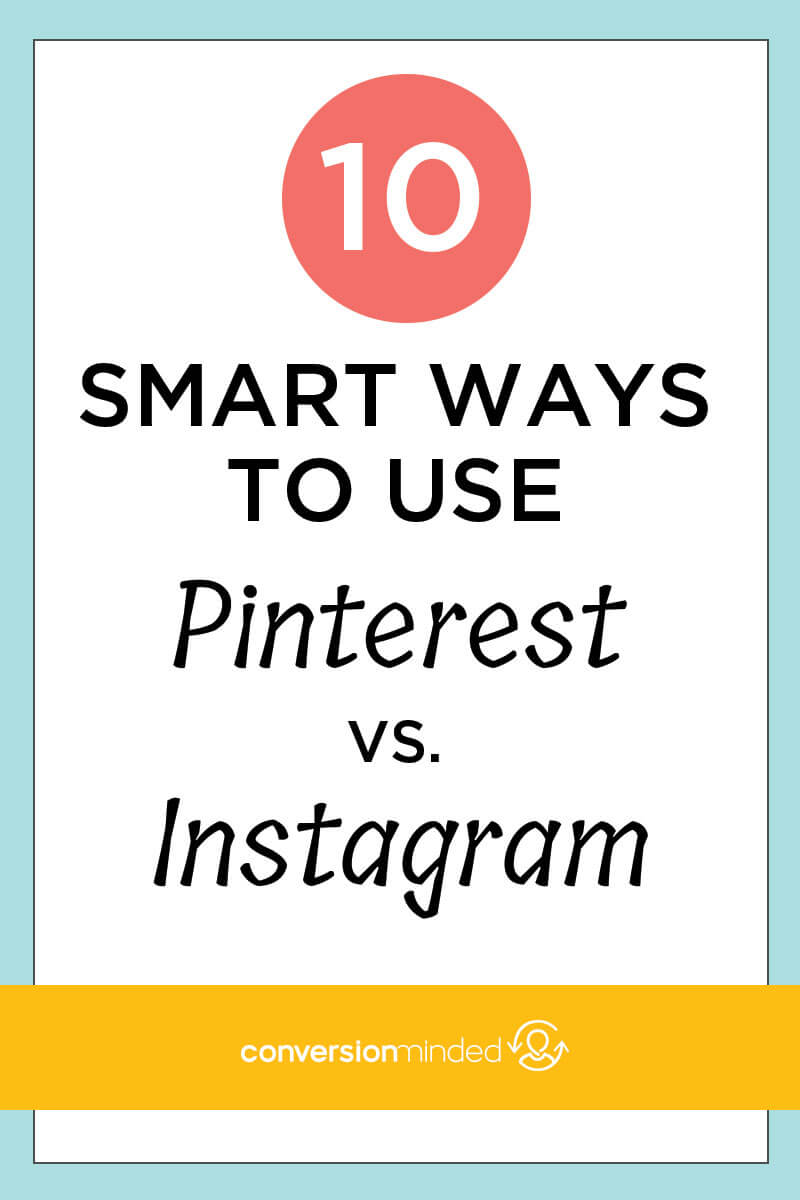 Pinterest vs. Instagram: Which one will give my business the biggest boost?
Pinterest vs. Instagram: Which one will give my business the biggest boost?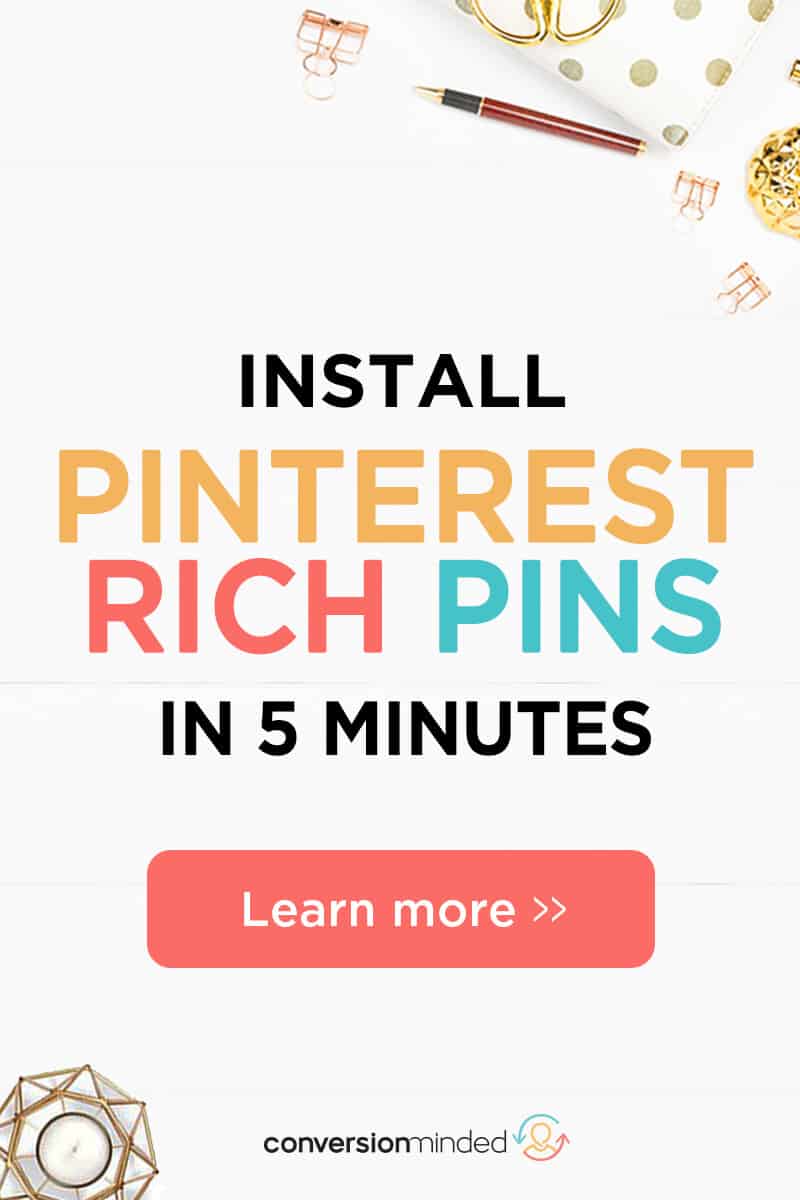 Ever wonder what the fuss is all about with Pinterest Rich Pins? Or why you even need them?
Ever wonder what the fuss is all about with Pinterest Rich Pins? Or why you even need them?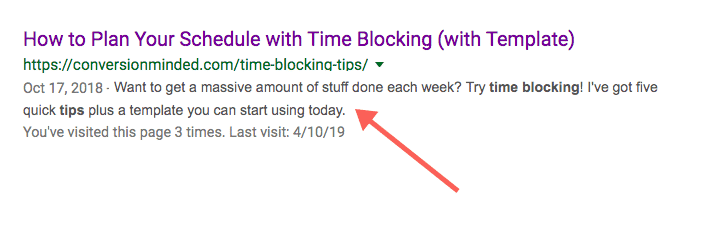 When you install rich pins, that meta description will appear on your pin (and it will stay with it). If you change the title or meta description of your blog post, the details on the rich pin will change too.
When you install rich pins, that meta description will appear on your pin (and it will stay with it). If you change the title or meta description of your blog post, the details on the rich pin will change too.