9 Pinterest SEO Secrets Every Blogger Should Know
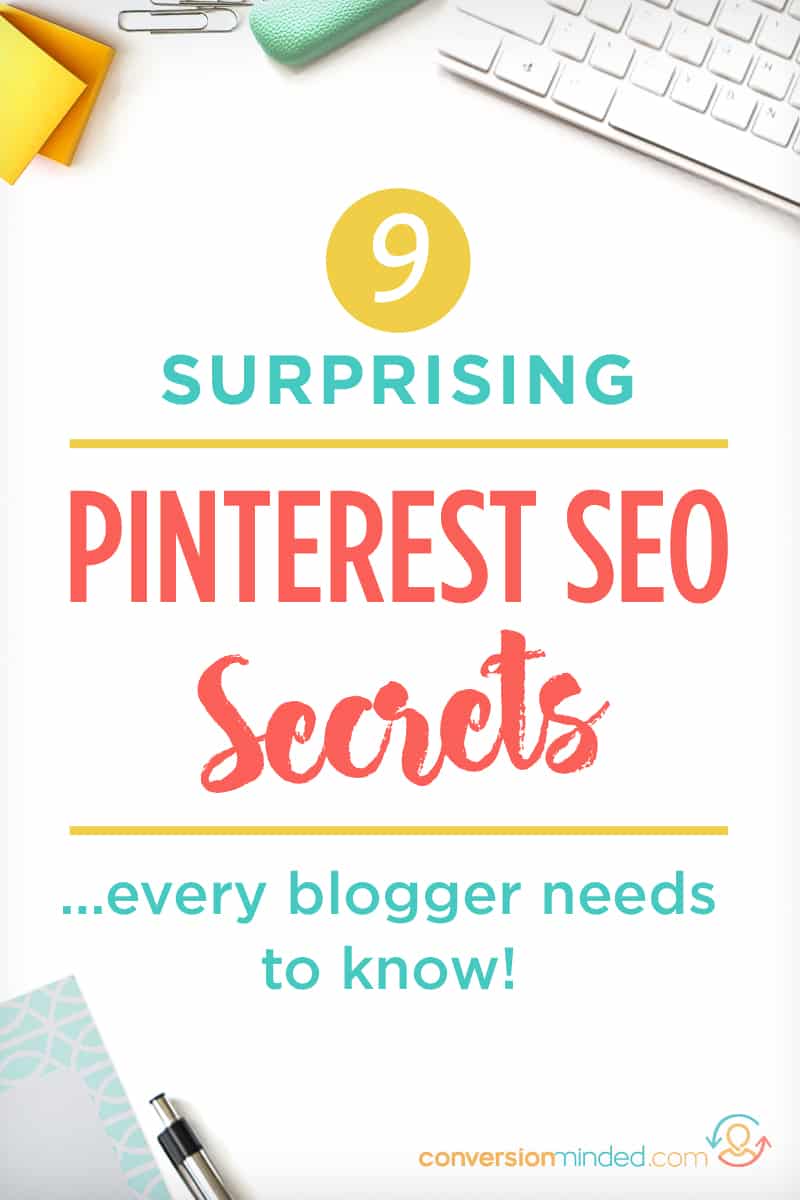 In my Blog Profit Plan series, I cover the four buckets to building an online business:
In my Blog Profit Plan series, I cover the four buckets to building an online business:
Content > Traffic > Subscribers > Products
I also cover the process by which each bucket spills over into the next until they’re all full and your business is thriving.
Problem is, sometimes the buckets don’t spill over as quickly as you want. They usually slow down somewhere in the middle, between Traffic and Subscribers.
Sound familiar?
If you’ve been struggling to grow your traffic and email list, you’re not alone, friend. Many entrepreneurs and bloggers struggle to fill those two buckets up.
Luckily, there’s Pinterest. 🙂
Pinterest is a huge source of traffic for those who use it. In my experience, it’s the easiest source of social media traffic. So today, I’m drilling down on all things Pinterest to give you (what I hope to be) the ultimate guide to using Pinterest for business.
Here’s what I’ll be covering:
Part One: Pinterest Fundamentals
- Why use Pinterest for Business?
- Pinterest SEO Changes
- Understand the SmartFeed
- Set Up Your Account for Traffic
Part Two: Get found on Pinterest
- Create a Pinterest Content Strategy
- Research Keywords
- Add Keywords Everywhere
- Pinterest SEO vs Google SEO
Ready to dig in? Let’s do it.
Part one: Pinterest Fundamentals
Step 1) First, why use Pinterest for business?
Because it’s ripe for the taking! If you’re still thinking that Pinterest is only for fashion tips and recipes, keep reading…
Pinterest is a goldmine for business.
When you get it right, you can explode your traffic in ways that you just can’t with Facebook or Instagram. In fact, Pinterest is very different than FB and IG. For starters, it’s not even a social media site.
It’s a SEARCH ENGINE and a SOCIAL BOOKMARKING SITE.
Where people are on Facebook and Instagram to be social, people are on Pinterest to find stuff. They’re searching for ideas of things they can buy/make/do…much like Google. And there are a whopping 200B monthly searches on Pinterest. Whoa.
So when your pins appear for their search queries, they’ll love you for it (and so will Pinterest!).
Pinterest knows that without content creators like you and me, there would be no Pinterest. And they want to help us reach a broad audience by encouraging others to share our pins.
That’s where the social bookmarking component comes in…
Between tribes and group boards, you have a huge opportunity to reach thousands of followers outside of your own.
If you keep all of this in mind, you’ll be able to steer your Pinterest strategy in the right direction.
Step 2) Pinterest SEO Changes
The Following Tab
When you log in to Pinterest, by default, you’ll see pins from your SmartFeed (step #3 below).
But what if you want more control over the pins in your feed?
Now you can have it with the new Following Tab. Toggle it on to see only pins from the people you follow. It’s right up here in the top menu:
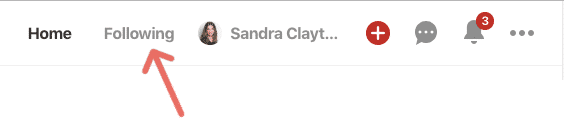
Looks like this new feature is designed to encourage you to spend more time on Pinterest by seeing only the pins you care about.
Hashtags
Yep. You can use them! And you should. It’s the second time around for Pinterest hashtags, and this time it looks like they’re here to stay.
When you use hashtags, you increase the chance that your new pins will be distributed to relevant hashtags and be seen by more people.
Notice I said *new pins.* Don’t bother going back and adding hashtags to your older pins. The reason is that the hashtag feed is prioritized by freshness. So adding hashtags to older pins won’t help them. Just add them to new pins from here on out, and you’ll be good.
I cover more on hashtags in step #8 below.
Image Sizes
Are infographic pins gone for good?
They could be. Here’s what Sarah says about longer images:
2:3 is recommended (600×900 or 735×1102). “If you deviate much from that, you might see less distribution or your Pins might be cut off in certain parts of the Pinterest app. Given that, we recommend sticking to that 2:3 ratio or lower.”
“Previously we truncated Pins, but now sometimes we just don’t show the Pin at all if it is super long. Even if currently our best Pins are super long, realize that these are still rolling out, and things will appear differently in different places.”
But here’s the thing:
My longer pins drive (waaay) more traffic and engagement than my 2:3 pins. So I’m willing to toss the dice on the longer pins and keep creating them for now. (I create three pins for every post – two are 2:3 and one is 1:2.)
For the full scoop on Pinterest images sizes, read The Ultimate Guide to Creating Pinterest Images that People Click.
Personal boards
Personal boards are where it’s at these days, guys.
Pinterest gives more weight to personal boards than group boards because many group contributors drop their pins without re-sharing from the group. Bleck.
This type of spammy activity causes your pins to have low engagement. When you share pins with low engagement, Pinterest may mark your domain as being low-quality and start squashing your pins.
That’s why personal boards are super important now. In fact, setting them up correctly is one of the most powerful things you can do to increase traffic.
Step 3) Understand the SmartFeed
Your pins aren’t shown in chronological order like Facebook, Instagram, and Twitter.
In fact, before displaying any of your pins, Pinterest’s SmartFeed algorithm will give them a score based on quality and relevance. After it filters and scores your pins, it will display them in the feed.
What that means is that Pinterest displays “best pins” first rather *newest pins* first.
Pins with higher scores appear higher up in search results and are shown to more people. Pins with lower scores appear further down in the feed and can take a lot longer to show up – IF AT ALL.
Before I get into Pinterest’s filtering criteria, let me back up for a minute and explain the three groups of pins that are displayed in the Smart Feed.
When you log in to Pinterest, the pins you see are:
- From people you’re following
- Related to those you’re following
- Similar to those you’ve shown an interest in
Ever notice how the pins in your feed look like ones you just repinned? Those are coming from your “interest” group.
The SmartFeed Filter at Work
When you share a pin, Pinterest is working behind the scenes to decide when (and if) to show it based on these four criteria:
- Domain quality
- Pin quality
- Pinner quality
- Relevance
The graphic below is a visual reference for what’s happening.
Pins are grouped into three categories, then put through the SmartFeed Filter, given a score, and displayed in your feed:
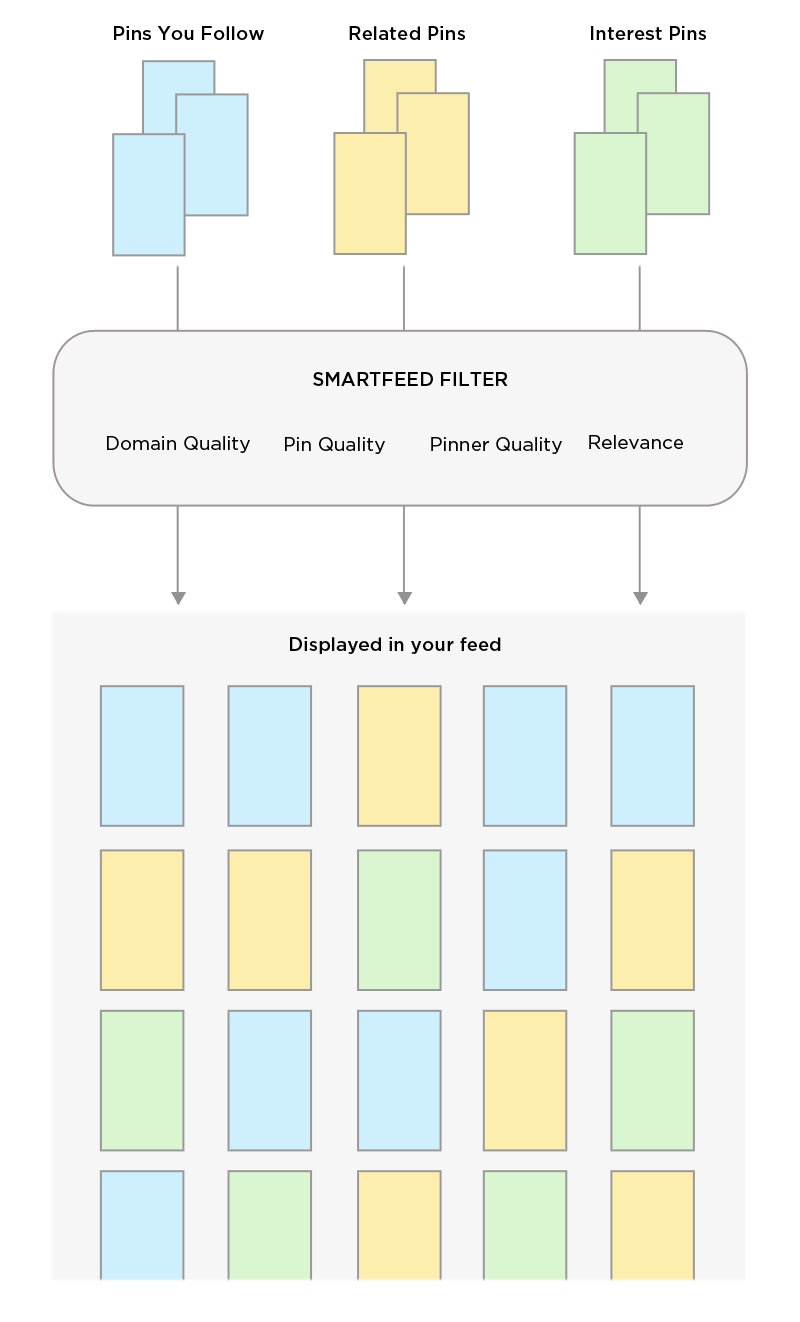
Here’s what each filter measures:
Domain quality – This is a measure of your overall domain. How many repins, close-ups, comments, and clicks do pins shared from your website receive overall?
Pin quality – A measure of your individual pin. How much engagement does it have?
Pinner quality – A measure of you as a content curator. Are the pins you share from others high quality?
Relevance – A measure of user intent. How relevant is your pin to a user’s search, interests, and search history?
Pinterest uses these checkpoints to ensure that only high quality, relevant pins are being shared by all. The higher your scores in each category, the better chance you’ll have of ranking #1 and reaching a broad audience with your pins.
In a nutshell, you need to be an epic content creator AND curator…create and share pins that are optimized for clicks and search.
A winning Pinterest SEO strategy combines these three elements:
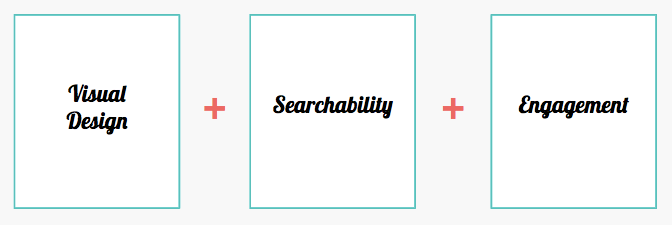
Sounds pretty easy, right? Actually, there’s a bit more to it.
But first, let’s get your account set up your correctly. I’m going to walk you though the steps right now!
Step 4) Set Up your Account for Traffic
Your Pinterest account, profile, boards, and pins need to be optimized for traffic. If you let Pinterest know right from the start that you’re a content creator, it can index and distribute your pins accurately.
Here’s how to do it.
First, create a business account.
A huge reason people don’t get traffic from Pinterest when they otherwise should is, they’re confusing their personal Pinterest with their business Pinterest – which confuses Pinterest too.
Remember, Pinterest is a search engine, and it’s looking for clues about your keywords from the pins you share. It’s not like Instagram, where you can get away with mixing personal and business posts, *kinda.
Instead, treat your Pinterest accounts the way you treat your Facebook profile vs Facebook page. Share personal pins to your personal Pinterest and business pins to your business Pinterest.
Don’t mix the two.
When you create a business account, Pinterest immediately knows that you create content. And it will love you for it! Because without people like you and me creating and sharing our content, Pinterest wouldn’t exist, and it knows it!
Creating a business account is free, and you can sign up for one right here. If you do decide to turn your personal into a business account, just head over to your profile settings and you’ll see an option to switch.
Next up, verify your account.
Once you create a business account, the next step is to verify or “claim” it. You can’t skip over this step because it’s really important!
You’ll get access to in-depth analytics on Pinterest and Tailwind. Plus, claiming your site is one of the first ways you’ll make your domain visible to Pinterest. All you’re really doing here is confirming your website with Pinterest so that it knows it’s you, and that you’re a blogger and content creator.
It’s very easy to verify your website. All you have to do is log in to your profile and go to your settings. Then scroll down to the Claim section:
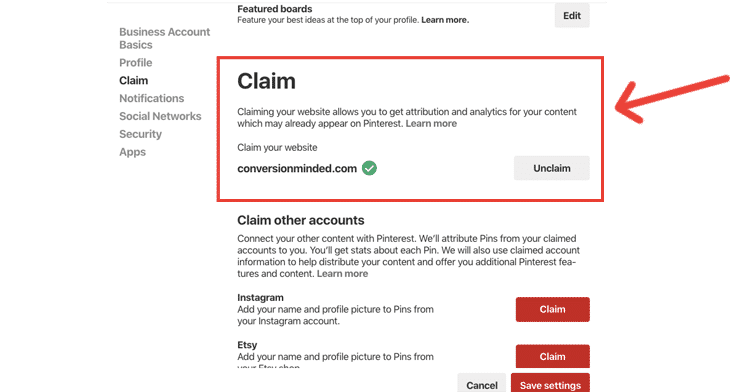
Since my site is already verified, my website has a checkmark next to it, and the “unclaim” button is grayed out. Yours will be red and say “claim,” so just enter your website URL and select the button.
Next up, select “Add HTML tag.” Copy the tag and choose Next.
That tag needs to be added to the <head> section of your website, which sounds scary I know. But there’s an easy way to do it with the Yoast SEO plugin (for WordPress).
Then set up your boards for traffic.
You definitely want to create keyword-rich boards to help Pinterest index your pins.
For every board category (e.g., Travel), create one general and at least three specific, niched-down boards.
Here’s what that looks like:
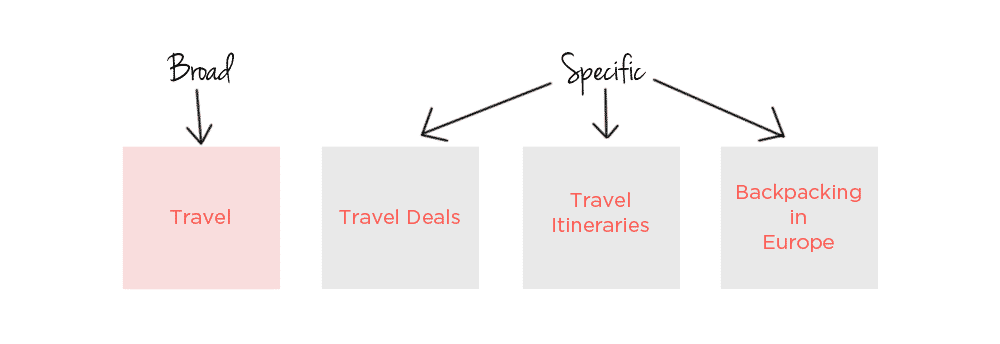
Oh, and don’t just throw every keyword you find in there! Try to use them organically in complete sentences. Here’s the description for my social media marketing board:
Using social media marketing to grow your business + blog? Here you’ll find tools to help you do it. Pinning about social media marketing tools, social media strategy templates, social media marketing tips, marketing plans, social media cheat sheets, and more.
It sounds pretty natural, but I have a lot of keywords in there.
Now, I get that sometimes it’ll be easy to add a lot of keywords and sometimes it won’t. You just want to strike a balance between “keyword stuffing” and writing in a natural, organic way. After all, real humans are reading your board descriptions, so they need to make sense.
Note: There’s a lot more to boards than what I cover here…and they’re crazy important for Pinterest SEO today. I cover them in detail in The Pinterest Traffic Launchpad – including how to get Pinterest to “see” them, creating sections vs niche boards, how many you need, how to share your pins to them, and more.
Finally, enable rich pins.
Rich pins have confused a lot of folks, including me. I used to think they were the reason my name and logo started appearing beneath my pin image, but alas, that’s not the case! Your name and logo show up on pins after you verify your domain with Pinterest.
So what are rich pins really for, anyway?
What rich pins do is show the title and meta description of your posts.
Now, as I said before, you won’t see any of this metadata in your feed, only the first few characters of the description you added when you uploaded the pin:
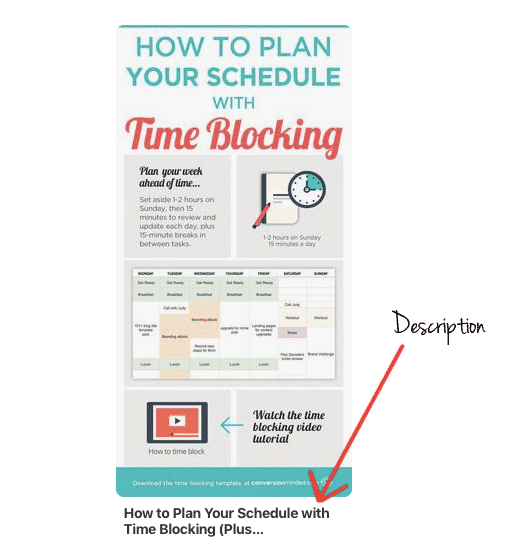 When someone clicks the pin to the expanded view, that’s when they’ll see the metadata and title:
When someone clicks the pin to the expanded view, that’s when they’ll see the metadata and title:
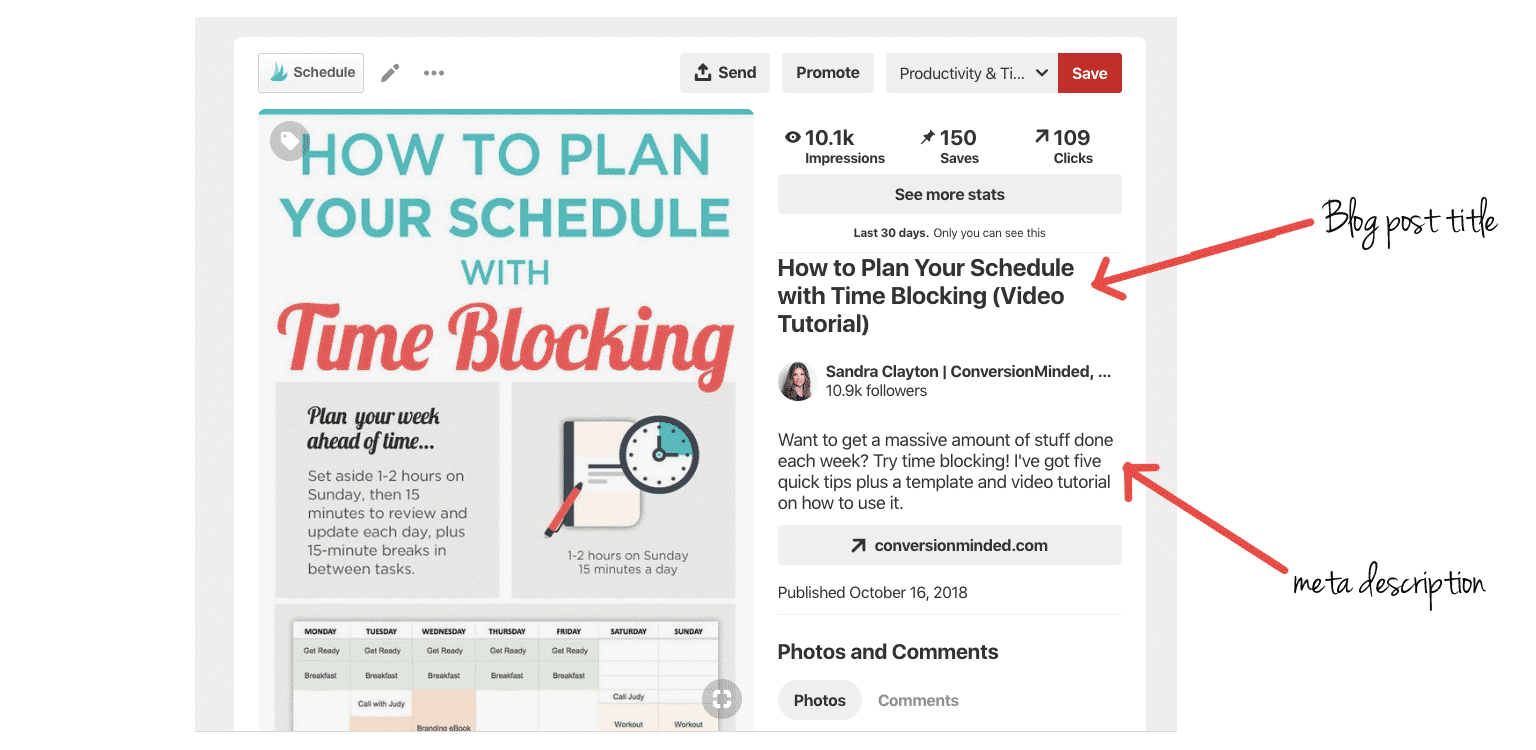
What the heck is metadata?
I’m so glad you asked! Sounds like a bunch of garblygook to me. 🙂
Basically, metadata is your meta title and your meta description. To break that down even more, it’s your SEO title and your SEO description. Which means they’re the title and description that show up on Google search results…
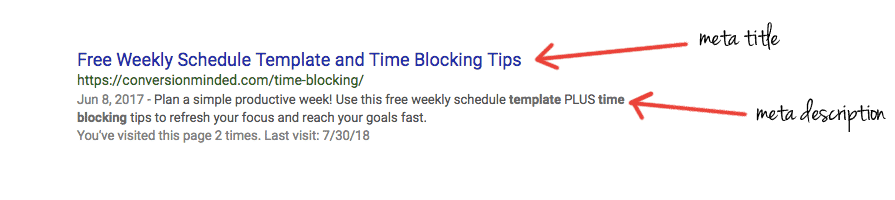 They’re also the title and description that Pinterest displays on your pin when you install rich pins on your website.
They’re also the title and description that Pinterest displays on your pin when you install rich pins on your website.
The big thing with rich pins is, the metadata from your post travels with the pin. When people repin your content, your metadata is repinned with it. If you update the meta description or title of your post, your pins and repins will also change (theoretically, it can take a while to update).
From Pinterest:
Use rich pins wherever possible so your brand and other useful details stay on the Pin as it gets saved.
Now that your account is set up for traffic and you have an overview of the SmartFeed, let’s dig into Pinterest SEO strategies that will help your pins get found.
PART two: GET FOUND ON PINTEREST
Step 5) Create a Pinterest Content Strategy
Want to really (REALLY) make the SmartFeed happy?
Share content your audience loves.
Hah! If only it were that simple…
First, you need to create jaw-dropping pins. Then you need to share them on the regular, e’erday.
And then…
You can’t just drop your pins, cross your fingers, and hope for the best! You have to be strategic about HOW and WHERE you share them so that people find them.
What you really need is a Pinterest content strategy. In the steps below, I’m going to show you exactly what to do.
First, share killer pins.
There’s this visual component that makes Pinterest incredibly powerful as a search engine, maybe even more so than Google. Because, let’s face it, Google search results are pretty meh. All people see are titles and descriptions with no pretty pictures to help them decide if they should click.
But over on Pinterest, whoa, there are tons of beautiful images that visually show people why they should click. Your job as a content creator is to design graphics that make people want to click on YOUR pins instead of others.
What does that mean?
It means you do things like check your pins on mobile (at least 65% of your traffic will come from phones), use bold fonts that are easy to read and use graphics and images that are on-brand and relevant to your post.
I drill down on all things graphic in these posts:
- The Ultimate Guide to Creating Pinterest Images that People Click
- How to Create Branded Social Media Images with Photoshop
- How to Choose Colors that Will Make Your Brand Stand Out
Next, get ready to blog your heart out!
If you’re a blogger, you already create content on the regular. High five!
Many of my students and clients have a hard time with blogging. They hope they can share a few *one-off* pins and still blow up on Pinterest. But, alas, that ain’t how it works, yo.
Blogging should be a core part of your Pinterest strategy.
Don’t get me wrong here, I’ve tried to fool myself on this too!
I spent the better part of last year creating two courses and couldn’t keep up with blogging every week. Instead, I posted once a MONTH.
Now, did I lose ALL traffic?
Let me just say, my pins were like workhorses keepin’ my traffic steady-*ish. So I didn’t lose it all but noticed a drop. My list growth also took a plunge…from ~1,500 subscribers a month to 1,000 or so.
The reason is that pins have a lifespan. Sure, they can last a looong time – six months, a year, even longer – but after people have seen them over and over, the engagement and traffic will drop.
I’ve experienced pin fatigue like this, and I know this is true. When you see the same pin in your feed every time you log in to Pinterest, you glaze over it.
No worries, though. Just know that when you stop blogging and sharing fresh pins, you WILL see diminishing returns at some point. Better to feed the beast.
#WORDTOTHEWISE If you’re pressed for time and can’t blog regularly, I recommend trying Pinterest, Facebook, or Instagram ads.
Step 6) Research keywords
There are a few ways to research keywords on Pinterest:
- Pinterest’s Guided Search
- Topic searches
- The ads platform
Pinterest Guided Search
When you search for a keyword in the guided search, Pinterest will show you a list of ideas across the top.
For example, let’s say you want to create a board about traveling. Here’s what Pinterest shows:

All those pretty buttons beneath the search bar are suggested keywords. Just so you know, those extra words should be added to your original keyword, like this:
- Travel Destination
- Travel Tips
- Travel Bucket List
- Travel Packing
- Travel in the USA
- Travel Hacks
- And so on…
Topic Searches
If you enter https://pinterest.com/topics/travel into your browser window, here’s what you’ll get:

At the top, you can see how popular the topic is, and if you scroll down a bit there will be “Topics Related to Travel.” Click through each of these topics to get more title ideas.
Notice how the topics are becoming more specific every time you click through? Beach Travel has about 400K followers vs 70.3 million for the broader topic Travel.
The Pinterest ads platform
The other way to find keywords is to set up an ad account, which really just means placing your credit card on file with Pinterest. Don’t worry! You won’t have to run a campaign. You just need it to access the keyword section.
Once you set up your ad account, click on Create Ad from the top menu and name your campaign.
Then scroll down to the keyword section and add a keyword. Here’s what comes back for “social media”:

The list of keyword ideas is endless!
Researching keywords this way is great because you can create a master list and keep them in a spreadsheet.
Speaking of…
A keyword worksheet will save you A TON of time! You probably pin about similar topics, and it will be waaay easier to optimize new pins if you have keywords on hand and ready to use (especially if you’re sharing six or seven a week).
Psst…The right keyword and hashtag strategy can skyrocket your Pinterest traffic! In The Pinterest Traffic Launchpad, you will become a keyword ninja. Discover little-known ways to find *power traffic* keywords, where to place them, and how to quickly index your boards and pins so that Pinterest knows how to rank them. Learn more about PT Launchpad.
Step 7) Add keywords everywhere
Here’s where the rubber meets the road. Once you have keyword lists, add them to your profile, boards, pins, blog posts, meta title, and more so there’s NO way Pinterest will be confused.
Here’s where they should go…
1. Your profile
Add keywords to your business name and the About You section.
I’m not sure how much the keywords truly matter in the About You, but any time Pinterest gives you the opportunity to use keywords, I say use them!
Keywords in your business name can help you get found when users search for people on Pinterest.

2. Personal boards
I like to come up with ten keywords for my personal boards. I may not use them all, but it’s easier to start with more and narrow it down.
Oh, and don’t just throw every keyword you find in there! Try to use them organically in complete sentences. Here’s the description for my social media marketing board:
Using social media marketing to grow your business + blog? Here you’ll find tools to help you do it. Pinning about social media marketing tools, social media strategy templates, social media marketing tips, marketing plans, social media cheat sheets, and more.
It sounds pretty natural, but I have a lot of keywords in there.
Now, I get that sometimes it’ll be easy to add a lot of keywords and sometimes it won’t. You just want to strike a balance between “keyword stuffing” and writing in a natural, organic way. After all, real humans are reading your board descriptions, so they need to make sense.
3. Your pins
Of course, you need keywords in your pins!
Now, you probably share pins about similar topics and will wind up using similar keywords, which is perfectly okay.
Just make sure you don’t use the same exact keywords for every pin – vary it. You should have a list of keywords you use frequently. Go through it and pick new ones for different pins.
Oh, and watch out for keyword stuffing, yo.
Pinterest is likely headed in the direction of Google and may start to penalize pinners who spam their pins with keywords. Use them in sentences that sound organic, like you’ve written them for real people.
Use related keywords too (think “specific” and “broad.”)
For example:
If you blog about Travel and share a “travel itineraries” pin, you might use travel itinerary, backpack vacations, planning your trip on a budget, and best spots in Costa Rica as keywords.
Just so you know, keyword-rich pin descriptions appear at the bottom of a close-up:
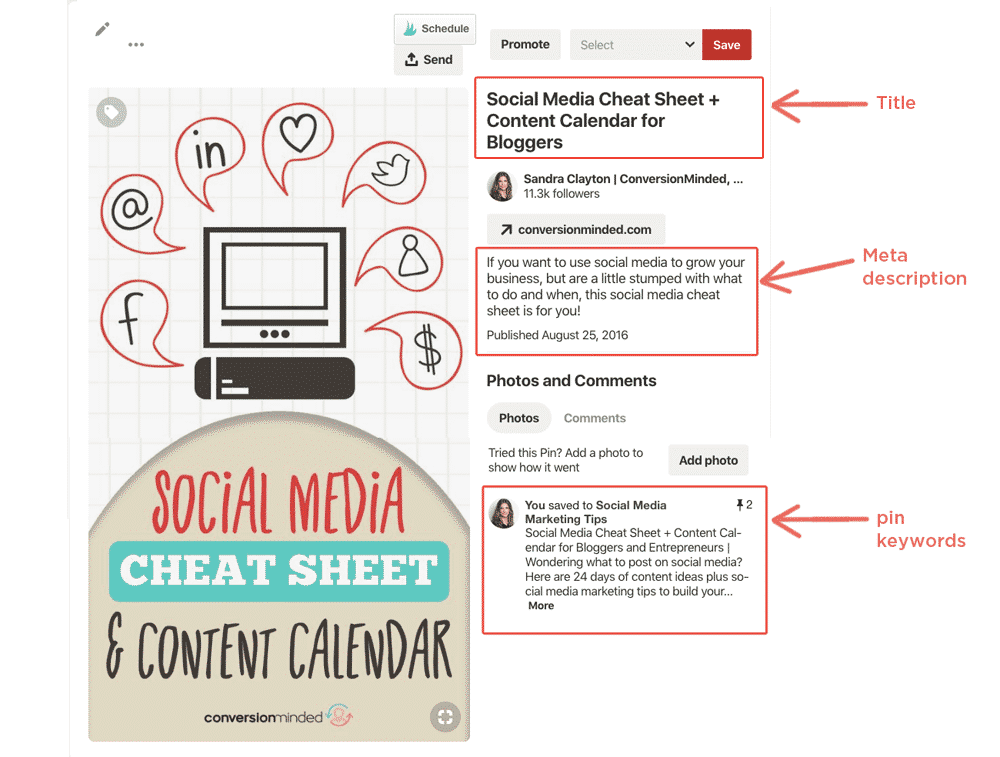
4. Blog titles + meta descriptions
In the image above, the blog title and meta description are pulled directly from your blog post.
The meta description is 140 characters long and appears below your meta title on Google, like this:
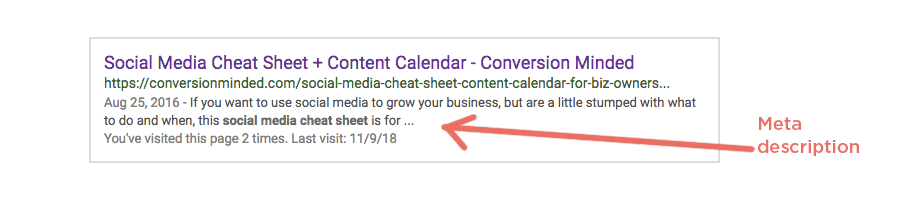 It’s important to add keywords to both places because Pinterest wants to ensure that the content on your pin matches the content on the page it links to. The more your title and pin description match, the easier it will be for Pinterest to know what your pin is about.
It’s important to add keywords to both places because Pinterest wants to ensure that the content on your pin matches the content on the page it links to. The more your title and pin description match, the easier it will be for Pinterest to know what your pin is about.
5. Blog posts
I’m not entirely sure how much Pinterest is focusing on keywords in your blog post, but since they matter for Google, it just makes sense that they matter to Pinterest.
Think about it:
When your pin is linked to a landing page with the same keywords, you’re giving Pinterest one more signal that yes, this is the keyword I want to rank for.
Plus, this is another one of those cases where leveling up your Pinterest game can help you get found on Google. Woop woop!
I cover Google SEO and Pinterest SEO in more detail (step #8 below).
6. Hashtags
Use at least two hashtags for each pin (one broad and one specific).
Broad hashtags will help your new pins get increased distribution when you first share them. Pinterest uses that hashtag to share your pin to the relevant hashtag feed.
Now, because hashtags are like keywords and broad terms are highly competitive, it’s likely that tons of other pins will be distributed along with yours. Which means your broad pin will be pushed down in the feed and people may not see it.
But the purpose of that broad term isn’t to rank in the hashtag feed. It’s to help Pinterest index your pin.
The specific hashtag is the one you’ll likely rank for. Narrower hashtags have less competition and better chances of showing up in relevant searches long term.
Just remember, you need both one of each.
Step 8) Pinterest SEO and Google SEO
I bet you’ve probably wondered at some point or another, Can I use the same SEO strategies for Google and Pinterest?
You are SOO on the right track, friend! I’m a huge fan of having multiple sources of traffic. Algorithms on any platform can change on a dime…and Pinterest is no different. You just never know if your account will be flagged for spam and (mistakenly) suspended. It’s happened to the best of us!
Since we’re already jammin’ on Pinterest SEO, why not work smarter and tackle Google right out of the gate, no?
Many strategies you would use to rank on Pinterest are the same for Google. Plus, as you research and apply keywords to pins and posts, you’ll get into a habit of SEO’ing everything.
Now, there ARE differences between Pinterest and Google SEO…
For starters, to rank on Google you need to write a post that *beats* others on the same topic (think longer, more detailed, better design, etc). But over on Pinterest, you can get by with 500 words if you create a great graphic with a killer headline and use the right keywords in your pin description.
In my Pinterest course, The Pinterest Traffic Bootcamp, I show you exactly how to find “traffic” keywords and create a year’s worth of content with ranking potential on Pinterest AND Google.
For example:
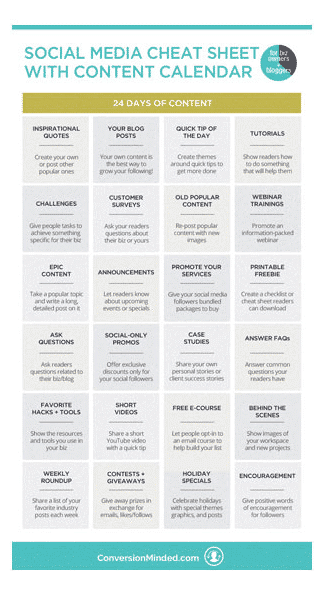
This infographic is one of my top performing pins on Pinterest:
When you click through to the post, I show the infographic again with a short intro (maybe it’s 700 words).
I’ve been able to drive consistent traffic to the post since I published it over a year ago. In fact, it’s always in my top ten because of that pin. The post itself doesn’t rank on Google, and with only 700 words I don’t expect it too. But you know what?
It ranks on Google Image Search:
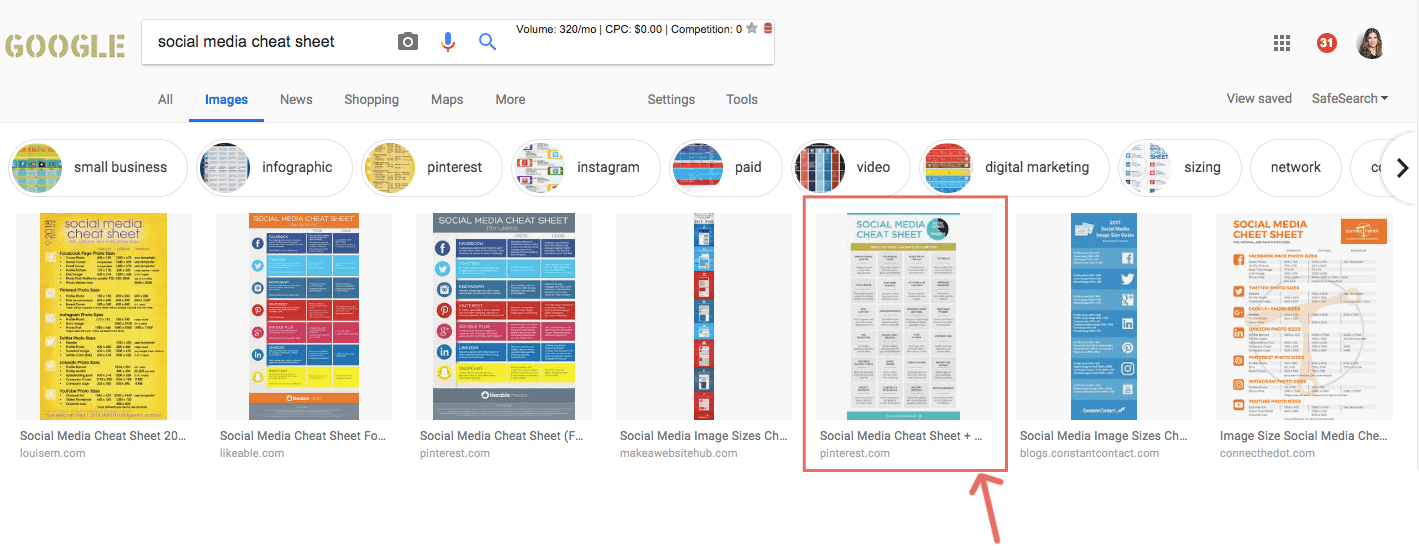
So when it comes to Google and Pinterest SEO, just know that your pins can help you get traffic from Google, both directly from your posts and indirectly through your pins.
Wrapping it up!
Did I answer all your questions about Pinterest SEO? I hope so! Here’s a quick recap of everything we covered:
- Recent Pinterest changes give you more ways to get found.
- The SmartFeed uses four criteria to score your pins.
- Set up a business account so that Pinterest knows you create content.
- Create a content strategy that you can maintain consistently.
- Research and add keywords following step #7.
- Once you’re comfortable with Pinterest SEO, move on to Google SEO.
And remember to share pins that make people want to click, share to group boards and tribes, and SEO the heck out of everything!
More random thoughts and questions
Here are questions that the wonderful members of my Facebook group have asked:
Should you pin manually or use Tailwind?
According to Sarah at Pinterest, Pinterest will not penalize creators who pin via Tailwind.
It’s really a matter of preference.
I recommend that you pin manually for the first two months so that you can get a feel for how Pinterest works and use the platform as your audience does.
Is it better to share to tribes or group boards?
As I mentioned, group boards are getting pretty spammy. But all it takes is one good one, and you can reach hundreds of thousands of people.
Tribes have more accountability than groups because of their share-for-share rules. Having said that, there’s no guarantee that other tribe members will share your pins.
The best thing you can do with tribes and groups is monitor the activity and make sure you’re contributing to ones with high engagement and reciprocity.
What is the SmartLoop?
It’s a Tailwind tool that will save your sanity! Use it to create continuous loops of your pins (similar to the now-defunct campaigns in BoardBooster). Just specify which pins to share and to what boards, then let Tailwind do the pinning for you. It will even allow you to set group board rules and set specific time slots for your pins.
Should you delete pins?
If you mistakenly share the same pin to a personal board, delete it. Otherwise, leave them. You never know when your older pins will suddenly take off and go viral. It can be months and months later.
How do you add keywords to pins?
You add keywords to the pin description, which you can do when you upload the pin to Pinterest or when you edit the *alt text* of the image in your post. There are also plugins like Social Warfare (affiliate link) and Tasty Pins you can use.
Should you use board sections?
If you like them, go ahead and create them. Make sure you add keywords in the sections to give Pinterest more information about the contents. That said, I prefer niching down to sectioning. If you share to the same BROAD board over and over, instead of sectioning it create a few niche-specific boards. You’ll have more distribution options.
Does metadata matter for traffic?
Meta titles affect Google rankings, and I assume they affect Pinterest rankings too. Meta descriptions, on the other hand, aren’t a ranking factor on Pinterest or Google but they can help you get more traffic.
When people view a close-up of your pin, your meta title will appear first. Then your meta description, and THEN the pin description. All of these should make people want to take the next step and click through to your post. If you have a killer title and meta description in there, it helps.
How do you set up rich pins?
There are two steps involved and they’re really simple:
- First – Add the metadata to your website.
- Second – Apply for rich pins with Pinterest.
The first step is a 1,2,3. I’m going to show how to do it with Yoast SEO.
Select SEO > Social from the left sidebar in Yoast. Then select the Facebook tab and make sure that Add Open Graph metadata is enabled. It should be by default, but it’s a good idea to check before moving on.

Voila! You’re done. Now your posts are ready to display as article rich pins. The last step is to verify rich pins back in Pinterest, which you can do right here: Rich Pin Validator.
Should you write posts for Google, Pinterest, or both?
Once you master Pinterest SEO, start tackling Google SEO.
When you do, I recommend alternating between Google and Pinterest. Say, one week you write a post for Pinterest. You do keyword research upfront, look at popular pins and create an amazing graphic and killer headline for it – the post is about 800 words.
The next week you go all in on Google…keyword research, epic post, great design, long and detailed…all of it. That post is crazy long, like 3,00 words. (yep)
When you approach SEO this way, you will likely get traffic from Pinterest AND Google. And you won’t have to spend hours and hours writing a 3,000-word post every week. Give yourself a break on the *Pinterest* weeks.
This way you’ll have an SEO strategy for every post.
Can you use the same keyword research tools for Pinterest and Google?
You can. It’s easier to use Pinterest for Pinterest keywords and Google tools (Adwords Keyword Planner, Google Search, KWFinder) for Google keywords.
How many boards should you create?
Great question! As many as you need for your niche and as many as you can share to consistently. Engagement is a biggie. If you have a lot of personal boards with little or no engagement, you run the risk of Pinterest ignoring your pins altogether.
Should I use a keywords worksheet?
I think it’s helpful to brain-dump keywords onto a worksheet. Since you’ll likely be blogging about similar topics, some of the same keywords will pop up again and again…if you have them handy you can save a ton of time.
Next Steps
Pin, pin, pin!
Set up your account, start blogging, create pins, join group boards and tribes, track what you share and when, and don’t forget about Pinterest and Google Analytics. Check them each month, so you know what’s working and what you need to change for consistent results.
I’ve got answers to ALL of your questions about Pinterest SEO in my new mini-course, The Pinterest Traffic Launchpad. Click the image below to learn more about it.


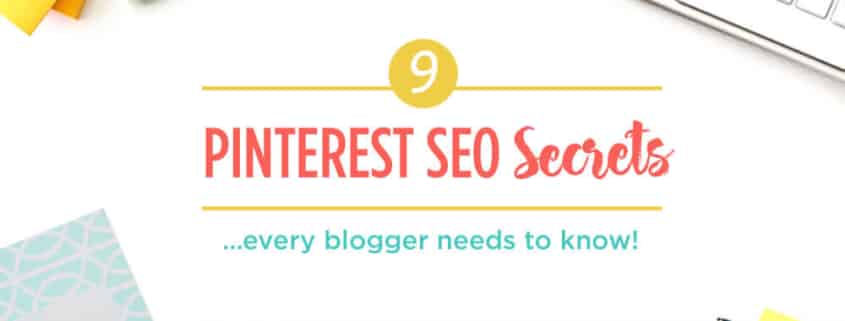
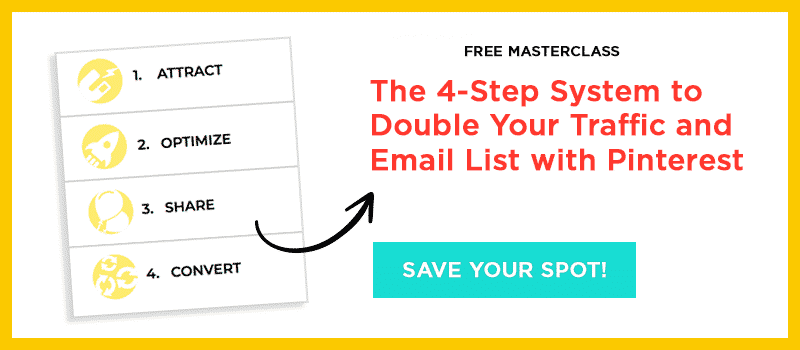
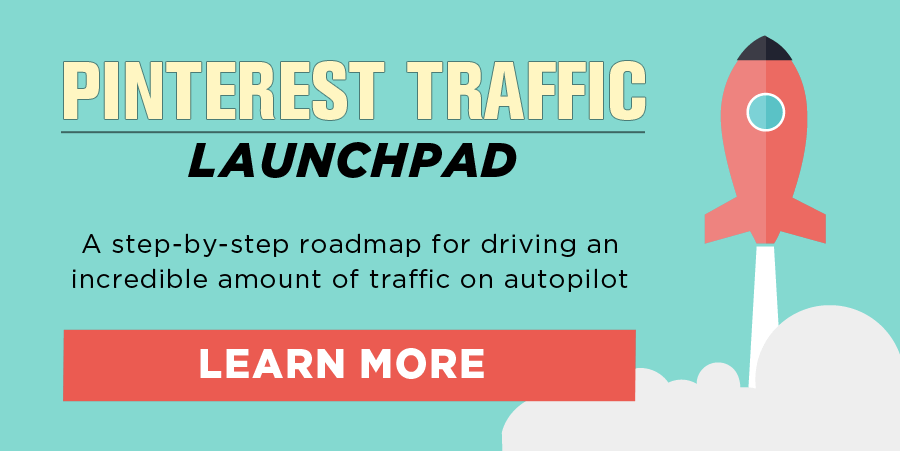



Great as always. I hoped you would talk about Pinterest for Etsy too. I don’t know if it can be applied to sellers.
Absolutely, the same strategies apply to ecommerce. Just keep in mind you need to pin consistently and frequently.
Interesting! I didn’t know that Pinterest also has “SEO”. I learned a lot from your post, thanks
Hi Sandra,
After reading this excellent and useful blog and taking your Smart Social Media course I’m all gung-ho about promoting my consultancy on Pinterest, but I wonder how much time I should put into it? My niche is the oil industry which is (still!) very male dominated, so should I spend a lot of time to find the few oil industry gals on Pinterest?
Hi Patricia, Took a look at your website and from what I see you may want to focus on platforms more specific to B2B, but I’d like to know more about your biz and goals first. You still have three 1:1 coaching calls with me through SSM – let’s plan a call and discuss. Here’s a link: https://calendly.com/sandraclayton/success-planning-1
Thank you Sandra for this in-depth article.
I didn’t know about the hash tag thing for Pinterest, I thought this was something only used by Instagram, FB and Twitter. Now, I have a great tip to add to my Pinterest Strategy, I also wonder. Can I just use the pins to be redirected to Squeeze page? Because I don’t blog so much, and most of the value I give is through email marketing . I mean, I see most pinterest users or pinners have blogs, what’s your saying about this?
Hey Farris, you can link pins to squeeze pages, landing pages, and products. Just keep in mind that Pinterest loves fresh content and will reward you for it with more impressions and views. The more content you share, the better results you’ll see.
This was super helpful! Thank you for giving all of this great information. I am definitely now a follower of your business!
Great post very detailed, pinned 🙂
What an amazing post!! Packed full of pinning tips! I’m definitely coming back to this one. Thank you!
You’re so welcome, Sasha. I’m glad you found it helpful!
Hi Sandra,
Wow! You post is superb , this is a meal I should be digest often. I never knew you can combine both Pinterest and Google SEO together, you made it easy. Your post is educational, the fact I just learn how to do Pinterest SEO, I appreciate your wonderful works. Can you send me some traffic tips on SaaS, Thanks
Really great info
Thanks!
A very indepth take on pintrest. It has given me some different aspects to look at and will aim to make Pintrest work for our industry.
Thanks for sharing.