How to Use LinkedIn to Win New Business: 9 Easy Steps
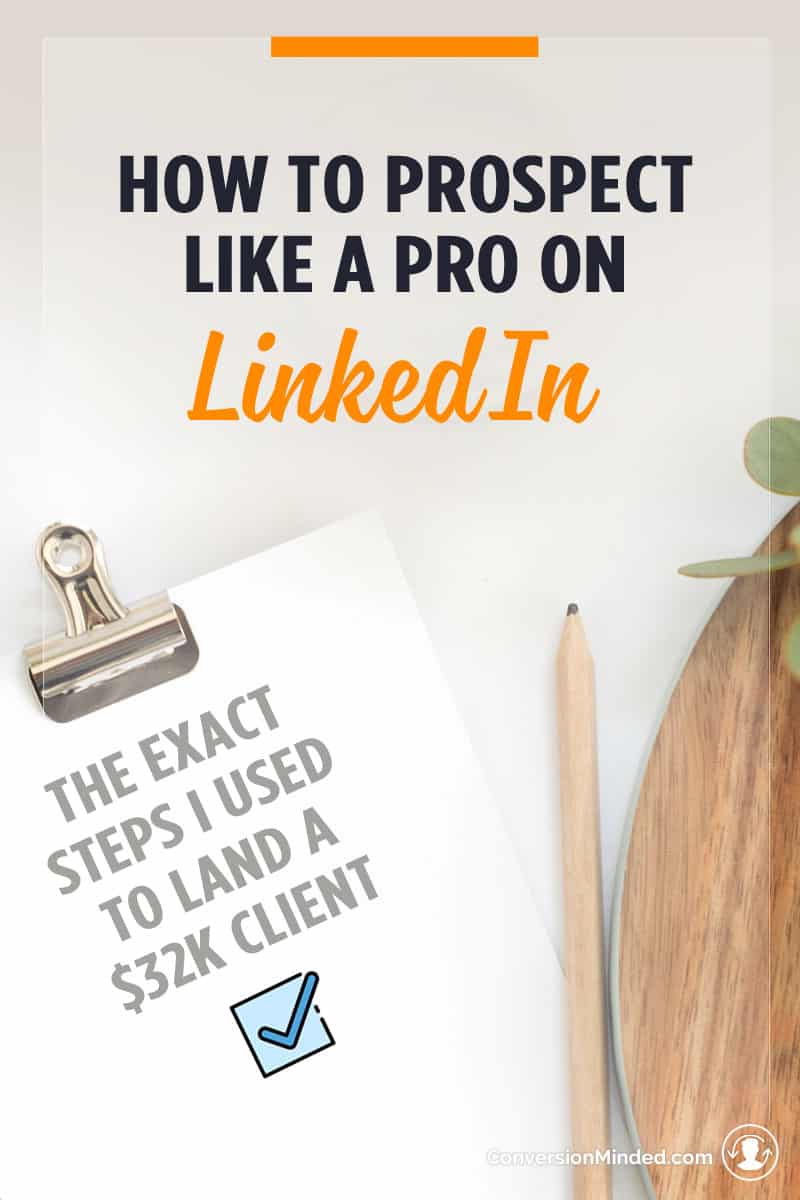 I love LinkedIn. I love its simplicity. I love that it’s all business. I also love that I can leverage it to win new business, because almost half of its user base is C-level executives.
I love LinkedIn. I love its simplicity. I love that it’s all business. I also love that I can leverage it to win new business, because almost half of its user base is C-level executives.
I realized just how powerful LinkedIn is after trying other databases like Google, InfoUSA, SalesGenie, and data.com. I always found myself coming back to LinkedIn.
Here’s why:
- My prospects are on LinkedIn.
- Members keep their profiles up to date, so the information is accurate, unlike other databases where the info is often outdated.
- It’s easy to perform and save searches.
- LinkedIn mirrors live networking in a social setting.
Today, I’m sharing my system for getting high-paying clients with LinkedIn. Here’s what you will need for this system to work:
- Sales Navigator account – starts at $75
- SalesTools – $35 per month
- Sellhack – $10 per month
- An email emulator + Vibe – free (or a VA to do this part for you)
- QuickMail – starts at $39 per month
What I’ve done with these tools (except for Sales Navigator) is keep them active when I’m in deep prospecting mode and turn them off when I don’t need them. With SalesTools, it’s easy enough to create an account later on, and QuickMail will let you go in sleep mode for $5 a month.
Here’s a quick rundown of the tools:
- SalesTools is a search extractor tool that will save your searches to an Excel spreadsheet. There are others out there, this is just the one I prefer.
- Sellhack and Vibe are both Chrome extensions that will help you gather email addresses for your list. I use them both. Sometimes Sellhack will find an email that Vibe can’t, and vic versa.
- The email emulator is an Excel formula that creates email variations based on your prospect’s name and domain (firstlastname@domain.com, flastname@domain.com, firstname.lastname@domain.com, and so on).
- I found an amazing VA to help gather email addresses.
- With Quickmail, you can automate your outbound emails in batches, rather than manually one by one.
There are two ways to go about using LinkedIn to get clients:
Prospecting within the LinkedIn platform
You can make 1st degree connections and message prospects directly through LinkedIn. In this case, you won’t need SalesTools, Sellhack, Vibe or Quickmail. This is because you can message anyone you have a first-degree connection directly on LinkedIn. You also have access to their email.
Prospecting outside of LinkedIn
You perform searches with Sales Navigator, save to a spreadsheet and prospect outside of LinkedIn. This is the method I used. You will need all of the tools mentioned above for this method.
There are pros and cons to both approaches
With the first method, you’re building your LinkedIn network while you’re generating leads, so you can continue to engage your connections with new content and products. You also have access to their email, which is a huge plus. All you need for this approach is a spreadsheet to track your connections and messages.
The downside is that you have to message people one by one, which is time consuming. You may hit LinkedIn’s limit of invitation connections using this method. In that case, you’d have to hold up for a while. You also can’t save searches, so it takes a bit more admin to keep track of your progress.
With the second method, you’re working offline (meaning outside of LinkedIn). You’re not building your network, but you still have their data saved in your spreadsheet. It takes some time to gather email addresses, but once you do, you can set up sequences in QuickMail and automate your email outreach. I’ve found that with this approach, I can be a more direct in my emails.
Whichever method you prefer, here are some things you’ll want to before you begin:
PART ONE: SETTING THE FOUNDATION
1) Make sure your profile is up-to-date
Make sure your profile reflects your purpose and your message. What a lot of people do is to treat their LinkedIn profile like a CV or resume, when really you should treat it more like a mini personal website for you and your business. After all, you want to use it for lead generation and to grow your business, so you want to make sure you frame it around your value proposition, products and services.
This is especially crucial if you’re using prospecting method #1, where you’re networking within the LinkedIn platform. When you invite someone to connect, they will first visit your profile before accepting.
What they’re going to see first is your profile pic, headline, and your Summary. It should go without saying that you want a professional-looking picture for your profile a headline that clearly conveys what you do.
The area you want to pay special attention to is your Summary. It’s the first substantive section that people will see, and they’ll make a decision based on this to accept or decline your invite. What I like to do here is to tell a bit about myself and my business, with a focus on who I help and how. It’s also a good idea to list your specific services. You can check out my Summary to get an idea of what to include here.
LinkedIn profiles take more time to complete than Facebook, Twitter, and Pinterest. For my tips on how to optimize your profile, check out this post.
2) Create a prospect avatar
Next up, create a prospect avatar. Think about who you want to reach. If you’re unsure, take a look at your existing clients. Which ones do you wish you had 5 more of? Which are most profitable? Use those to create your prospect avatar.
Here are some things to include in your avatar:
- Target industries: what specific industries do you want to target?
- Location: What geographic regions do you want to focus on?
- Revenue: LinkedIn doesn’t actually list revenue as a search criteria, but it’s still something you should know.
- Company size: LinkedIn uses number of employees as a measure for company size rather than revenue. The breakdowns are 1-10, 11-50, 51-200, and so on. What size is a best fit for you? To get an idea of how revenue translates into company size, data.com will show you both for any company.
- Titles/positions: Who are the key decision-makers for your product or offer? Do you want to reach marketing managers, presidents, CIOs?
Then take this info and document it on a worksheet so you can refer to it.
3) Export your current connections
Your current connections are a perfect place to start prospecting. You probably have connections with friends, co-workers, family, colleagues, and friends of friends. Some of these may fit your prospect avatar.
Here’s how to export your connections:
- Under My Network in the top brown bar, select Connections. This will bring you to a page where you’ll see all your connections.
- On that page, select the gear icon in the upper right.
- On your Manage Connections page, under Advanced Settings on the top right, select the “Export LinkedIn Connections” link.
- Export as an excel file.
Then go through your spreadsheet and make a note of anyone on there who fits your prospect avatar.
4) Use the Advanced Search tool
LinkedIn’s Advanced Search is an amazing tool. If you use it right, you can get pretty granular with your searches.
You want to focus your searches on 2nd and 3rd degree connections and group members. 1st degree connections you already have access to, so you don’t need to include.
All accounts, including free, have access to the filter criteria in the left and middle columns. The right column has two very important filters that you need in order to narrow down your searches and those are only available with a premium account.
Here are the filters you’ll use the most:
- Location
- Company, if applicable
- Industry
- Seniority level (requires premium account)
- Company Size (requires premium account)
Once you fill out your desired fields, you can run the search. There’s a bit of an art to conducting searches and after a while you’ll get the hang of how best to use it to get the results you need. Try to narrow the results down to between 200 and 600. Any more than that and you’re probably not being targeted enough. You also want a number that’s manageable.
One thing is for sure. Upgrading to a premium account (at least for the duration of your prospecting) will get you more targeted results than a free account. You will literally get thousands of search results with a free account and it’s impossible to narrow it down further without access to Company Size and Seniority Level.
Two fields from the left column that may also be helpful, depending on your search, are Keywords and Title.
PART TWO: PROSPECTING
Now that you have your foundation set, you can start prospecting. I’ll be going into detail on the method #2 in this post.
Here’s what I will point out about method #1 before I get into it:
- Start with the current connections that you downloaded and send a message to any profiles who look like they fit your avatar. Try to get in the habit of using your connection spreadsheet like a CRM. Make sure you make a note of the date you sent your first message, with a follow up date at least 2 weeks out.
- Once you’ve messaged your current connections, then run a new search. Look at any profiles that seem like a good fit and send them a connection request. Note: Don’t use the default I’d like to add you to my network message. It’s much better to say something like I hope business is good. I came across your profile and thought it might be good to connect…
- Try to send about 20-40 connection requests a day, or do something like 300 requests within a one or two-day period. Remember, with this method you can’t save your searches, so you need a way to track each search you perform and where you left off so you can pick back up the next day.
- After a couple of months, go in and export your connections again. This is where it gets a little tricky because you need one master spreadsheet for all your connections. You need to merge the two spreadsheets and get rid of duplicates so you can get your new connections into your pipeline and start messaging them.
- Repeat these last few steps every couple of months
Now on to method #2.
5) Extract your search results
With the search results still open in your browser window, open up SalesTools and enter the URL for your LinkedIn search. SalesTools will save up to 1,000 profiles (which is another reason to narrow down your searches). It will take some time to process, so just let it run while you do whatever else you need to do. Once it’s done, save the Excel file.
You’ll see in the spreadsheet that you have a whole lot more information than you need, so you’ll need to clean it up a bit. The only sections you need are Name, Title, Company, URL, City/State (if needed). Get rid of everything else.
Next you need to start scraping emails, which leads me to the next step:
6) Gather the email addresses
You can either do this next part on your own or hire a VA with lead generation experience to help, which I highly recommend. It’s a monotonous process and you’ll want to stick a needle in your eye in no time (but the pay-off’s worth it!) Someone experienced with lead generation will have access to their own databases, such as data.com and more. I’ve found some great VAs on Upwork.
If you do it on your own, here’s what you do (use Chrome to do this):
- First use Sellhack because it’s easier. Just enter the name, company, and domain for each prospect into Sellhack. Let it run and it will come back with an email and accuracy rating. If I get a 50% or better accuracy rating, I’m happy. Sometimes it can’t find a result, which is when you need to turn to Vibe.
- Vibe works with the emulator and your Gmail account. An emulator is a simple formula made in Excel that will spit out common email variations based on your prospect’s first name, last name and domain.
- Open Gmail and start composing an email. In the “to” window, start entering in different emails from the emulator. As you hover on each email, Vibe will hunt through Facebook, Twitter and LinkedIn until it finds the email address. When it does, you’ll see the profile appear on the right and that’s when you know you have the right one.
You can see how tedious this step is. But once you have it down, it’s easy enough to train a VA to do it for you or find someone who has access to their own databases (meaning that they have paid accounts with SalesGenie, data.com, etc.)
7) Import your list into QuickMail
Once you have the emails you’re ready to start the outreach, which is where QuickMail comes in. QuickMail is a tool that lets you automate outbound emails and make them look like you sent them each personally, like the old fashion manual way.
The first step is to connect QuickMail to your Gmail account. You can specify another email address to send from, but you’ll lose some functionality if you do this.
Here’s what I mean: when you use your Gmail address to send from, any prospect who replies to your email will be removed from your sequence (not removed from your list, just your sequence). This means that if you have a 4-step email sequence and John Doe replies to the first email in your sequence, he won’t get emails 2, 3, and 4. But if you use a different email as your “from” you will need to manually go into the sequence and remove him. And that’s very easy to forget to do. It’s embarrassing to you and insulting to your prospect if you send follow up emails when he already expressed or declined interest. It totally kills the personalization, too. It’s happened to me and it’s mortifying!
Now that you’ve connected your Gmail, it’s time to import your list. QuickMail categorizes leads with Prospects and Groups. When you import your spreadsheet make sure you assign it to a group. I usually name my groups by niche or company. You can go back in and assign prospects to groups later, but it’s better to do it right away during the import. This way as you import new spreadsheets you have them grouped accurately.
Before you import your list, you need to make sure you follow QuickMail’s naming convention for the header row (Fname, Lname, Email). If yours doesn’t match, the import won’t work.
And for an extra $10 or so, you can have QuickMail verify your email addresses, which I recommend you do. It will move any unverified email addresses to a new group so you don’t get high bounce rates or send to invalid email addresses. This step is to keep your sender reputation high so you don’t wind up in the junk or spam folder.
8) Craft your emails
Decide how many emails you want in your sequence and write them ahead of time (I usually send at least four). You’ll find that the follow up emails will often get you a better response than your initial email. This is because people are busy and may not have time to respond right away. Most will eventually reply, even if it’s to say No, which is fine because it will help you to focus your efforts on qualified prospects.
When it comes to what to say in your emails, there are a number of schools of thought. What I do is to quickly introduce myself, what I do and firms I’ve worked with (if you have a well known brand you can mention, it goes a long way). Then I list out how I help and how it will benefit them. I always close by asking if they have time to speak on a given day, say Tuesday, of the next week. It’s good to give people an option to choose another day or time that works best for them.
My follow up emails are even shorter – 3 sentences max. I mention my previous email and recap my value proposition and how I can help. I phrase each follow up email it a little differently. And again, I ask for a call. Some people add humor in their follow-ups and say things like I haven’t heard back from you so that means you must have fallen through the cracks like these ducks. This isn’t my style so I’ve steered away from it, but am still curious as to what kind of response a funny email like this would get.
The bottom line with email outreach is that if you don’t ask, you don’t get. Make sure you pick a day rather than “some time over the next few weeks”, so that all the recipient has to do is reply with a Yes.
9) Schedule your sequence
Now that your emails are ready, you can add them to QuickMail. You’ll need to create a new sequence to do this.
Note that Quickmail refers to individual emails in a sequence as Steps. So on the left side of the dashboard, select “1st Step”. You can then enter your email in the window on the right side. Don’t forget to add a subject line. Check out this post for how to write subject lines that stand out and get opened.
Below the main window you’ll see a list of merge tags you can insert, like Name and Company. These tags will pull the data from your list and merge it in your email. And this is how you get “Hi John,” and make it personal. Use these tags to add the person’s first name and/or company as you see fit. Do the same for the 2nd and 3rd Step, and so on.
Make sure you test each email before finalize it so you can catch any typos or bad links.
Once you’ve entered your emails, you’re ready for the last and final step. Let’s start scheduling!!
Actually, scheduling is the easiest part in all of this. Just select the Schedules link from the left side of the QuickMail dashboard (under Sequences). You can specify the days and times you want to send your emails. You will also need to specify the number of prospects to pull from each group and which sequence to send.
It’s a good idea to start out with smaller batches so that your emails don’t get red-flagged as spam. You want it to appear as authentic as possible. I usually send 40 emails per day and break that down into batches of 10 prospects and 4 different times. So I’ll email 10 prospects at 8:00am, 10 at 11:20am, 10 at 4pm, and 10 at 5:30pm. As my campaign progresses I will increase the number to 60 or 70 per day. This will helps you avoid getting red-flagged as spam.
In terms of best days and times to send, I’ve found that I get better responses when I send emails either earlier in the day or later in the afternoon. And Tuesdays and Thursdays are hands-down the best days to send. You’ll need to test to see what’s most effective for you.
That about wraps it up. Happy prospecting and good luck with it! I know this is a lot of info – let me know if you have any questions or have used LinkedIn in other ways to get business. I’d love to hear!






This article was extremely helpful. Thank you for helping me get focused with my LinkedIn networking. I’m looking forward to checking out your other posts!
You’re so welcome, Laura. Wish you the best with LinkedIn and getting clients. Btw – so impressed that you were a professional athlete and part of the training crew for the Olympics 🙂
Really helpful! Thanks for sharing.
You’re so welcome, Vicky. Glad you found it helpful!