I confess! I had no idea what the best WordPress plugins were when I created my first site. I only knew I needed them.
WordPress plugins are software “snippets” that add additional functionality and features to your website. You need them too! They will make your blogging life so much easier and help you build an audience quickly.
Here are some of the features you can add with plugins:
- Contact forms
- Search optimization
- Social media share links
- List-building pop-ups
- and tons more…
There are literally tons and tons of blogger plugins from which to choose. So, how do you know which ones you need?
Today I’m sharing some of the plugins I use on my blog. Some I use for SEO, some for social media, some are more administrative, and others are for email list building. These are grouped in order of priority (what to install first, what to install next). I’m hoping that a few of these will be useful for your blog too.
INSTALL THESE TOP WORDPRESS PLUGINS FIRST:
WP-SpamShack
USE TO: BLOCK COMMENT SPAM
You get so excited when you see 25 comments on your dashboard, but then find that 95% of those are spam. Bleh, who has time for that? You don’t! Time to shut-down spam comments before they happen.
Spam is such a huge issue for WordPress sites that each install comes with a spam filter plugin called Akismet. I’ve never used it because the set-up seems like too much work. Plus, I’ve heard the filtering can be aggressive. It can block valid comments as spam and you won’t have a chance to see real, true reader comments.
WP-SpamShack is very effective and easy to use. Just activate it and you’re good to go. What can be easier than that?
Update: It looks like WP-SpamShack is no longer being updated. I am switching my recommendation to a plugin I’ve recently installed, Akismet (yep, I’m going against what I just said). The set-up is not the huge mountain I once feared. Since installing it, I’ve received zero spam comments. My inbox, and I, are in a much happier place. 🙂
This brings up an important point about plugins:
As I mention at the end of this post, outdated plugins can break your site. They also create an easy target for hackers. Before installing any plugin, make sure it’s compatible with your version of WordPress. While you’re at it, take a look at the number of active updates (the more, the better). The best WordPress plugins are updated at least once a month. Many of the ones below are updated weekly, which is why they top my list of must-have WordPress plugins.
Psst…You should always be using the latest version of WordPress. Just sayin’.
Yoast SEO
USE TO: HELP SEARCH ENGINES FIND YOUR CONTENT
WordPress is by default a search-engine-friendly platform. But, you’ll need the help of Yoast SEO to optimize your site even more for search engines. I use it on each of my posts. If you want to make it easy for people to find your work on Google, you need to use it too! Yoast is hands-down one of the best SEO plugins for WordPress.
Yoast SEO will analyze your posts and give you a list of prompts for headings, content, post title, descriptions, images, and even URLs to make sure everything on your page is optimized for your target keyword. It does a whole bunch of other things too, like Facebook OpenGraph data and XML sitemap generator.
I recommend installing the Yoast plugin and playing around with it a bit. There’s a lot of functionality in there.
#WORDOFCAUTION Following Yoast’s prompts does not guarantee that your post will rank according to Google’s algorithms. For instance, simply entering “blog post checklist” as the Yoast target keyword doesn’t mean Google will see it the same way. I know this is true. It’s happened to me.
There’s a lot that goes in to SEO. Most of it starts with thorough keyword research. From there, it’s a matter of how you integrate your target keyword (and related keywords) into the post. What Yoast will do is give you an SEO checklist you can use before, and even after, you hit publish.
Related: 7 Things Every Blogger Should Do After Your Post Goes Live
Related: SEO for Bloggers and Entrepreneurs: The Ultimate Beginner’s Guide
Gravity Forms
USE TO: CREATE CONTACT FORMS
Do you even need contact forms anymore? Not many people use them, but I like knowing my audience can easily reach me. Anything that gives readers a channel to get in touch with you is a good thing, so why not include one?
I prefer Contact Form 7 to Gravity Forms because it’s prettier on the back-end and easier to use, but alas, CF7 doesn’t integrate with my email marketing platform. I had to switch to Gravity Forms simply because it has integrations with more email marketing platforms. Contact Form 7 does integrate with most of the email marketing tools out there, but not Infusionsoft (which is what I use). If you use MailChimp, Aweber, MadMimi or Constant Contact, CF7 is a good choice.
Google Analytics
USE TO: TRACK YOUR BLOG’S PERFORMANCE
This one is one of those great “optional” WordPress plugins, and I’ll explain why.
You know you need Google Analytics to monitor your site’s traffic and performance. But, sometimes Google Analytics can be tricky to install. Now, most WordPress themes include a dedicated section for GA tracking codes. With others, it’s not as straightforward. For instance, I put my tracking code for ConversionMinded.com in the wrong section. I only realized this when I popped into Analytics to find a blank screen–nothing to report. This happened to me on other sites too.
If you feel a bit flustered about how to add the code to your theme, I highly recommend installing the Google Analytics plugin. Just enter your tracking code ID and let the plugin take care of the rest. What could be easier?
INSTALL THESE ESSENTIAL WORDPRESS PLUGINS NEXT:
Click to Tweet
USE TO: ENCOURAGE SOCIAL MEDIA SHARING
I keep telling myself to use this more because it’s such a killer plugin.
Click to Tweet gives you a pretty box with a tweet quote that readers can share with their followers. It’s very easy to use and a great way to encourage sharing.
Here’s an example:
[clickToTweet tweet=”Check out this post on 12 Blogger Plugins that will skyrocket your blog” quote=”Check out this post on 12 Blogger Plugins that will skyrocket your blog”]
What you should know: When you create a Click-to-Tweet, keep the “username” box checked once you enter your tweet text.
Shareaholic
USE TO: ENCOURAGE SOCIAL MEDIA SHARING
See the share buttons at the bottom of this post? That’s Shareaholic in action. Shareaholic is a social media plugin that makes it easy for readers to share your amazing posts. They’re also a form of social proof. The more shares you have on your post, the more new readers will want to share it too.
Here’s what it will look like at the bottom of your posts:
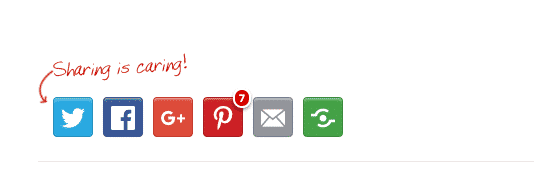
What you should know: Before you install this plugin, head over to Google Webmaster Tools. Create an account, verify your website, and then choose your preferred domain. This is just a techy way of saying Tell Google if you want your site to appear in browser windows as the “www” version or the “non-www” version.
Mine was originally “www” and I recently changed it to the “non-www”. No big deal, except Pinterest and Google+ recognize them as completely different sites. With this change, I lost my share counts and had to start again from zero. I don’t want this to happen to you, so be sure you set your preferred domain beforehand!
Update: Time to add Social Warfare to our Best WordPress Plugins list! It’s become my new fav for adding social share buttons…no worries about lost share counts due to a change in your permalink.
Thrive Leads
USE TO: BUILD AN EMAIL LIST
I’ve written extensively about Thrive Leads in this post and in this post, partly because I love it so much, and mostly because it does so much. For me, this plugin blows away SumoMe and other list-building plugins. It’s not free, but it’s also not expensive (about $65 for a license) vs SumoMe’s ListBuilder Pro, which costs $20 a month.
Here’s what it can do:
- Standard pop-ups, slide-ins, top or bottom forms
- Full-page opt-ins: Fill the entire screen with your form when someone lands on your site
- In-content pop-ups: Triggered from a link, button, or image in your post
- Menu-triggered pop-ups: Great for creating a Resource Library tab on your site
- Different pop-up states:Readers who have already subscribed will see another opt-in or nothing at all.
What you should know: The features in this plugin are fierce, but it’s not the easiest to use. If you’re a new blogger, you may prefer to start with a form plugin like Popup Ally. As your blog builds up a bit and you need more functionality, I highly recommend checking out Thrive Leads. No doubt, it will become your go-to WordPress blog plugin for list-building.
Contextual-Related Posts
USE TO: ENCOURAGE READERS TO STAY ON YOUR SITE
Related posts are a great way to keep readers on your site longer which is always a good thing. Plus, as I covered in this post, internal linking is like a popularity vote for your site which will help you rank higher in Google.
With a plugin like Contextual-Related Posts, a list of related posts will appear at the bottom of your article, which you can either show with thumbnails or links.
What you should know: If your site is hosted on a managed WordPress hosting company like WPEngine or Flywheel, Contextual-Related Posts will be blocked. The reason is that plugins like this can potentially slow down your site. In that case, try Jetpack, Related Posts for WordPress, or even Shareaholic. If you decide to go with Jetpack, make sure you disable their other features, as this plugin can seriously slow down your site’s speed.
Duplicate Post
USE TO: CLONE A PAGE DESIGN
Definitely one the best WordPress plugins around. I used to pull my hair out designing pages manually, one by one, until I discovered Duplicate Post.
Duplicate Post does just what it says, only I use it for pages instead of posts. And I use it aallll the time…
Here’s why it’s so great: Say you’ve spent hours tweaking the design of your About page and want to use it as a template for your Services page. With Duplicate Post, you don’t have to start from scratch or spend hours copying CSS styles. Simply clone the page and you’ve got a custom design template ready to go.
What you should know: You want to duplicate the design of the page and not the actual content. Make sure you change the title, content, keywords, images, buttons and anything else on the page so that Google will see it as an entirely new page, rather than duplicate content, which will hurt your SEO.
Redirection
USE TO: REDUCE “PAGE NOT FOUND” ERRORS
Another essential WordPress plugin for SEO…
Let’s say you’re playing around in the Google Keyword Planner and stumble upon the perfect keyword for one of your published posts. It looks like you have a great chance to rank for it and you want to replace your old keyword with this new one. No biggie, right? Just change the keyword and follow the Yoast SEO checklist to update it on your page.
But, hold on, friend! You already published the post with the old URL, which means that Google is looking for the old one, and not the new one you just created. By updating the keyword in your URL (which you will have to do), you’ve created a new path for your post and confused Google.
That’s where the Redirection plugin comes in. Anytime you update the actual URL of a page or post on your site, use this plugin to redirect Google from the old URL to the new one. This way you won’t wind up with 404 errors on your site.
Pretty Link Lite
USE TO: CREATE BRANDED LINKS
Pretty Link Lite is a plugin for creating shortened links, similar to Bitly, but better. They’re like “vanity” links that include your domain and help to solidify your brand so that people recognize it.
Pretty Link Lite is great for affiliate links, which are generally long and not so “pretty”. People are more inclined to click on simple, short links than they are long ones that are hard to read.
This plugin will also track and analyze how your links are performing, much like Bitly.
WordPress Editorial Calendar
USE TO: PLAN + ORGANIZE YOUR POSTS
I haven’t used this yet, but I have it installed, and it’s next on my list!
This plugin is designed to help you organize and plan your posts in advance, which you can mark as Drafts or Scheduled. Sounds like a much better system than what I’m currently using (an outdated Google spreadsheet). From the little I’ve experimented with the Editorial Calendar plugin, it looks like you can specify your calendar view (1 week, 2 weeks, etc.). Then, enter post titles on the days you plan to publish. You can then use the calendar to write/edit your post directly from the plugin.
I’ve heard this is one of the best WordPress plugins for planning the content you want to share. I can’t wait to give it a try, and I think you should too!
Before you install any plugins:
- Don’t install more plugins than you will use. Plugins tend to bloat your site and can seriously affect your page’s load-speed.
- Start out with plugins 1-4, and then gradually add the others as needed.
- Take a look at the number of active installs (anything over 50K is good) and make sure it’s compatible with your version of WordPress.
- If you find what seems to be an awesome plugin, but the last update was 1-2 years back, this means the developer hasn’t continued updating the plugin and there’s a good chance it’ll cause conflicts with WordPress. You’re better off looking for another similar plugin that is compatible.
- Check your site after you install a plugin to make sure everything looks/functions okay (good page load-speed, no white screen, everything intact, an so on).

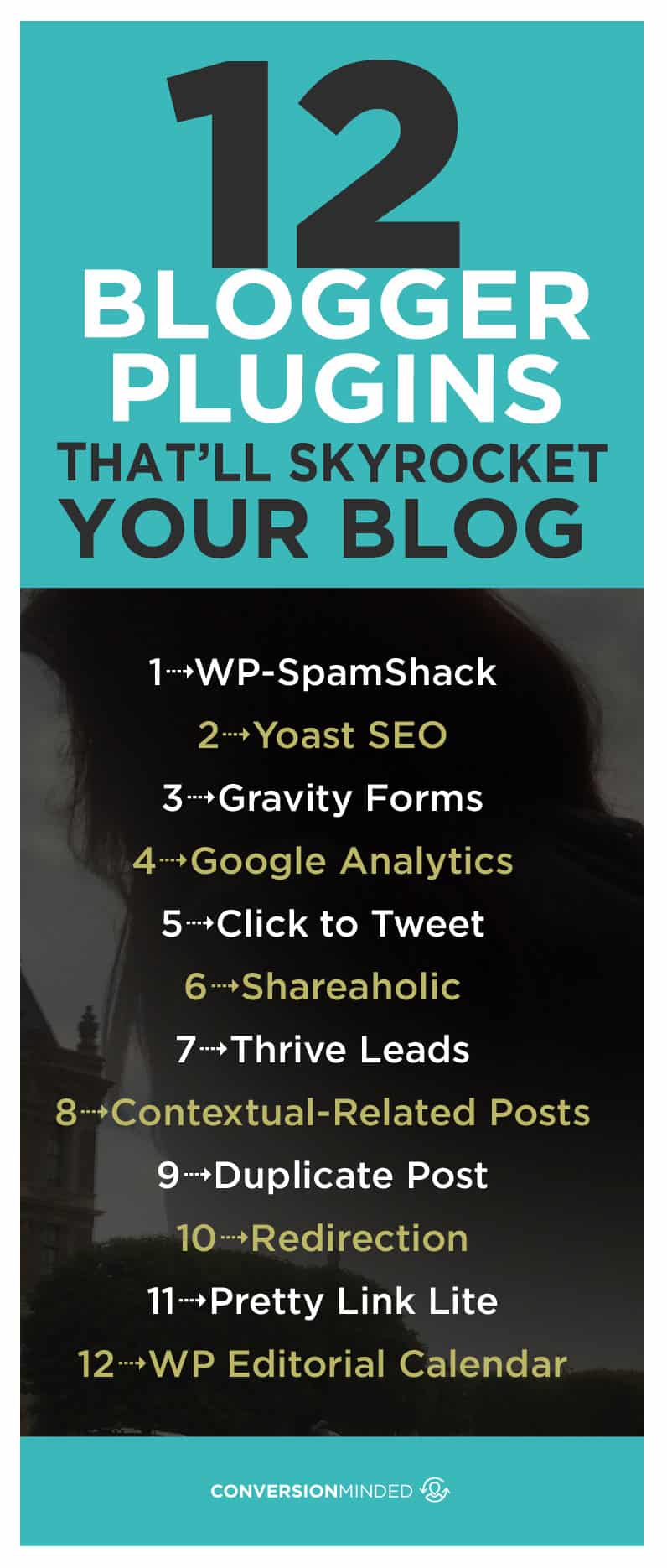
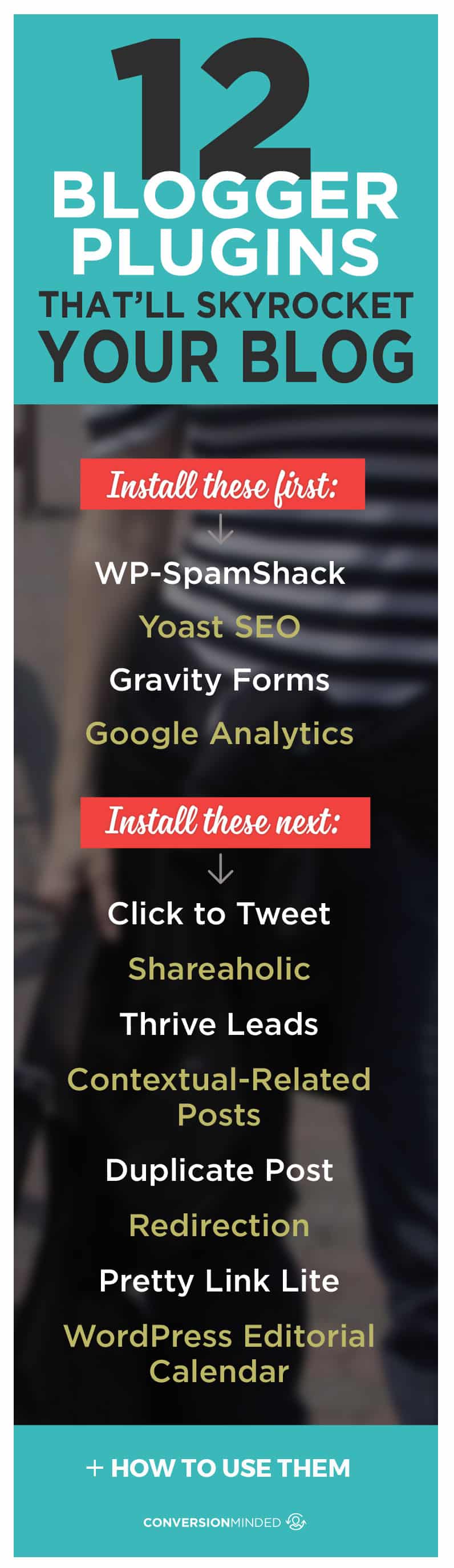
Thanks for a great list – I’ve used Pretty Link and Redirection straight away.
It appears that wp-SpamShack isn’t around any longer though, are you using an alternative now?
Hey Zoe, I’m on the hunt for a replacement plugin and will keep you posted.
After looking over a few of the blog articles on your web site, I honestly appreciate your way
of writing a blog. I bookmarked it to my bookmark webpage list and will be checking back soon. Please check out my web site too and let me know what you
think.