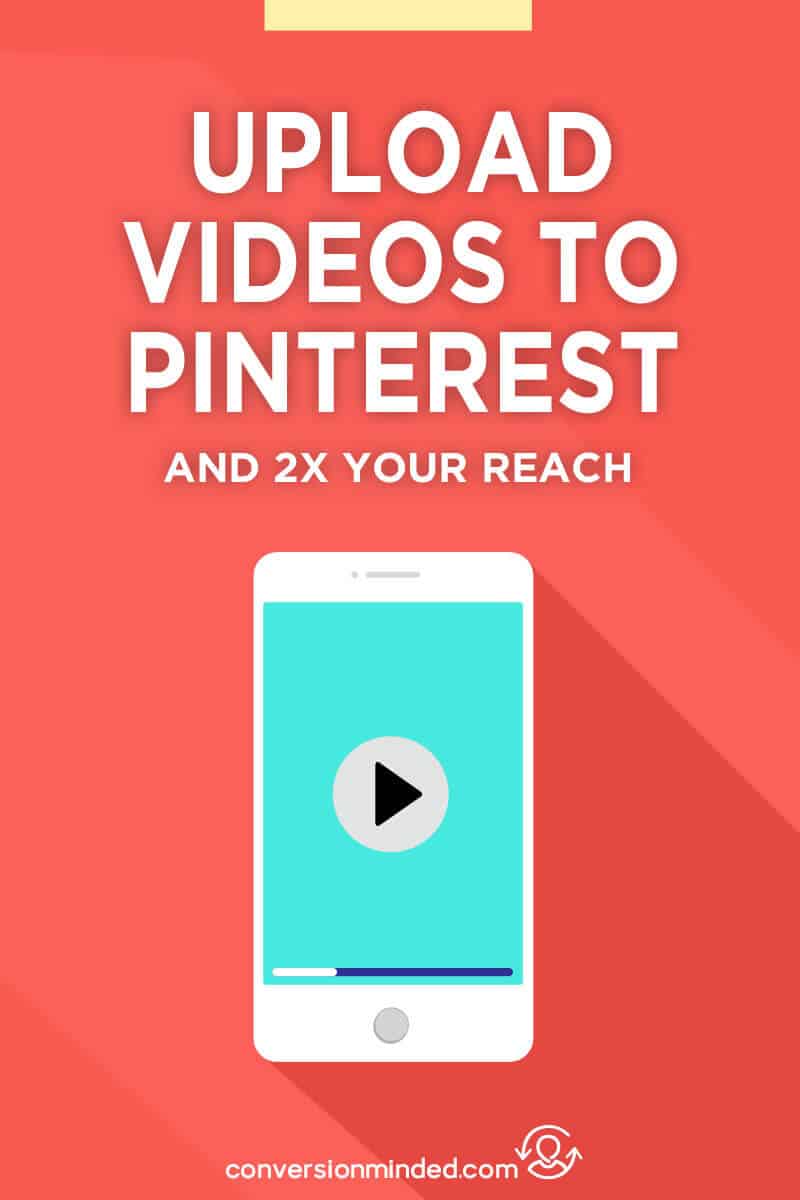
Video pins have been around for some time so I may be late to the party here. Still, I’m intrigued by autoplay video pins and like the idea of repurposing content I’m already creating for YouTube to share on Pinterest.
Here’s why I recommend uploading videos on Pinterest rather than sharing them from YouTube:
- Pinterest recommends a vertical or square format (not horizontal).
- You’ll be driving traffic to your website rather than a social channel.
- You’ll see the player icon on your pins.
Ready for the details? Let’s dive in.
This post contains affiliate links, which means that I may receive a commission if you click a link and purchase something. No worries, I only recommend products that I love and use in my business, and that I think you’ll find helpful as well.
Updated: May 15, 2019.
1) First, who can upload video pins?
If you want to squeeze the juice out of any pin, you’ll need a business account. Video pins are no different here. Make sure you switch to a business account to access the video upload option.
Next, create a billing profile. According to Pinterest:
Only advertisers can add their own videos directly to Pinterest. You might see these as promoted Pins, or on their boards. You can still save your favorite videos from YouTube, Vimeo, and TED, but they’ll only play if you view them close up.
Note: You may not need to create a billing profile. If you follow the steps below and see a video option when you create a new pin, you’re all set. If you don’t see that option, go ahead and set up a billing profile and enter a credit card. The good news is, you won’t need to set up an ad campaign or pay for organic video pins. A billing profile is simply a requirement to upload videos.
2) Next, what format + size works best?
Most of the specs for uploading video are straightforward, and you’ll see them on the right side of the upload window:
Here are those specs:
File type: .mp4 or .mov
Max size: 2GB
Length: Min 4 sec up to 30 minutes
Resolution: Minimum 240ppi
Frame rate: Minimum of 25fps
Recommended aspect ratio: Square (1:1) or vertical (9:16)
Recommended length: 6-20 sec. video length
Now, about that recommended aspect ratio.
My first video on Pinterest was horizontal (the same video I posted on YouTube) and my pin looks perfectly fine. But since Pinterest encourages vertical pins, I’ll use a 9:16 aspect ratio next time.
#PERK The 9:16 aspect ratio also works for Instagram.
Now I’m wondering…can I promote my horizontal video pin with autoplay? I’ll have to check on that. If you’re curious, you can advertise your video pin fo’real with an active campaign. See more on that in the next step.
Side note: This 360-degree tripod mount makes it easy to switch between vertical and horizontal mode on your smartphone:
3) Upload your video on Pinterest.
This part is easy peasy.
First, select the “+” button, same as you would to upload any pin. Then, Upload video.
While Pinterest is uploading the video, you can select a thumbnail image.
As with YouTube, you can use a captured thumbnail image or upload a custom image. I recommend going the custom route and adding a title and/or graphic to the image, so it really pops.
Whew! Almost there. Only two steps left:
- Choose your board
- Edit the pin
That first step is straightforward. It’s the last one that most people forget.
Make sure you edit your new pin so that people can find it. Include a title, website, and keyword-rich description (always, always!).
#PROTIP Upload the video to YouTube also. Then, embed the YT video in your blog post and link your video pin to the post.
Here’s what the uploaded video will look like on your board:
See that cool player icon? That’s what you get when you upload directly to Pinterest. 🙂
4) What about promoting your video pin?
Absolutely! To do that, you would create an ad from the top left menu, then select Awareness > Video Views.
Give your campaign a name and set a daily budget for it. This will help you control ad expenses.
On the next page, you’ll see Ad Group details.
As a general rule of thumb, you want to name ad groups according to the audiences you’re targeting. This will help you determine which audiences give you the best results at the lowest cost. (You can create custom audiences based on website visits, engagement, subscribers, and more).
Even though you set a daily budget for the campaign, it’s important to set a budget for the ad group. This way, you can test multiple audience/targeting combos within the campaign.
Another thing you can do here is to add keywords. Enter a keyword and Pinterest will suggest related keywords, along with their monthly search volume. Just click the plus sign to add them to your targeting.
Next up, choose the video you want to advertise, give it a title and a website destination, and select Promote pin. You just created a video pin. Woo hoo!
5) Repurpose Instagram Stories.
If you’ve been recording Instagram Stories, why not pin them on Pinterest?
Since Pinterest prefers videos under 20 seconds and stories are 15 seconds, you can easily pin a snippet from your story.
Next time you record a video, keep both Instagram and Pinterest in mind…
Maybe you record a quick tip from a blog post…
Or, you record a soundbite from your free offer and drive people to a landing page…
Is your head spinning with ideas yet?
When you pair Instagram with Pinterest, the possibilities for video are endless (especially now that Pinterest supports square images). Just remember to claim your Instagram account on Pinterest, step #7 below.
6) What types of Pinterest videos perform best?
Off the top of my head I’m thinking short videos (2-3 minutes, tops). Long enough to grab people’s attention and make them curious to find out more.
If you already share pins that are tutorials, use those as jumping off points. Your goal should be to entice your audience to take the next step (click!).
7) Work backward from your end goal.
The big question with video pins is, Where do you want to drive traffic?
? Want more website traffic? Upload the video to Pinterest and link to a post or page that is relevant to the video. I recommend linking to a blog post with the embedded video. This is called “repurposing” and is a powerful way to leverage content you’re already creating to boost traffic to blog posts, landing pages, sales pages, and more. High five!
? If you want to grow your YouTube channel, select “Save from site” and enter the YouTube link. You can also upload the video to Pinterest first, then edit the pin and add the link.
? If you want to grow your Instagram following, no problem. Pin the Instagram post to Pinterest. Make sure you update the pin description with Pinterest-perfect keywords and hashtags (Pinterest will use the Instagram comment by default).
#PROTIP Claim your YouTube channel and Instagram account to ensure that all video pins from these platforms are attributed to you. You’ll also gain access to Pinterest stats on any video pin you save from these accounts (including repins).
That’s a wrap! Have you tried video pins yet? I’d love to hear your thoughts!

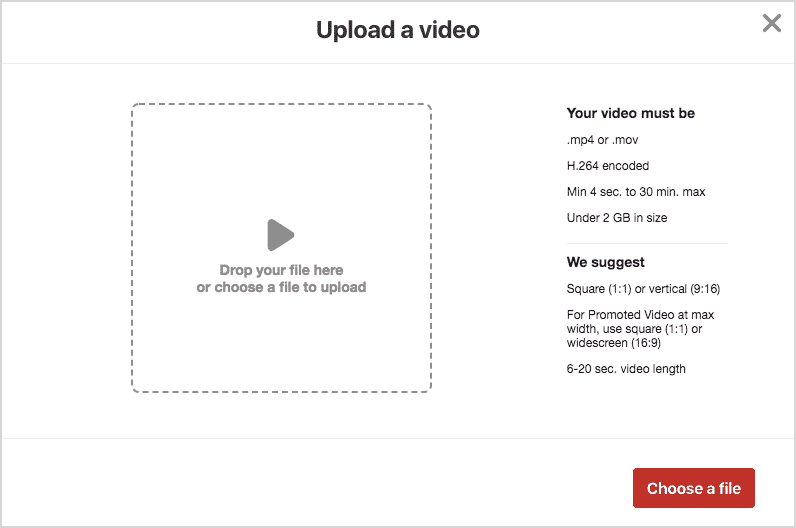

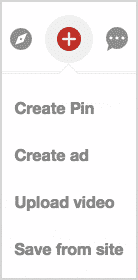
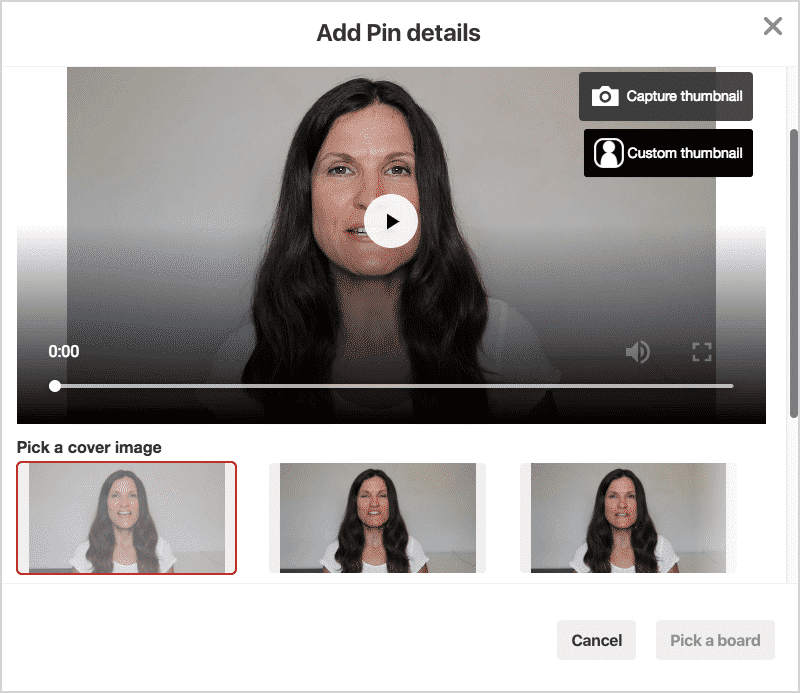
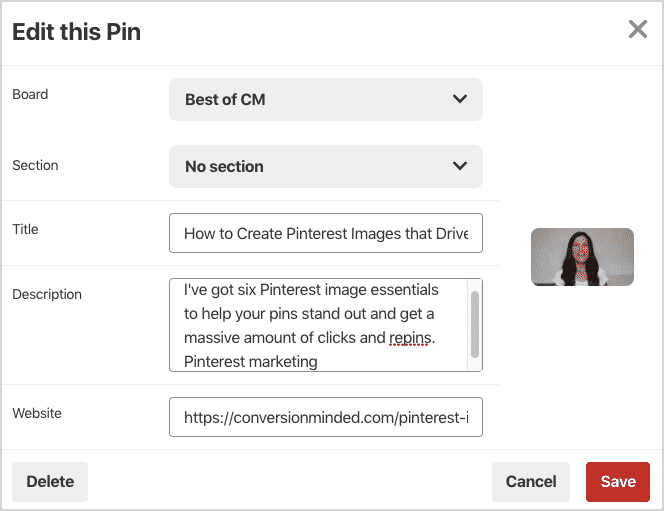
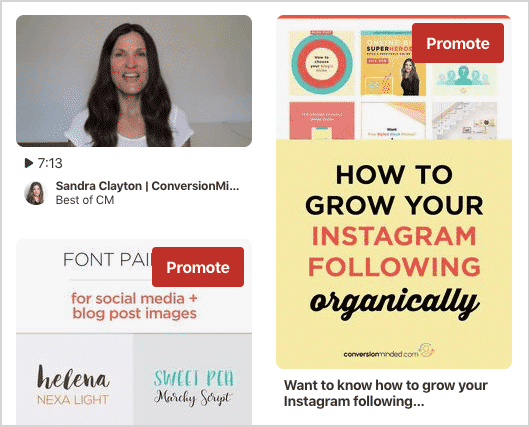
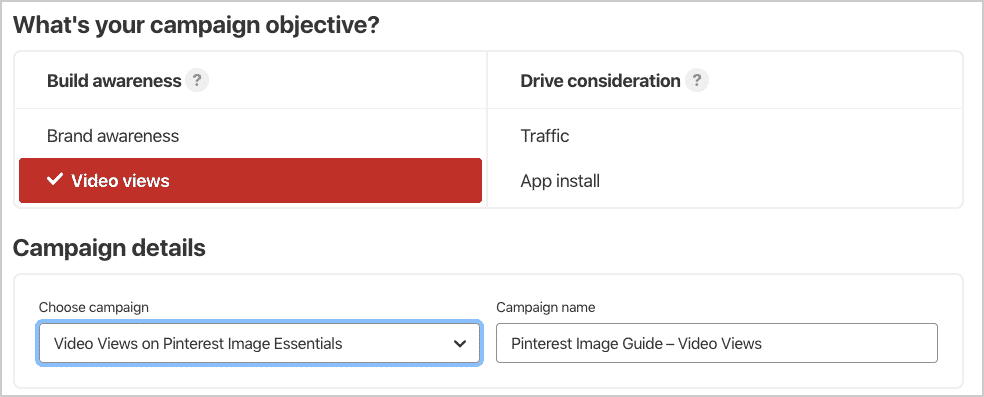
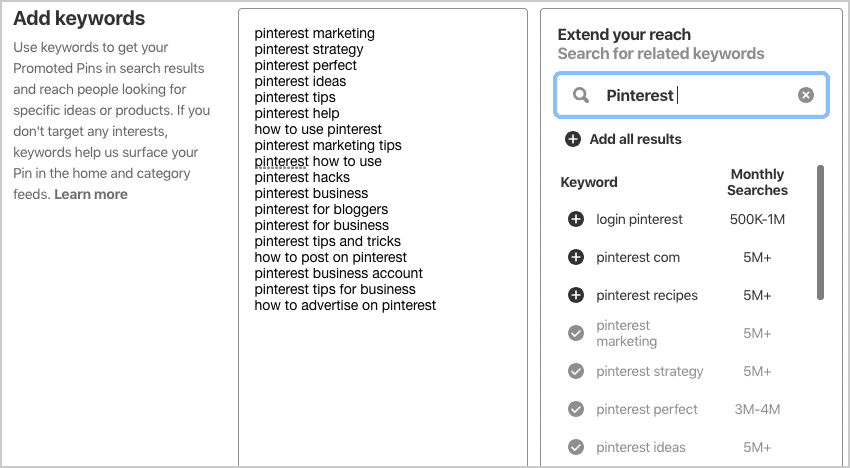
I experimented with one video pin, but never followed up. You’ve inspired me to look into it much more deeply and start coming up with some rockin’ ideas on how to use it. Thank you for the detailed instructions and suggestions.
If you are late to the party I am really late. I didn’t know we could upload pins and now I have to go try it. It looks so easy the way you describe the process and I’m very excited to try it out.
I absolutely love this! I was wondering about this when I was thinking about my repurposing strategy. Thank you for doing the research on this!
Great post! I didn’t know that you could do this on Pinterest. I will definitely try it out.
Great post! I didn’t know that you could do this on Pinterest. This will provide new ways to promote my blog.
Very helpful and insightful information! Thank you for sharing!
These are great tips, love them! Will have to try it for sure, thank you!
You make it look reasonably easy to do! Thanks for sharing.
I found this blog valuable, thank you for sharing.
Oh my! I need to reorganize my pinterest and give this a try 🙂 Awesome