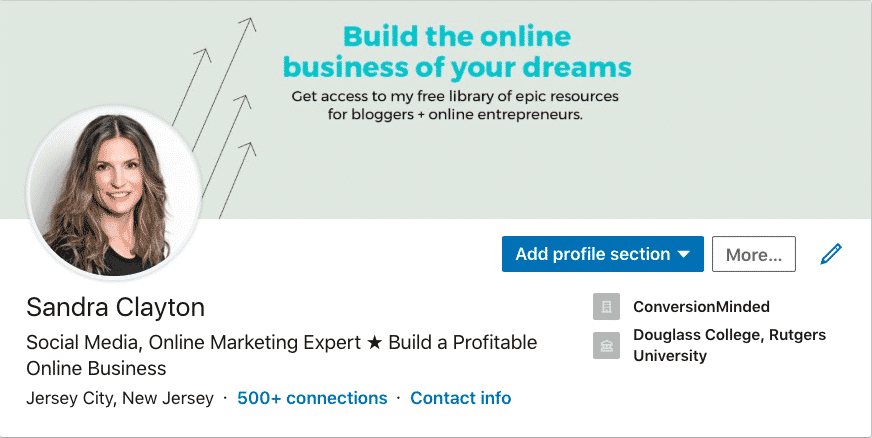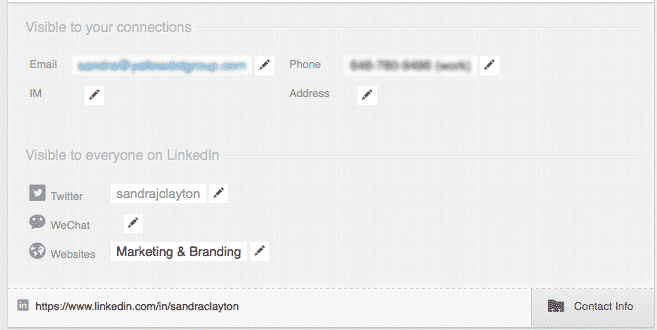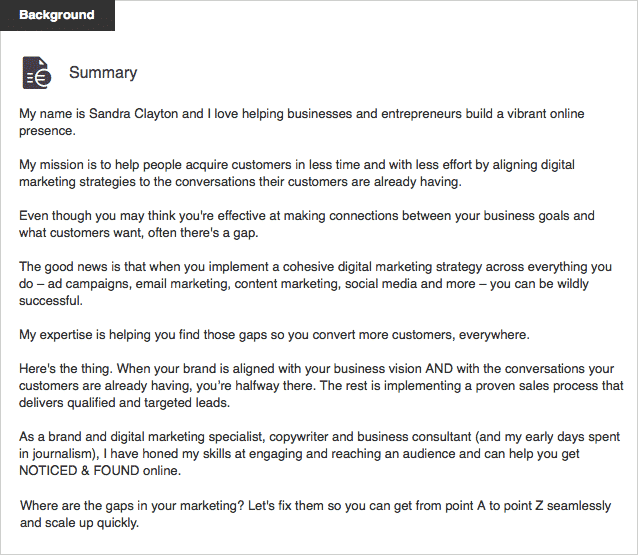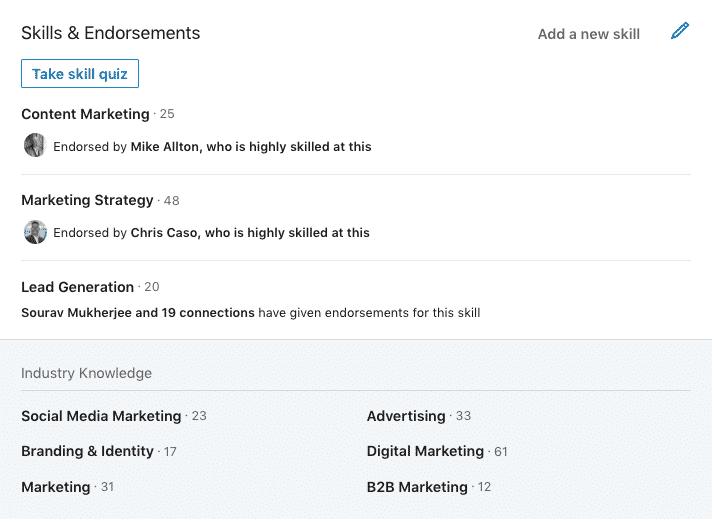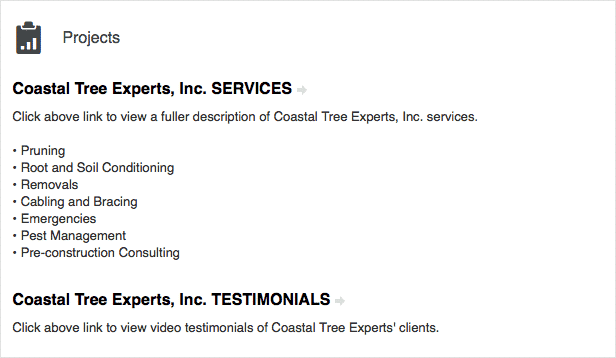LinkedIn has 500 million users, and you can bet that a good percentage aren’t on Facebook or Twitter. So if you’re in the B2B space, LinkedIn could be your only way to reach them.
There are over 1 billion searches a day for names and companies on LinkedIn.
This gives you a real opportunity to build your business reputation, expand your professional network, and generate leads and sales.
If you think of your LinkedIn profile as a one-page website, your first impression is crucial. With so many people fighting for attention, your ability to convince and convert potential customers can mean the difference between creating a lasting impression or creating no impression.
Below are 13 tips to creating a powerful LinkedIn profile. Before you dig in, keep in mind that LinkedIn profiles are pretty extensive with sections for Summary, Experience, Education, Publications, and more. There are no short descriptions.
It’s going to take some time to optimize your profile, and it certainly doesn’t need to happen in one sitting. Take your time, go through each section and gather the information and materials you need. You’ll be rewarded with more connections, increased visibility, and more leads and sales.
All of the items listed here can be edited by simply mousing over elements of your profile and clicking on the pencil icon that appears.

Use a current profile image
Profiles with pics get an 11x increase in profile views. If you don’t have a high quality professional picture, get one taken as soon as you can. LinkedIn is all about the art of social selling, with “social” being the operative word. When I visit a LinkedIn profile without a pic, my first thought is that this is an inactive user. I’m also a bit frustrated, because I want to make an emotional connection and without a pic I can’t. I also don’t feel compelled to scroll the profile to find out more. To me, it means the person is too busy, uninterested or just plain boring to warrant more of my time.
Let people know what you do
Your professional headline is one of the first things people see when they land on your profile, right under your name next to your profile image. Give careful consideration to the title you use. While it might seem appropriate to use a simple title such as “CEO”, standard titles like this won’t do much to get you noticed on LinkedIn. Being creative and descriptive with your headline is more likely to capture someone’s attention. Think of your headline as a mini value proposition. Try to communicate more than what you do, and tell people who you help and how you help them.
Another point worth mentioning is that the words in your headline are indexed by search engines, so be sure to include keywords relevant to your industry with which you want to be associated. Using keywords this way will prompt LinkedIn to show your profile when someone conducts a search for these keywords, so give some thought as to how you’d like people to find you.
Also, don’t forget to let people know your industry (above your location).
Update your contact info
Under your header is a tab for contact. This contains your contact information that’s available to all of your connections. At a minimum, include your email address, phone number, website and Twitter account if you have one. For the website section, you can include more than just your main website and add a link to your Twitter account here as well. Try naming the links in a way that creates interest and tells people what you do, rather than just showing your website address.
Customize your URL
The default URL is long and hard to remember, something like http://www.linkedin.com/firstNamelastName/1/a59/379. You can easily edit the URL to something that’s short and branded. Customized URLs are also referred to as vanity URLs. You definitely want yours to be as short as possible with your name in there so people can easily remember it.
To edit your public URL, mouse over your image in the brown bar at the top right of your LinkedIn profile and select Privacy and Settings. Midway down the page in the Privacy tab, select Edit Your Public Profile in the right column under Settings. This will bring you to your public profile. At the top of the right sidebar, you’ll see Your Public Profile URL. Select the pencil icon to edit. The prefix will always be www.linkedin.com/in/. Add your name to the end of the string and you’re all set.
Make a list of keywords
When prospects and connections search for terms pertaining to your industry, you want them to be able to find you. Take some time to create a list of targeted keywords for which you want to be shown. In my case, I want my LinkedIn profile to appear when someone searches for the word “branding”, so that’s my main keyword. I also use variations such as brand positioning and brand development. You’ll want to write down about 10 for your industry, listed by priority, and have them on hand while you’re updating your profile.
Weave the keywords in wherever you have an opportunity to talk about you and your business, being careful not to overdo it. You should always keep the needs of your prospects at the top of your mind, so make it about them first. Then add your keywords wherever they naturally fit in.
In terms of LinkedIn algorithms for search, the best places to include your keywords are in the professional headline at the top of the page, and a little further down in the Summary and Experience sections.
Write a great Summary
The summary is one of the most important sections on your profile, because it’s the first section people see and it’s where you can really tell your story. Try to elaborate on your value proposition here. Talk about your business, who you are and what you do for people. You have 2000 words to play with, and it’s a good idea to use up as many of those words as you can. Profiles with longer summaries are more likely to show up in search results, which makes sense because you have more room to include the keywords from your list, which I strongly recommend you do.
A common mistake people make is to write their summary like it’s a biography or CV. The problem with bios, on top of being boring, is that they do nothing to share your brand value and benefits. Biographies just aren’t going mean much to your prospects. As business owners we’re here to get leads and sales for our businesses, not apply for jobs, so why write for a job interview?
The point is to really talk to people, be creative, and start conversations. You want to engage prospects and let them know who you help and how you help them. Instead of creating a bulleted list of what you do, let people know how your services and expertise translate into value. People want to read about your solutions.
Keeping in mind what I mentioned above, you may still want to add a list of specific services you provide, especially for those services or keywords that are hard to integrate naturally into your story. If that’s the case, list those specific services at the bottom of your Summary, after you’ve engaged prospects in conversation.
Once you’re done writing your summary, take a look at the Add Media section just beneath it. You can add up to 10 pieces of media and visual content to educate and engage prospects. Try to find your best blogs articles, videos, or presentations to include here. Consider ones that are eye catching and will prove most helpful to readers.
Manage Skills and Endorsements
Members who include skills and endorsements receive 13x more profile views than those who don’t. At the same time, this section is often misunderstood because people can endorse you for anything, even skills you don’t have and wouldn’t want to display on your profile. They can endorse you even if they’re never worked with you, met you, or spoken to you, which makes it essentially meaningless. Nobody wants false endorsements.
What you may not know is that you can control which skills you can be endorsed for as well as which ones are displayed on your profile. To edit your skills, select the “Add Skill” link at the top of the section.
[clickToTweet tweet=”LinkedIn profiles that show skills and endorsements receive 13x more profile views” quote=”LinkedIn profiles that show skills and endorsements receive 13x more profile views”]
You can choose whether or not you want to be endorsed (I suggest you say Yes). Then select “Add Skill.” You’ll see your list of skills below, and can add up to 50 skills. Pull out your keyword list again and make sure some of the skills match the keywords on your list.
The next thing to do is prioritize your skills so that the ones most relevant to your business and what you do are at the top. All you need to do is drag the skills around until they appear in the order you want. If you have more than 25 skills, the first 25 skills will appear on your profile and the others will have a button to view more.
Your top 10 skills are the ones that show endorsement thumbnails. They’re also the ones that members can easily endorse. Knowing that, it’s a good idea to cycle through your skills every once in a while and shuffle them around so you receive endorsements for them all. Since I’m an online marketer, I reordered my skills so that “social media marketing” is now on the top of the list. It’s been at the bottom for quite some time so I have only one endorsement for it. Now that it’s on top, it won’t be long before I start receiving endorsements for it.
The Manage Endorsements window is where you can control which endorsements are displayed. Selecting this link will show a list of endorsements for each of your skills. Simply check and uncheck which ones you want on your profile.
There are two reasons why the Skills section is important. First, it’s an additional use of keywords and will help your profile appear for a search. Second, skills act as a visual testimonial and form of customer proof. Clients and prospects will see this section, and your skills will reaffirm your value proposition and everything you talk about in the Summary section.
If you’d like to get more endorsements, the best way to go about it is to endorse someone else. When you view someone’s profile, LinkedIn will make suggestions for endorsements. As long as it’s appropriate and you feel comfortable doing so, go ahead and give them an endorsement. This will prompt others to return the favor and endorse you back.

Make sure your LinkedIn profile is visible
Check your public profile settings and make sure that everyone can see your profile, whether they’re on LinkedIn or not. You definitely want your profile to appear when people search for you on Google and other search engines.
To check your settings, click on Edit Profile from the top menu. In the top section underneath your profile image is your profile URL. If you’ve followed this guide and claimed a vanity URL it will be something like http://linkedin.com/in/yourname.
Hover your mouse over the right side of your URL and select the gear icon. On the left side will be your profile the way others will see it and on the right side is a list of sections. You want every section to be checked and publicly visible.
Check your Privacy Settings
Many people are concerned about activity feeds and updates. Understandably, you may not want prospects and connections to know every time you make a simple change to your profile.
Here’s where you can control which of your activities LinkedIn members can see.
Mouse over your profile image in the top bar and select Privacy and Settings.
The first three links under Privacy Control are where you can manage your activity broadcasts, select who can see your activity feed, and choose what others see when you’ve viewed their profile (Name, Photo and Headline is recommended).
Activity broadcasts are updates that are shared to your network when you update your profile, add connections, make recommendations and follow a company. This is the one you’ll want to toggle on and off when you make small changes to your profile.
I suggest keeping activity updates turned on for the most part so you can stay top of mind with prospects and connections, and toggling it off right before you want to make any discrete changes. Once you’re finished you can go ahead and turn back one.
Your activity feed, on the other hand, is something you do want everyone to see. Let your connections see your status updates, published posts, and any updates you share.
Ask for Recommendations
Recommendations are a great tool on LinkedIn. Think of them as testimonials or success stories. In terms of customer proof, they’re much more credible than endorsements and are an exceptional way to showcase your expertise to potential customers.
You want to reach out to satisfied customers and clients and ask for recommendations. You can also ask for a recommendation from an nonpaying customer, as long as you’ve provided meaningful value. Likewise, if there’s someone with whom you have a professional relationship or whose blogs and content you find valuable, go ahead and write them a recommendation.
The more you recommend others, the more likely you are to receive recommendations in return.
Fill out your Experience
Some people think this is the most important section, but if your past employment doesn’t relate to your current business, potential prospects won’t get the connection, and understandably so, because it won’t be there.
My business is branding and marketing. I help individuals and businesses develop web strategies that position their brand and increase visibility among key audiences. I’ve also had past positions as a fashion designer and as a sound production engineer. Am I going to include these in the Experience section? Definitely No. Not only are they meaningless in terms of getting leads and sales for my business, adding them will only be confusing and cause a disconnect. Again, people are interested in the solutions your current business provides.
Having said that, you want to fill out the Experience section as best you can, because LinkedIn cares about optimized profiles. More complete profiles will be given priority with search terms. Go ahead and list past job positions that support your overall value proposition and current business. Just like in the Summary section, stay away from using bullet points and passive sentences, and have your keyword list handy so you can incorporate them.
You can add media and links here too, and it’s a good idea to take advantage of this feature for your current position, which will be your current business. Add some samples of your work or a guide you wrote, or link to specific pages on your website such as a services page or targeted landing page.
Add Projects
The Projects section is not an obvious one on your LinkedIn profile, which is why many people don’t know it exists. It’s where you can display a written portfolio of sorts and highlight specific successes. You can’t add media to it like you can in the Summary and Experience sections, but if you write some great descriptions about what you did then this section can be useful in showing potential clients how you’ve helped others and how you can help them.
Another great use of this section is to promote individual products, campaigns or events. You can feature your offer or digital download with a link to a landing page with more information and a call to action to invite people into your opt-in list.
To add a Project, select Edit Profile, and directly under the header area, beneath your LinkedIn URL you’ll see “Add a Section to Your Profile”. Select the dropdown menu “View More” and you’ll see the Projects section.
Publications
This is the place to feature any books or publications you’ve written. You don’t have to limit it to published books. If you have contributed to other blogs, or if you have blog articles you want to feature, go ahead and include them here, as well as any guides, ebooks, slide shares or other content you’ve written.
Add the Publications section in the same way you added the Projects section.
Key Takeaway
Having a compelling LinkedIn profile is crucial for social selling. It’s your face to the online networking world and your first point of contact when reaching out to potential clients and joint venture partners.
The power of LinkedIn becomes evident once you commit to using it. Try to carve out 20 minutes a day to make connections and grow your network, contribute to groups, share posts and status updates, and contribute your own blog posts.
Download the printable version of the Checklist for when you’re optimizing your LinkedIn profile.