Want to know which social media tools will help you get more traffic so more people will find your blog posts?
You’re in luck! Today, I’m sharing six of my favorite social media scheduling tools to help you get more pageviews, likes, and shares.
#1: Schedule posts to SmarterQueue.
SmarterQueue is an evergreen scheduling tool that allows you to reshare existing blog posts to new followers.
You can also create categories dedicated to new blog posts and set them to post one time only.
I recommend creating multiple “new post” categories and assigning each to its own platform. For instance, you may want to schedule tweets using the “new blog post 2” category and LinkedIn posts using “new blog post 3”.
You can track the number of time slots for each post beneath the calendar.
Use a Word doc to create multiple content snippets using variations of the title, quotes from the post, highlights, tips, or engaging questions. Each content snippet should be unique.
For every new post, I share 15 tweets, 6 Facebook posts, and 2 LinkedIn posts. Make sure you check the analytics and reschedule top performing content as recurring posts.
UPDATE 3/23/18: Twitter changed their tweet policies regarding duplicate posts (can’t reshare the same post anymore). To work within the new guidelines, SmarterQueue will share any duplicate tweets you schedule as a retweet of the original tweet. According to SmarterQueue, Twitter wants you to do it this way, so it may even boost your tweet in the algorithm.
It also looks like SmarterQueue is working on an update similar to SocialOomph’s spinning text (#4 below).
From SmarterQueue:
We’ll be releasing another big update in the coming weeks to help you even further – you’ll be able to create multiple text and image versions of each evergreen post, and each time the post is recycled it will use a different version. This will be available for all platforms, so you can easily test different content to see which gets more engagement.
Love that they’re making it available for all platforms. Woo!
#2: Use Buffer.
While SmarterQueue’s time slots are fully automated, Buffer lets you customize the content in your queue, which makes it a perfect tool for sharing new content.
With Buffer, you can easily control what you share and when by rearranging your queue. For instance, you may want to share 8 tweets the first week your post is published, 4 tweets the second week, and 3 tweets the third.
There are 3 ways to customize your queue in Buffer:
- Randomly shuffle posts using the Shuffle button.
- Select the Move icon and drag your post to a new time slot.
- Use the automated Move to Top button, and then adjust time slots from
- there.
Posts that get the most clicks, likes, and shares should be added to an evergreen scheduling tool like SmarterQueue.
#3: Promote Content using Quuu Promote.
Quuu is a social sharing platform that takes content curation to a whole new level.
Instead of creating custom source libraries and handpicking each post you want to share, you select interests and categories and let Quuu do the heavy lifting for you. It will curate random articles and share them to your social profiles via Buffer or Hubspot.
The articles are sourced from its partner platform: Quuu Promote.
Before you submit for approval, choose a relevant category for your post.
Once you submit a post, the Quuu Promote team will review it to make sure it meets their quality criteria.
Don’t be alarmed if your post is rejected. Quuu Promote has strict guidelines and holds their content to high standards. One of my posts was once rejected because it focused on a single tool and could be interpreted as a sponsorship or promotion in disguise.
Monthly fees start at $40, and each promotion runs for 30 days, after which you can rerun if your campaign was successful.
In my experience, Quuu Promotions out-performed Pinterest and Twitter ads.
#4: Schedule tweets using SocialOomph.
SocialOomph is an advanced Twitter scheduling tool with a number of attractive features, including tweet intervals and spinning text.
Tweet intervals
Tweet intervals help you create a consistent flow of content and give you maximum control over your posting schedule.
With most evergreen scheduling tools, uploaded posts go to the bottom of the queue and are shared in sequence, which means you have little control over when your content is shared.
With SocialOomph, you can share the same tweet every 3 hours, or every 3 days, by setting tweet intervals.
Select the date and time you want to share the first tweet. Then select Recurringly Publish, and choose how long SocialOomph should wait between tweets.
Spinning text
Spinning text is a feature that allows you to enter multiple text variations for every tweet. When it comes time to share, SocialOomph will randomly select one of the alternatives.
To create spinning text, start with { and add your first tweet text, including your link and hashtags. Follow that with a prompt and enter a variation of the text.
Repeat for as many tweets as you want, ending with }.
Here’s an example:
{ Tweet Title URL #hashtag | Title Variation URL #hashtag }
Another thing that makes spinning text so handy is that you can enter all your text in one window using the rotating text validator tool.
Below the compose window of the validator tool, you can preview your tweets before scheduling.
Set a maximum number of shares or let your tweet run continuously, and SmarterQueue will drip-feed it into your Twitter feed on autopilot.
#5: Exchange share credits with JustRetweet.
JustRetweet is a social sharing platform where members share each other’s posts to Facebook, Twitter, and Google Plus in exchange for credits.
The idea is that you earn credits by sharing other people’s content and spend credits by giving them to members who share your content.
The more you share, the more credits you will earn. You can also purchase credits if you’d rather bypass their credit-for-credit system and share original content only.
In my experience, JustRetweet has active members who are happy to share your content.
When you log in to JustRetweet, you’ll see a list of posts with a prompt to retweet or like.
Most members offer 10–50 credits for a tweet or a share. Once you’ve accumulated about 2,500 credits, you can submit a tweet for other members to share. Set the number of times you want it shared and the number of credits you’re willing to offer per share. I generally set a limit of 75 shares.
You can also choose which social networks to include and specify a minimum number of Twitter followers to weed out inactive users.
Once you’ve shared your post, you can view the number of shares in the activity dashboard.
Overall, JustRetweet members are active, engaged, and more than willing to share your tweets.
#6: Use Google Calendar with IFTTT.
Google Calendar is a free tool that you can integrate with IFTTT to schedule posts to Twitter, Facebook, and LinkedIn.
To get started, log in to Google Calendar, and create a new calendar. Then, click on the time slot that you want to share your post to create a new event.
Make sure you select your new calendar from the drop-down menu.
Before you enter a title, select More Options. In the next window, fill out the following fields according to this guide:
- Title: Start with #twitter, followed by your blog post title
- Location: The URL of your blog post
- Description: Your tweet text
If you want to share the tweet just once, make sure you select “Does not repeat” beneath the date. If you want to create a recurring tweet, use the drop-down menu to set your preferred frequency.
Save the new event, and then head over to IFTTT to create an applet that will share the tweet event from your calendar to your Twitter profile.
First, connect Google Calendar to IFTTT and create a new applet.
For your applet, choose Google Calendar as the first service, and select New Event from Search as the trigger.
Be sure to select your new calendar, enter #twitter as the keyword, and then select Create Trigger.
Next, select Twitter for the second service, and choose Post a Tweet with an Image as the action.
In the next window, set the Tweet text ingredient to {{Description}} and the Image URL ingredient to {{Where}}.
This action will use the description from your calendar event as the tweet text and pull your blog post image from the URL you entered in the location field.
You can create similar applets for Facebook and LinkedIn. For a complete tutorial on how to batch and schedule posts using IFTTT and Google Calendar, click here.
That’s a wrap!
When you put so much time and effort into writing valuable blog posts, it makes sense to put equal time into promoting them. Use these 6 promotion tools and strategies to increase the visibility of your content and give your blog posts the exposure they deserve.

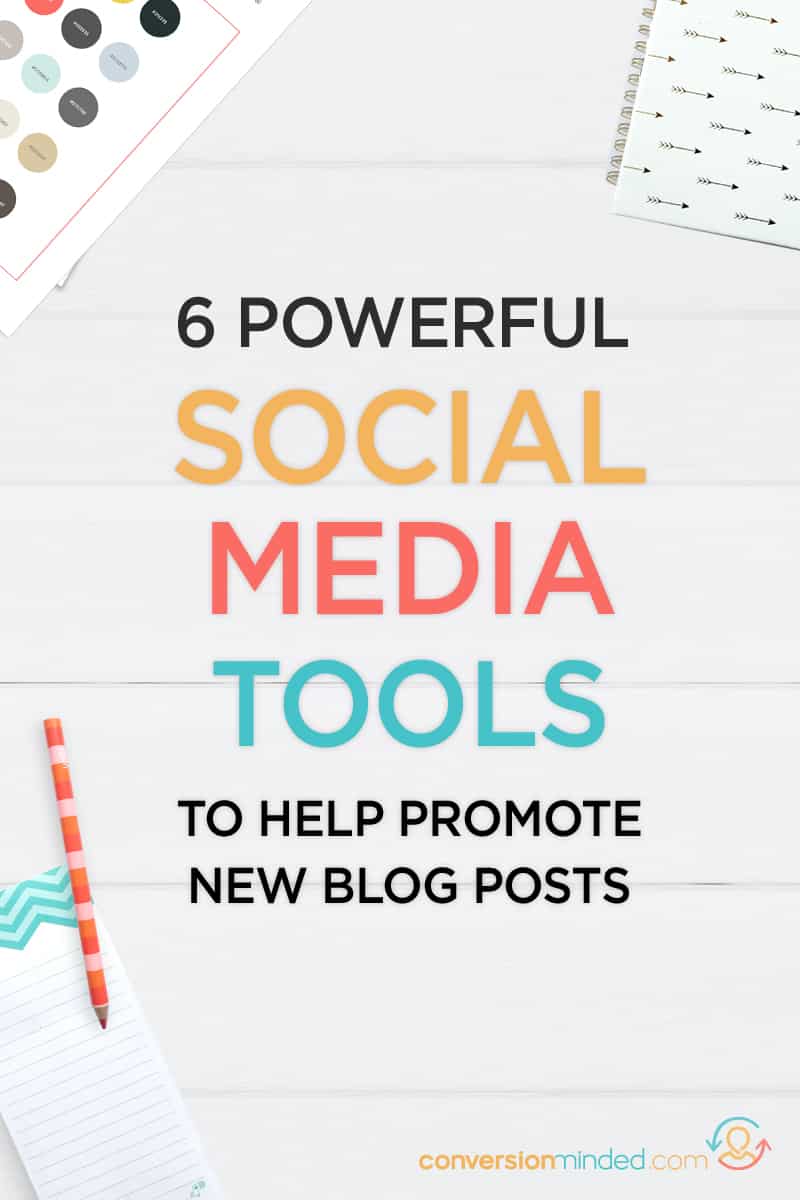
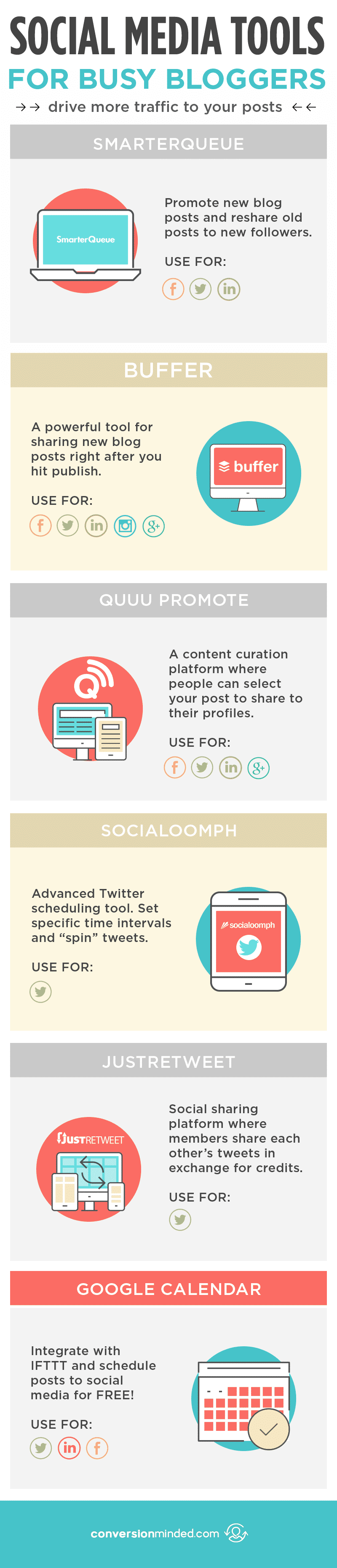
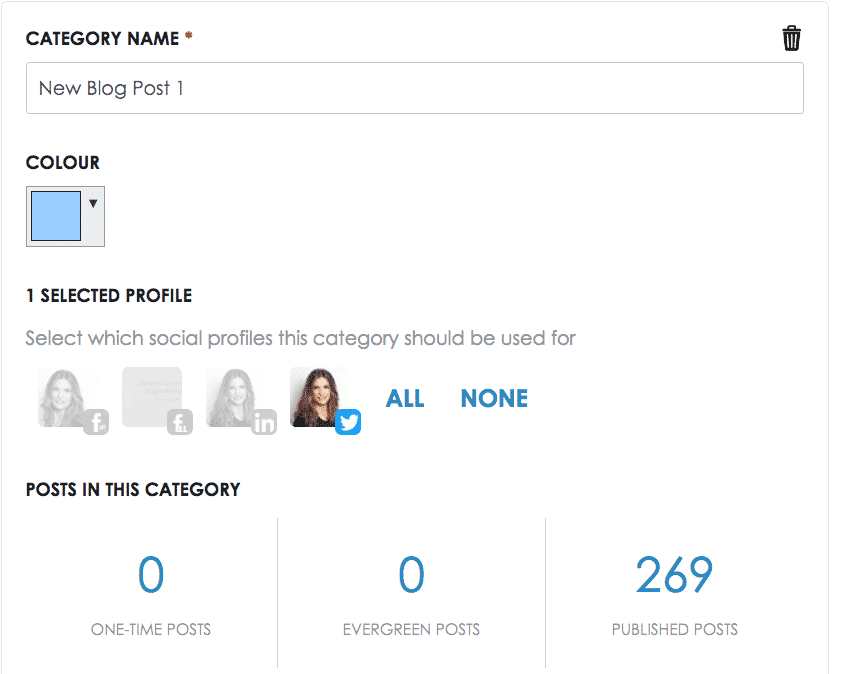

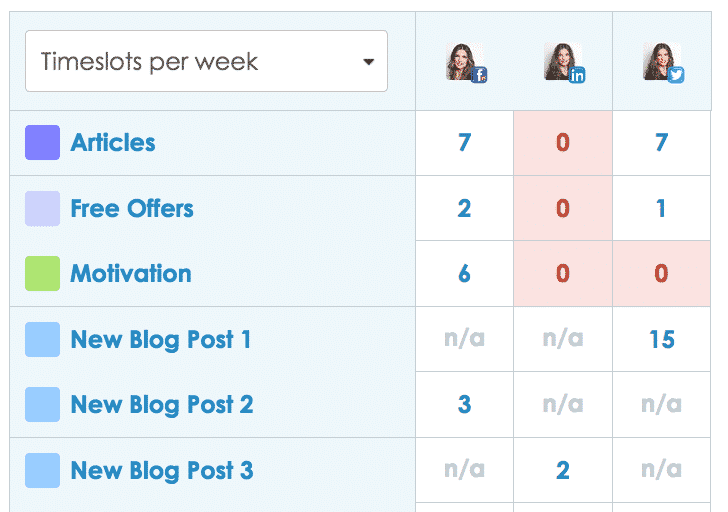
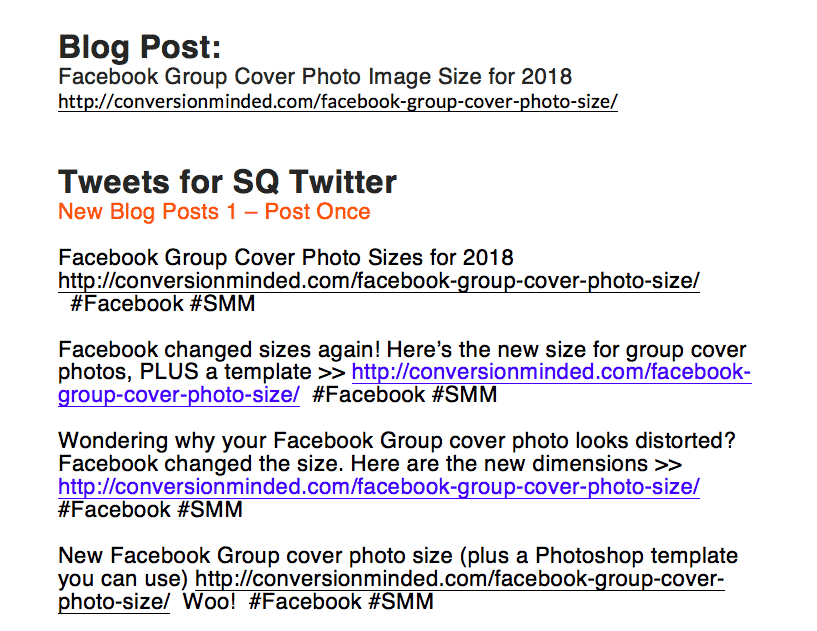
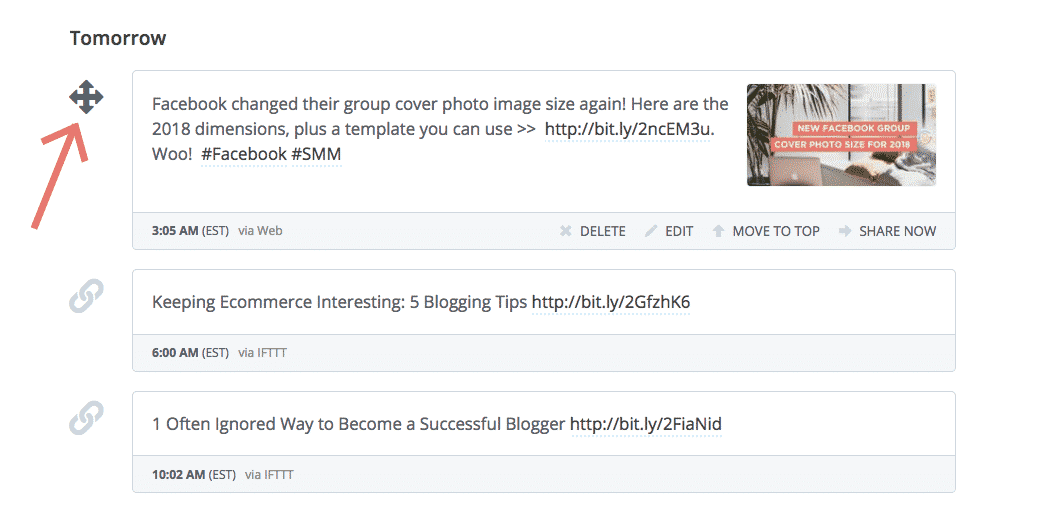
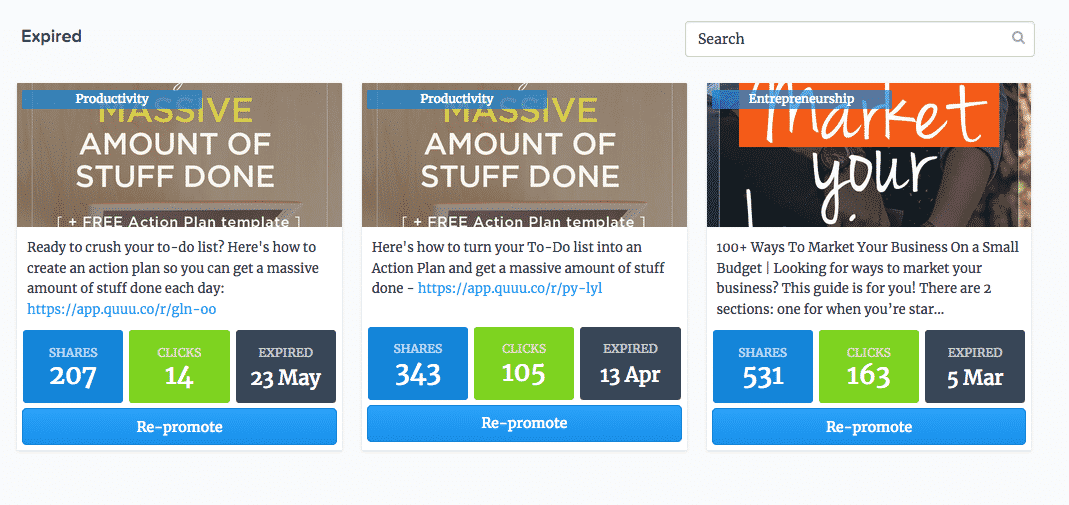

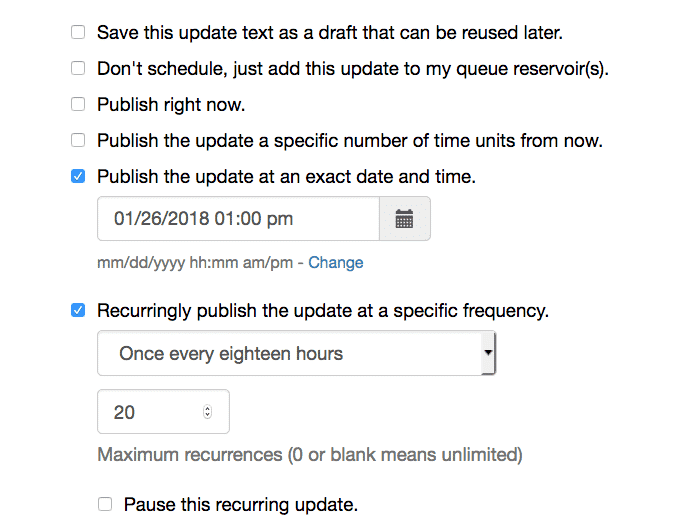
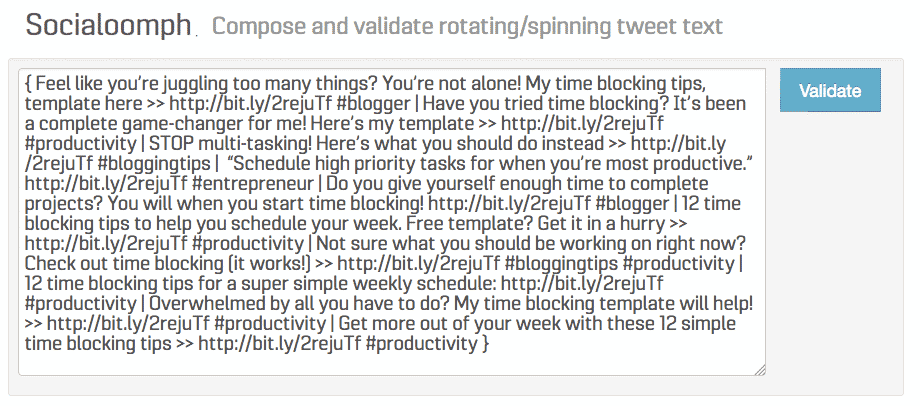
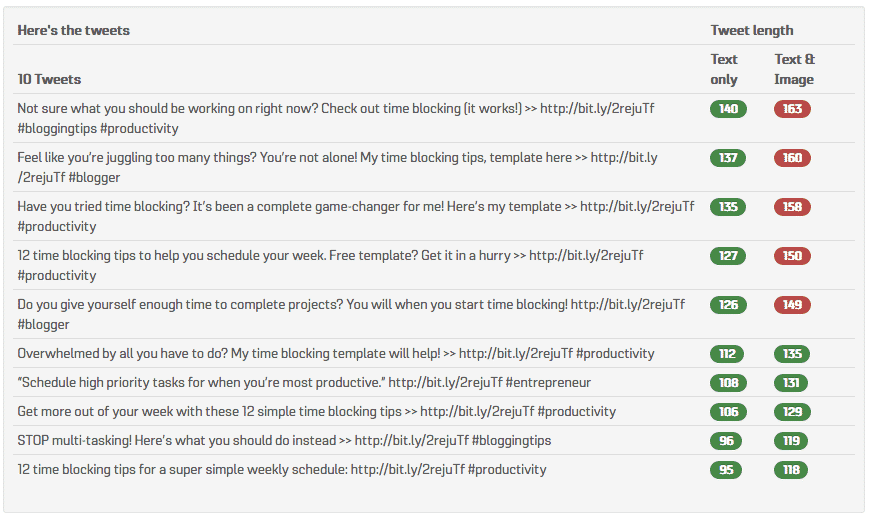
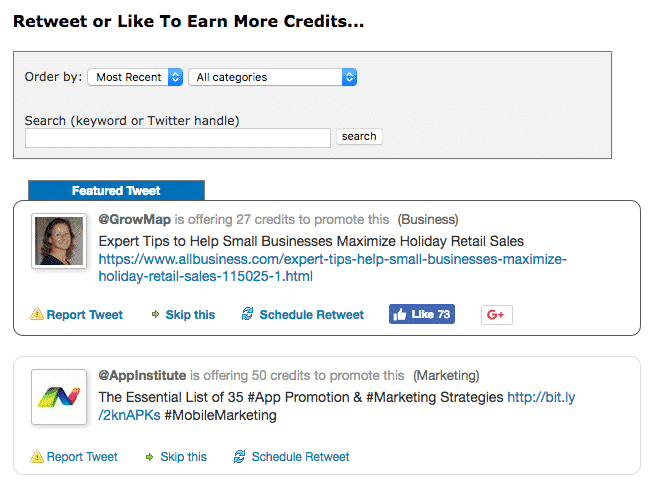
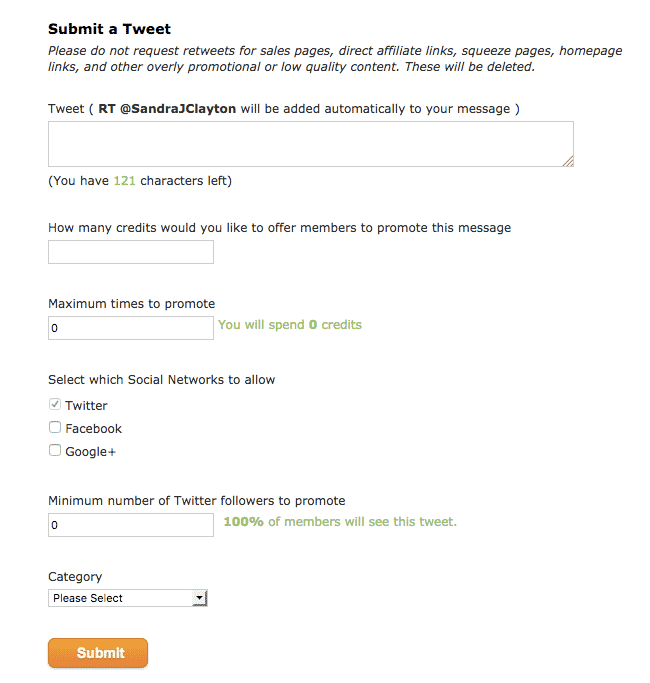
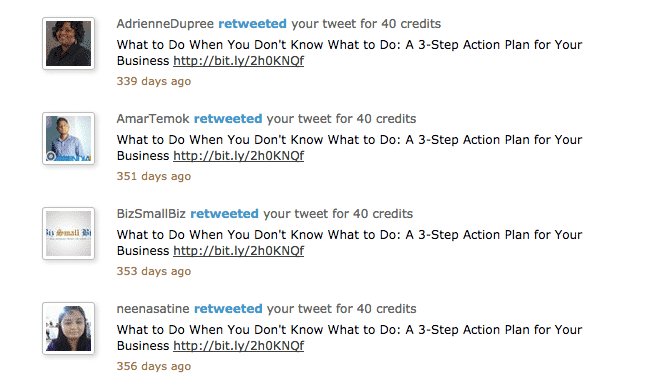
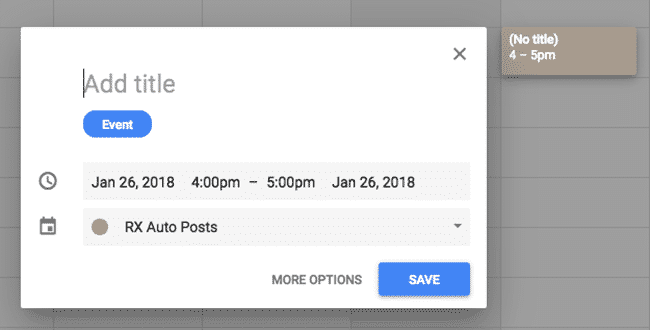
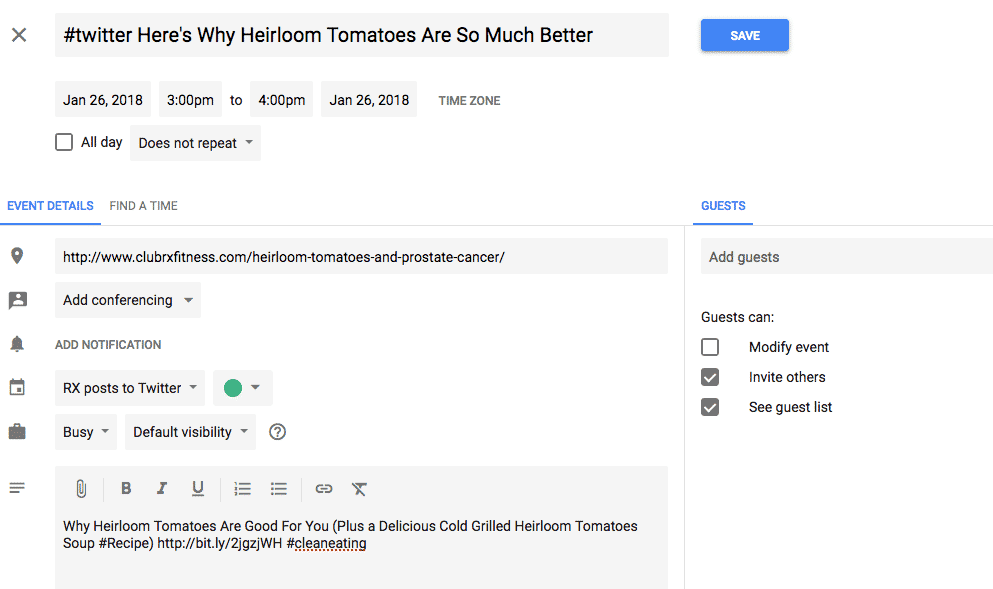
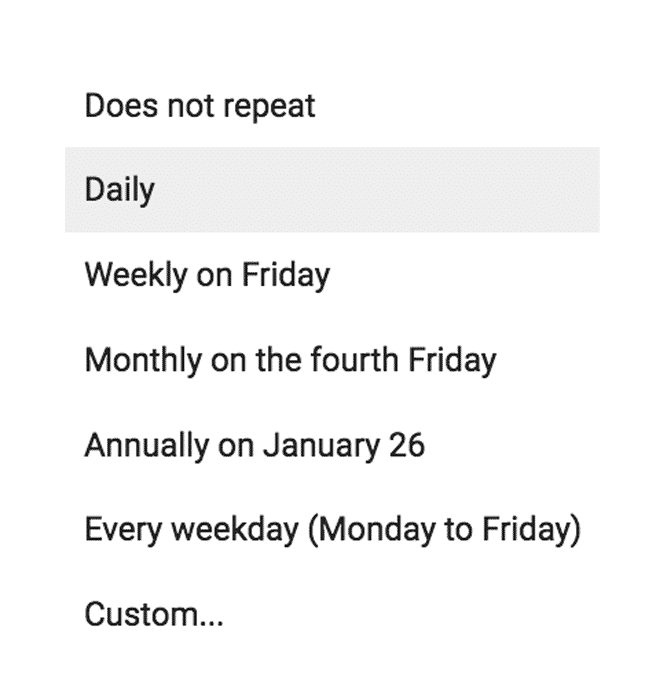
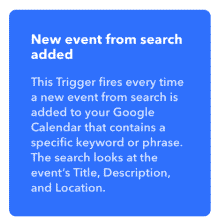
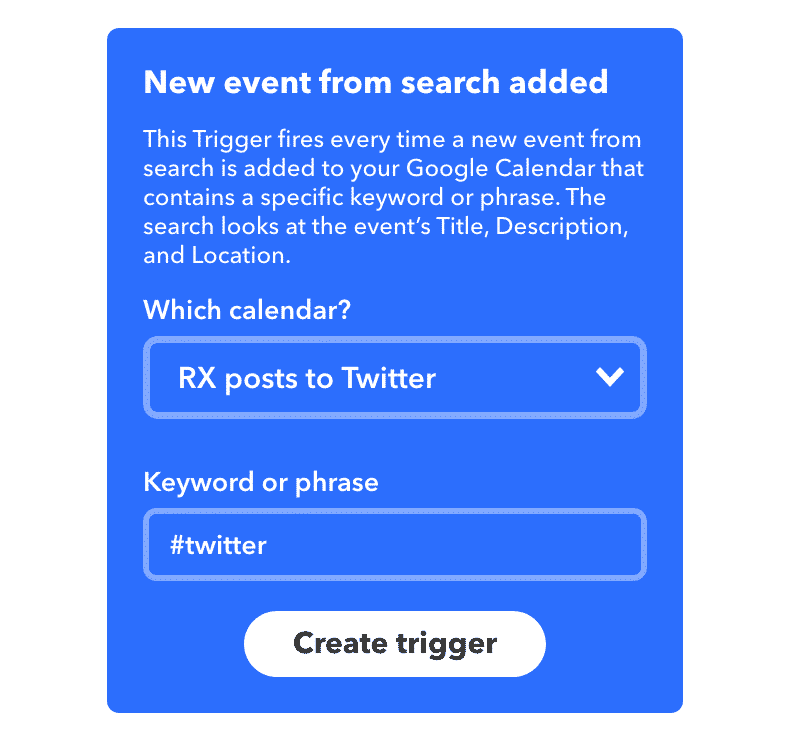
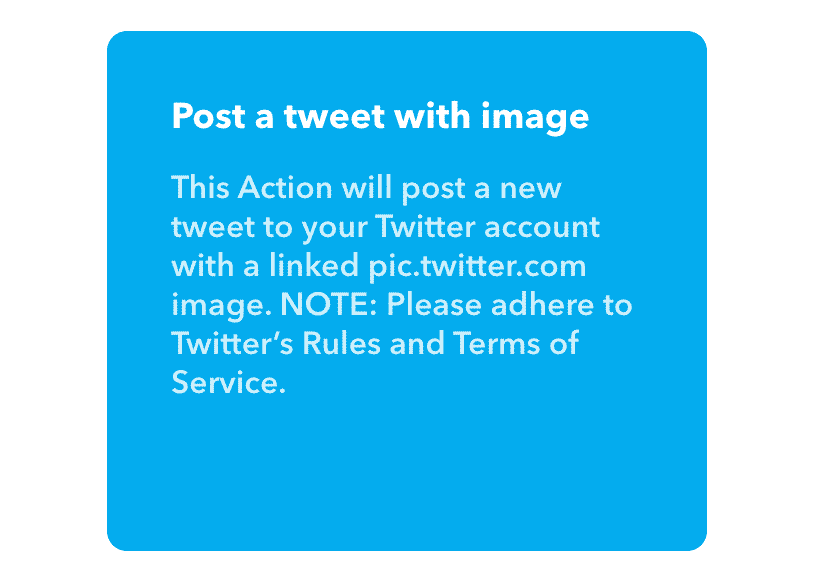
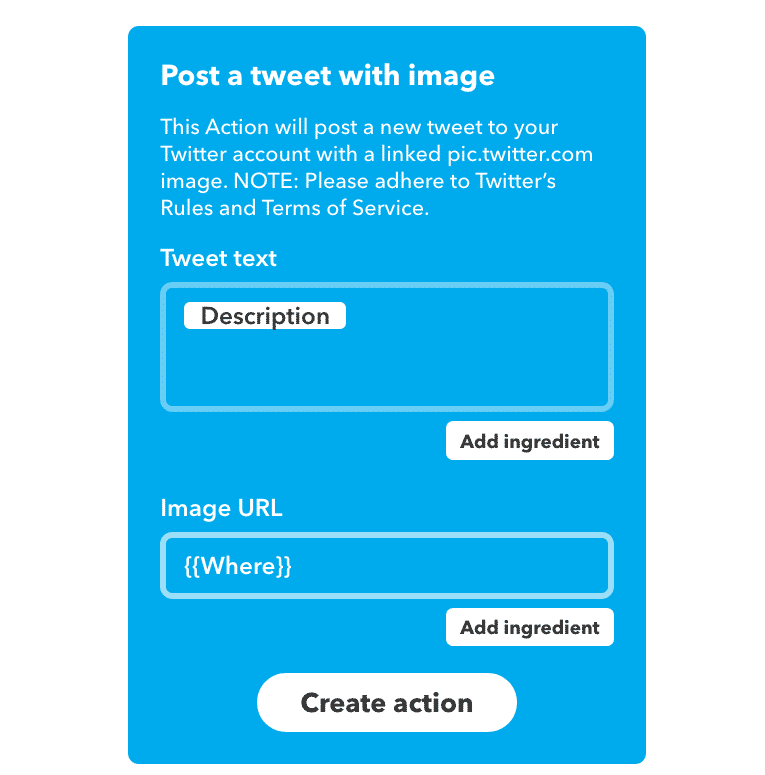
Thank you for all the tips. I got more than I bargained for when I looked here. 🙂
Awesome! I always love to hear that 🙂
I love the idea of this to make life easier with posting. I didn’t know about some of these things! Cool 🙂 Thank you!
You’re so welcome, Sylvia.
Very good information for blog promotion. I will bookmark it.
That’s great to hear, Lois.
Wow! Saving this to check out the Google Calendar integration. I use Google Calendar for planning out my blog content but that connection to twitter sounds amazing.
It’s super handy, good luck with it, Becca!
This is awesome! I NEED need more promotional tools, and this information I absolutely have not come across. Thank you so much!
You’re so welcome, Brit. I’m glad they’re helpful.
Great post! Can’t believe how many blogging/post tools are on it there! Thanks for the info!
You’re so welcome, Jo!
This is good solid information. Are any of them free?
Hey Lois, Google/IFTTT is free!
Sandra, this is a fantastic roundup of the scheduling tools. I do not use any scheduler yet but have been giving it a lot of thought lately. I guess I am waiting around for a tool that will allow publishing to all platforms, including Pinterest and Instagram.
Love the Google Calendar + IFTTT hack. I am going to give this a try.
Hey there Mala! Buffer and SmarterQueue will schedule to all platforms, I just prefer to use other tools for IG and Instagram.
Sandra,
Hasn’t Twitter changed the “TOS,” so you are not allowed to do “replays” of your old tweets?
Hey Martin, Thanks for the reminder. I’ve updated the post to reflect the new guidelines. You can still share the same tweet, just a little differently. When SmarterQueue detects a duplicate post, it will retweet your original tweet rather than duplicating it. They’re also working on an update to allow for multiple text and image variations for each post. I’m hoping it will be available soon!
Sandra: You are welcome! 😉 I heard the news on The Feed podcast (Libsyn). I will check out SmarterQueue in the near future.
As a newbie blogger I found this article super helpful – thank you so much for sharing!
Sending you good vibes!
Nati x | http://www.lifeaftercoffeeblog.com | @NAfterCoffee
You’re so welcome, Nati. I’m glad you found it helpful.
Hey, I am a blogger too and I think it is quite an informative blog post. Thanks for sharing it. 🙂
I am interested in #3 because I am always looking for ways to promote my content. Thanks for sharing!
You’re so welcome, Lanae!
Hey, Sandra.
Thanks, for sharing some of the best social media scheduling tools that help in scheduling & automating social media posts & activities.
I use Socinator social media automation tool to automate all leading social media platforms’ activities.