How to Start a Business With No Money, a Laptop, and an Idea (Part 2)
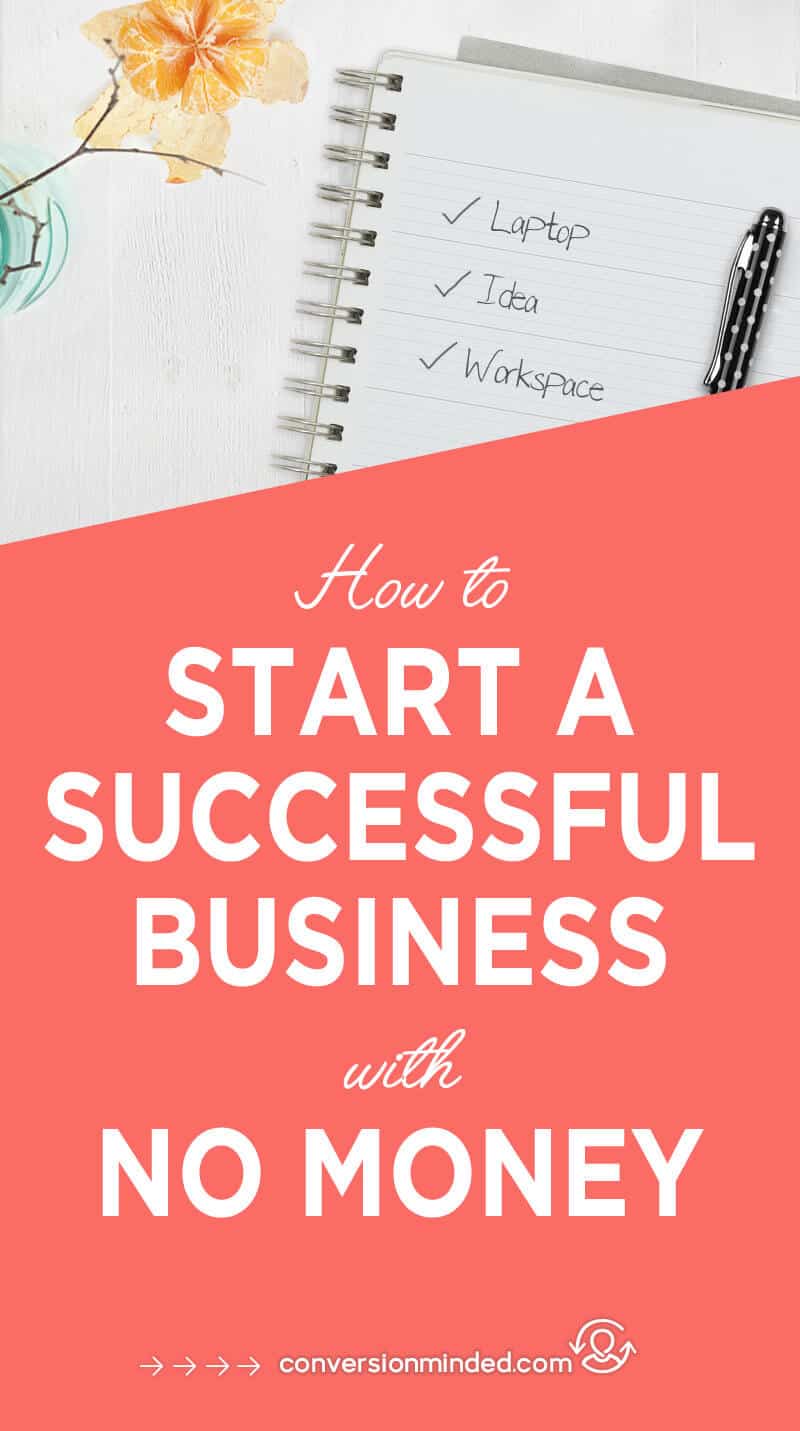 This post is the second half of our Start a Business series, where I’m covering how to start a business with no money and only your laptop, an idea, and a workspace.
This post is the second half of our Start a Business series, where I’m covering how to start a business with no money and only your laptop, an idea, and a workspace.
In the first part of the series, we covered the steps involved in launching. You defined your people, brainstormed future products, and created a working online brand.
Here’s the post again, in case you missed it:
Part 1: How to Start a Successful Blog with No Money (Part 1).
Today, we’re bringing things full circle and closing the loop. I’m drilling down on the two paths that will get us past launch and into the Growth, Hustle and Profit Phases of the DIY-Your-Business Blueprint.
#SIDENOTE This series is a deep dive into the four phases of the DIY-Your-Business Blueprint. I’m peeling back the curtain on each phase and sharing the specific steps to accelerate your growth and get to the next level as quickly as possible.
If you remember, in path #1, your focus is on building a platform BEFORE you launch your product. Here’s the sequence:
- Content
- Traffic
- Subscribers
- Product
Path #2 includes the same steps, only we’re switching the order of things and creating a product first and content last. Because the sequence is reversed, we’ll also look at different techniques for driving traffic and building your platform.
To make it extra easy for you, I’ve created a business plan template you can customize for your biz! Just click the image below to grab it.
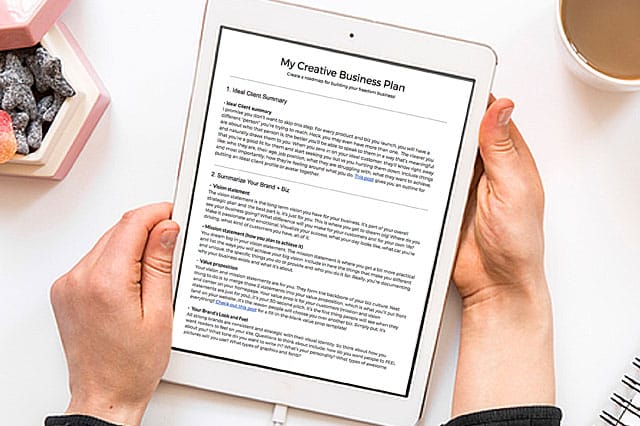

PLEASE NOTE: In order to be able to edit and customize it yourself, when you’re viewing the template go to File and Make a copy, or you can simply download it as a Word doc or copy and paste it to your favorite program!
Let’s dig into path #1.
Path #1: building your platform first
Step 1: First, Create Content
When you’re starting your own business with no money and building your brand from the ground up, you need to be a content machine. Here’s what you’ll be creating in step #1:
- Blog posts
- Free resources
- Share images
- Videos
It’s a no-brainer that the foundation of your content will be blog posts, but before you dive in and start writing, let’s look at how we can bridge the gap between free content and your future products or services, right from the beginning.
First: Blog Posts
You know where I’m headed here, right? Even at the earliest stages, you need a strategy for blogging that goes beyond driving traffic.
While you can blog about anything you want, it’s a whole lot smarter to have an end goal for each post. You want to form content funnels that will ultimately lead people to your sales funnels.
If I’m losing you here, don’t worry about sales funnels just yet. We’ll get to those after you create your product (if you’re curious, this post explains them in detail).
My take on content funnels vs sales funnels:
Content funnels: Content on your website (blog posts, images, freebies)
Sales funnels: Content outside your website (webinars, email marketing, etc)
Content funnels initiate the relationship with your crew, and sales funnels seal the deal. This is where those earlier brainstorming sessions will pay off. When it’s time to sell your products, you’ll be one step ahead of the game, you ninja-planner, you. ????
Speaking of planning, how do you map out content funnels?
Great question! First of all, make sure you write blog posts around the products you will (or do) offer.
For instance, my readers are interested in learning more about:
- Blogging
- Social media
- Business
These topics (or themes) become content buckets, and I use a simple Google Docs spreadsheet to come up with post ideas and future products for each subtopic.
Here’s what the worksheet looks like:
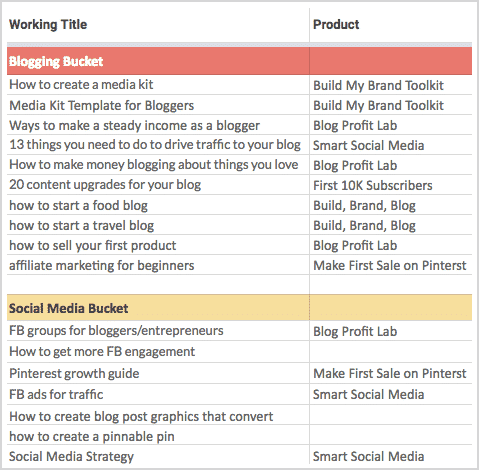
Now, if you’re thinking How can I even think about all of this when I haven’t even created my first post or product? It’s too much!
I get it! Seeing your ideas on paper, before you create them, can be overwhelming. This is one of those times where you don’t have to have everything set up on day #1.
Remember, all we’re doing at this step is making sure that the content you’re about to create aligns with your future goals.
You already have ideas about what products and services you want to offer, which means you have an end goal. Understanding how to start a business with no money means you need to keep that end goal in mind at all times.
A blog post is the first step readers will take on their journey to your end goal. Planning your content like this is crucial to make sure you lead them down the right path.
Still feeling overwhelmed? Here’s what I suggest:
Pick one product idea from your spreadsheet as your focus (meaning that this will be your first product). Change the other product ideas to a light gray font color, so that they’re barely visible and don’t distract you. These are product ideas for later on – down the road. Keeping them on your spreadsheet is just a reminder that any blog posts you write around have a confirmed purpose.
Free Resources
Here’s what our content funnel looks like with free resources (or content upgrades) added into the mix:
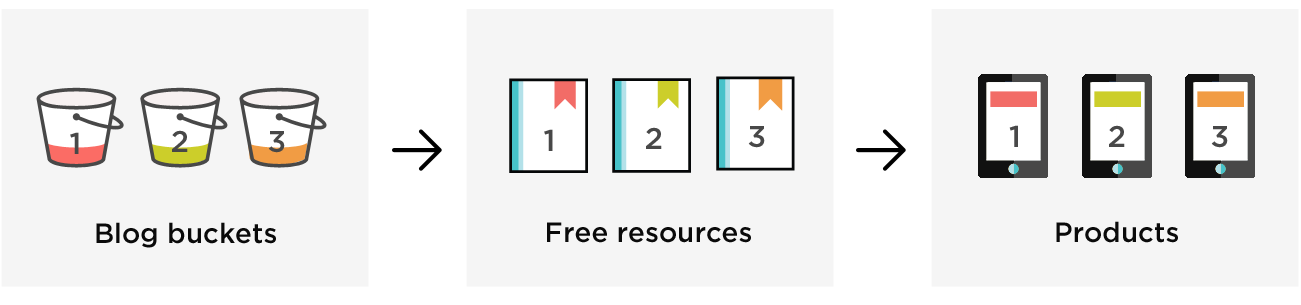
Can you see how free resources bridge the gap between your free content and products or services? Lovin’ it!
Over on our spreadsheet, we need to add another column so that you can figure out what free resources you want to offer for each post and product.
For example, here’s what my spreadsheet looks like now:
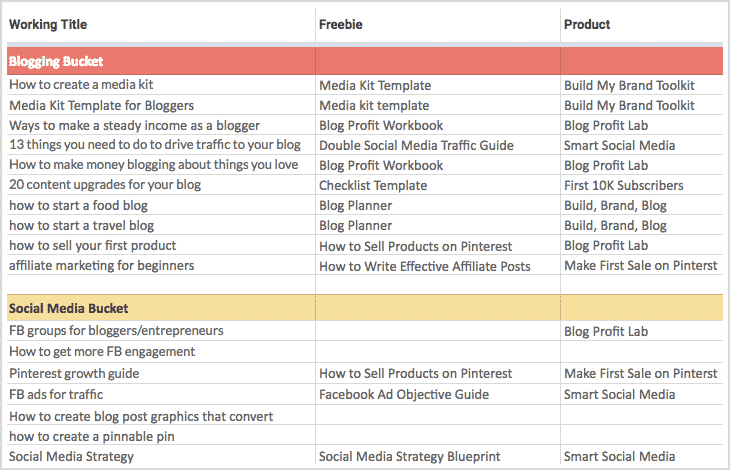
Aim to make each free resource:
- Targeted – Speaks to one specific person and address their most pressing pain point.
- Easy to Digest – Short and simple enough to implement in one day. Checklists, cheat sheets, and swipe files work well.
- Simple – Provides the simplest steps to get from A to Z. Covers one topic rather than multiple topics.
- Actionable – Gives people simple steps they can move forward with and see results.
- Build trust – Establishes your authority and primes people to buy from you in the future.
- Spark Curiosity – Offers enough to ignite curiosity without giving away the farm, meaning that they open a door to future products.
- High value – Provides real value that people would actually consider purchasing.
Let’s say you’re a fitness expert. Maybe you create a blog post about the five superfoods for weight loss. In the post, you include a Five Foods to Never Eat guide that people can download. The free guide will ultimately lead people to your paid 30-day weight loss program. Make sense?
What program should you use to create an Ebook or cheat sheet?
I’m glad you asked! I’ve always been a fan of InDesign. Having said that, the other day I tried Canva and was amazed at how easy it was to create this beautiful Ebook template:
First, I uploaded a background image to use on the cover. Then I added elements and fonts from Canva’s library. Once I was happy with the cover, I designed a second page to use as a template for all my interior pages:
As you’re working in Canva, your drafts and templates will be saved to the dashboard, so you can always refer back to them and edit. When you’re happy with your Ebook, cheat sheet, or checklist, save it as a JPG or PDF, or share directly to social media.
Related: How to Build Your Blog Audience and Traffic
Share Images
I’ve used Canva, PicMonkey, and RelayThat to create blog post share images. Of these, I’d say Canva and RelayThat are the easiest (RelayThat is lightening fast – this in-depth tutorial will get you started).
Each of the tools has pre-made social media templates, so you don’t have to worry about sizing.
RelayThat
It doesn’t get easier than this! Choose a square (Insta), tall (Pinterest), or wide format (FB and Twitter). If you’re looking for Twitter headers, Facebook covers, and Pinterest board covers, RelayThat’s got templates for those too.
To change the size of your post, click on a new template and RelayThat will automatically update your design. All you have to do is keep on clickin’ until you find a design that makes your heart dance. 🙂
You can also use the “remix” feature to reposition your text on-demand. No more manually shifting elements around, trying to figure out the alignment. Woohoo!
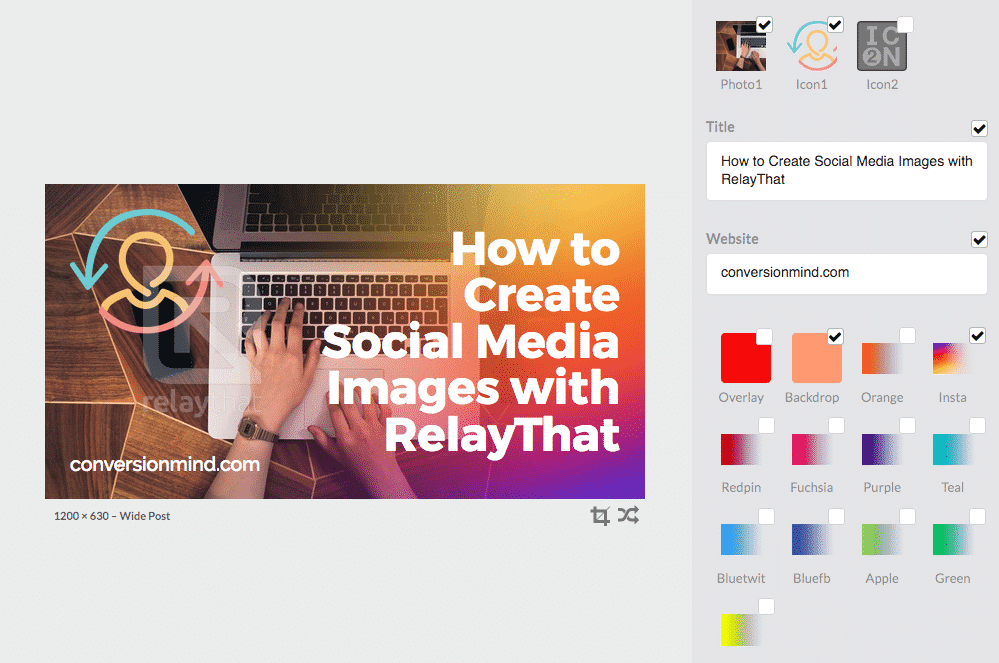
To remove the RelayThat watermark, you’ll need to upgrade from free to pro, which is $25 a month.
#ONMYWISHLIST I’d love to be able to change the dimensions of a given template, which is where Canva comes in…
Canva
Like RelayThat, Canva has pre-made templates for Facebook, Pinterest, Twitter, and Instagram. What makes Canva so powerful is that you can create custom templates for any size you need.
For example, you may want to extend the length of your pin. Easy peasy. What about that Ebook we created? That was a cinch too.
Speaking of which, we still need to add the Ebook to your blog post. With Canva, you can create a button image to make your Ebook stand out so that people know what to expect when they download it.
Here’s an 800 x 350px button image I made with Canva:
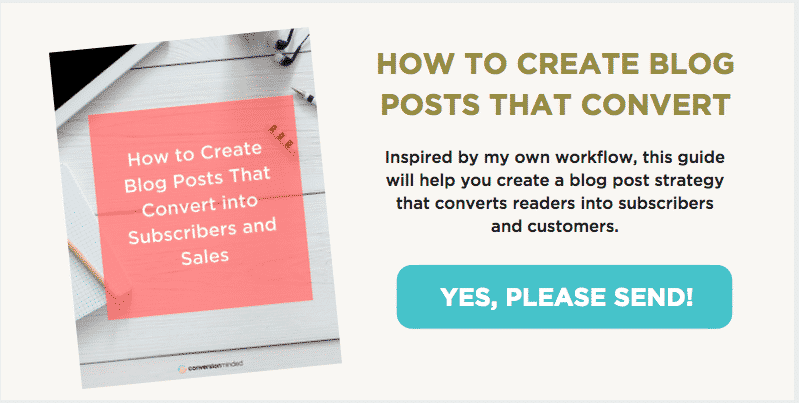
HEAD’S UP. Facebook and Twitter sizes can vary for the tools listed above. For instance, In RelayThat, a wide post is 1200 x 630px and in Canva, the size is 1024 x 512px. That’s perfectly okay. Just make sure that your Facebook/Twitter images are at least 1000px wide and use a 2:1 ratio.
Here are my recommended share image sizes:
- Facebook, Twitter: 1000 x 500px (2:1 ratio)
- Pinterest: 800 x 1200px (or longer)
- Instagram: 1080 x 1080px
I’ve got the full scoop on social media images sizes here.
#PHOTOSHOPRULES Yessiree! With Photoshop, you can customize your stock images – which is a big deal when it comes to Pinterest.
The reason is that Pinterest can SEE your images (or thinks it can!) and will interpret your pins based on what it sees. When the algorithm comes across two pins using the exact same image, things get a little wonky and Pinterest doesn’t know which one to display. Not cool, friend!
So what’s the workaround?
Use Photoshop to make stock photos undeniably Yours by retouching, splitting, airbrushing, changing colors, and so on.
Ready to get started with Photoshop? Check out this tutorial.
STEP #2: Next Up, Get Traffic
Ahhh, traffic. Me like. ???? My four top traffic sources are Google, Pinterest, Twitter and Facebook Groups.
For the past six months, I’ve been focusing HARD on search engine optimization, yo. I know many bloggers rely on social media alone for traffic, but top bloggers like Jeff Bullas and Pauline Cabrera get the bulk of their traffic from Google.
I figure there must be something to it, so SEO it is…
#GOSEO It takes a little while to kick in, but well worth the effort, in my book.
Since I started focusing on search engine optimization, I’m seeing more and more traffic from Google and attribute it to these three things:
- On-page SEO
- A high number of social media shares
- Links back to my posts
#2 and #3 are related. While having a high number of social shares isn’t a direct ranking signal, it does impact SEO indirectly.
Here’s how:
more people sharing = broader audience = more potential backlinks
The other SEO thing I’ve started doing is guest posting and commenting on high-quality blogs. With each guest post, I include a link back to one of my posts, and when possible, I include a free offer in my bio to encourage sign-ups.
Curious about what makes a blog “high quality”? There’s a handy tool called the Moz Domain Authority Checker that will give you the domain authority (DA) for any website.
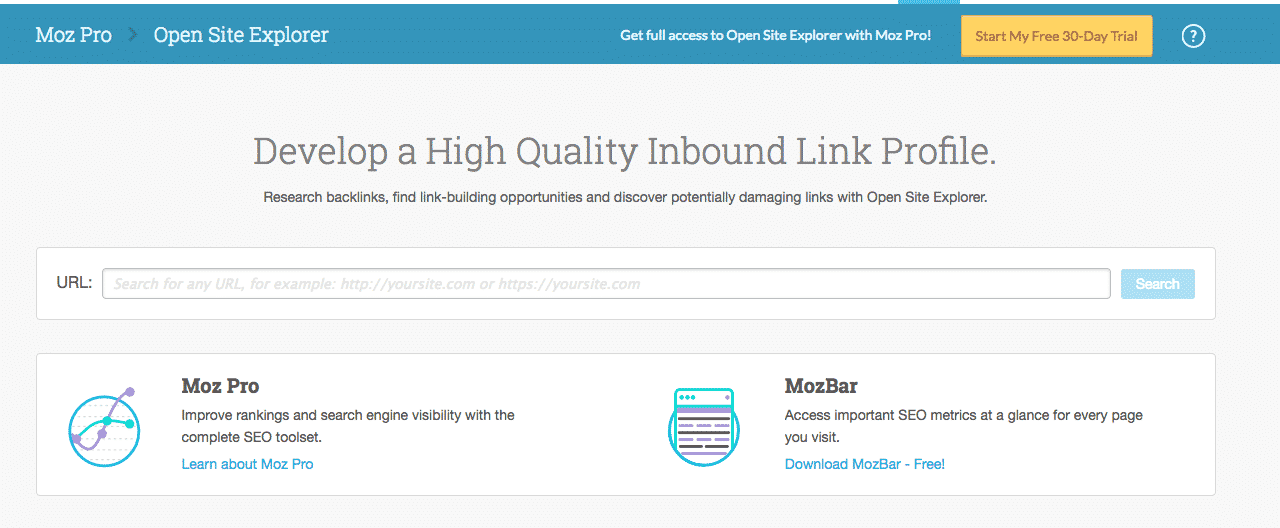
A high DA is a fancy pants way of saying This website is predicted to rank well on Google. DA’s range from 0 to 100, with higher numbers meaning better quality. When I’m looking for guest post opportunities, I aim for websites with a DA of at least 30.
Related: The Ultimate Guide to SEO for Bloggers
Creative niches (bloggers, fashion, beauty, weddings, design, DIY, etc.) can get a lot of traffic from Pinterest.
With the right combination of . . .
- Eye-guzzling graphics
- Sexy headlines
- Keywords and hashtags
. . . you can get thousands of repins.
One thing worth mentioning is that my Pinterest page views took a MAJOR nose dive a while back. Out of the blue, just like that, my traffic started tanking.
2.4 million, to 2.3 million, to 2.2 million, all the way down to 1.6 million page views in 6 weeks.
I went crazy trying to figure out what was going on. Want to know what I learned?
Here are some mistakes I was making:
Mistake #1: See the Pinterest share button on the image below?
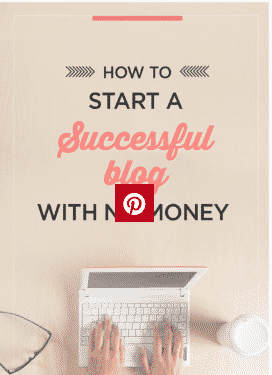
Share buttons make it easy for people to repin your post, and believe it or not, they have a lot to do with your traffic.
The mistake I made was to replace my Shareaholic plugin with Social Warfare and forget to activate the share button.
So instead of making my posts easy to share, I was making it harder. Please don’t make this same mistake, friend! Make sure you add share buttons to your posts and images.
Mistake #2: I had a handful of pins that accounted for most of my traffic, until one day they peaked and hit the end of their shelf life, meaning that they weren’t so viral anymore. 🙁
This is really more of a lesson than a mistake . . .
There’s this thing called “post fatigue” – much like ad fatigue – where people get tired of seeing the same images over and over. If you think about it, once people have clicked on your pin, they’re not as likely to click twice.
So what can you do?
Check Google Analytics (Behavior > Site Content > Landing Pages) to find the top 15 posts that drive the most traffic to your website.
Once you find them, here’s what you want to do:
- Create more pins for those posts. Some bloggers create up to eight pins for each post.
- Write more blog posts around the same topics. Posts that get traffic are topics that people want to know more about.
Mistake #3: I was sharing ALL of my pins through BoardBooster and Tailwind, even ones with very few shares and repins.
Out of pure frustration, I tried an experiment where I stopped sharing my “lonely” pins and started sharing ONLY pins that were the life of the party. I also started using Tailwind Tribes, and stopped sharing other people’s content as much.
Voila! My traffic and page views have started coming back, slowly but surely.
Twitter is similar to Pinterest, meaning it’s what I call a “high-tolerance posting platform.” You can Tweet. A. Ton.
The reason that Twitter is my #2 source of traffic is because I have a large following and tweet between 30-40 times a day.
Sound like a lot?
Top bloggers post every 15 minutes, just sayin’. In fact, I think that’s the key to success on Twitter:
Make sure you share fresh, new content to balance out your evergreen content.
By evergreen content, I mean posts that are re-shared with a tool like SmarterQueue.
Now, you may be thinking How can I possibly tweet 40x a day? I only have a handful of posts!
I hear ya! As a new blogger, it can be hard to get traction from Twitter. Keep in mind that as your audience grows and you create more content, you’ll see the rewards of your hard work as you increase your posting frequency.
I also pin a tweet to the top of my page, like this one:
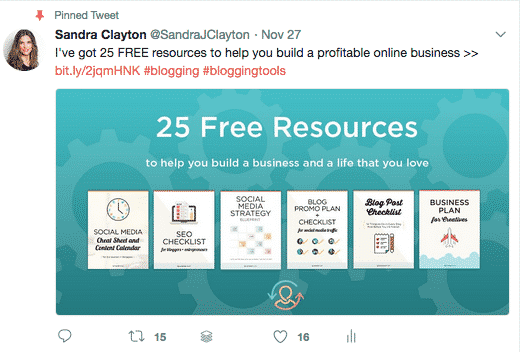
Because more people see pinned tweets, they tend to get more traffic, retweets, and likes than other tweets. My pinned tweets always direct people to a blog post with a free resource or a landing page with an opt-in.
#ALWAYSBETESTING: One thing I’m going to try is using multiple tweet images for each post. I figure if I vary tweets the same way I vary my pins, people won’t get tired of seeing them over and over. I’ll keep you posted on how it works!
Related: 6 Insider Secrets for Driving Tons of Free Traffic from Twitter
Facebook Groups
I’m a member of ~30 groups and always share my posts on promo days for a nice bump in traffic each month.
Facebook groups are easy to find by viewing Groups in the left sidebar. From there, you can either Discover Groups or enter a keyword and filter the results by groups. Once you’ve found a few, make sure you play nice and make a note of the group rules, so you don’t get banned!
I use a spreadsheet to track promotion days for blog posts, products, freebies, and social media.
Here’s what my spreadsheet looks like:
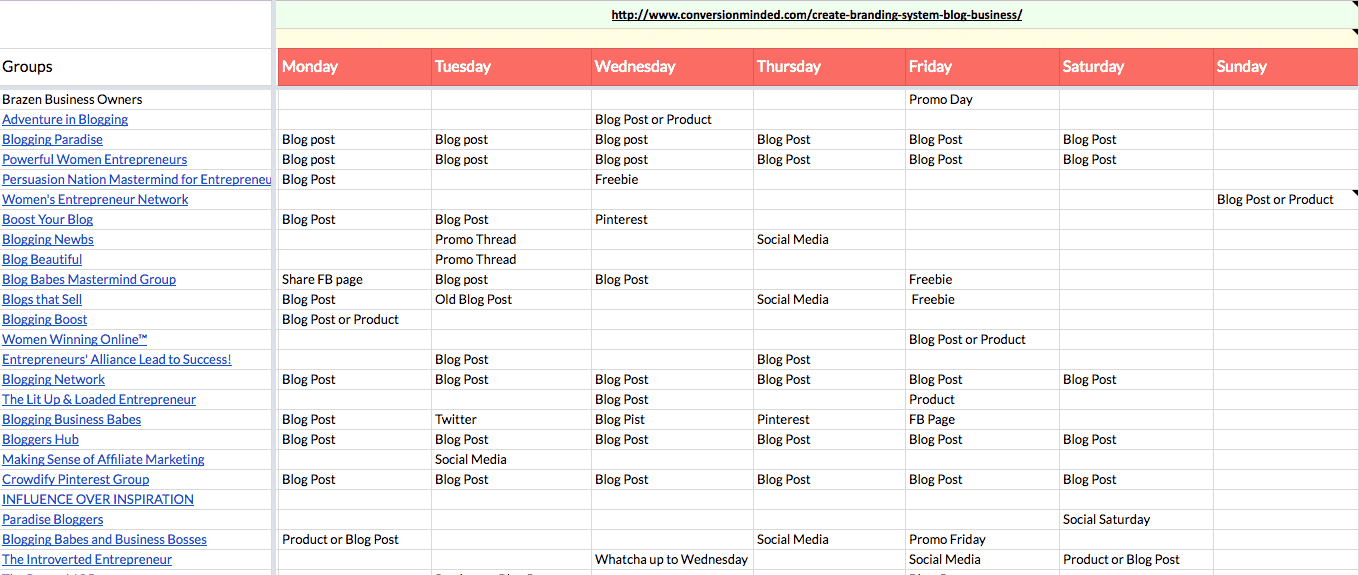
Psst…I just started a Facebook group and would love, love, love for you to join.
Even though an online business is an easy business to start, building your platform and audience take time and serious effort.
When it comes to social media, you have to be prepared to put in the time every day, especially when you have a small (or no) following. If you’re ready to up your social media game, this post is a good read. I also recommend repurposing blog posts into other types of content so that you can share them on multiple platforms.
Related: How to Promote Your Blog Posts Effectively on Social Media
Step #3: Get Subscribers
Whew! You’re doing great! Totally crushing how to start a business with no money . . .
The next step is to level up your mailing list.
You’re already “gifting” your legendary freebies to readers (step #1 above). Now, it’s time is to set up your email system and create landing pages.
Some good options for email marketing providers are:
- ConvertKit
- MailerLite
- MailChimp
And for landing pages, you can use:
- The default templates provided by your email service (some offer them, some don’t).
- LeadPages to build beautiful, high-converting landing pages (that’s an affiliate link).
Email marketing providers
I’ve experimented with a lot of email providers, including Aweber, MailChimp, Infusionsoft, Constant Contact, Campaign Monitor, and ConvertKit.
Hands down, ConvertKit is my favorite. I’ve even got a full tutorial on how to use ConvertKit to grow your business if you’re ready to get started.
Should you use ConvertKit too?
Great question! I say: Pick the tool that’s easiest for you to use. Ease-of-use was my top reason for choosing ConvertKit (yep, another affiliate link, but hey, I only recommend products that I use in my own business).
As I mentioned, if your email provider has landing page templates, it’s a win-win. We need those landing pages. 🙂
Other than that, make sure you choose one with high deliverability (aka: emails will make it to the inbox). I know both MailChimp and ConvertKit do, not sure about MailerLite. Please share in the comments if you use MailerLite. I’d love to know!
Landing pages
You may be thinking Why do I need landing pages? Can’t I just use a sign-up form in my blog post?
I’m so with you! That’s exactly what I thought. The whole landing page thing had me stumped for a while. I thought landing pages were optional, meaning that I could choose to use them or not.
I had it all wrong. Here’s why we need landing pages:
- We can drive traffic to our blog posts AND landing pages, which means we have the potential to 2x traffic + sign-ups.
- By embedding a Facebook pixel on each landing page, we can retarget people who visited the page later on.
- There’s a chance people might read through the entire post and still not see the freebie. With a landing page, they won’t miss it.
Here’s a landing page I created for my free resource library:
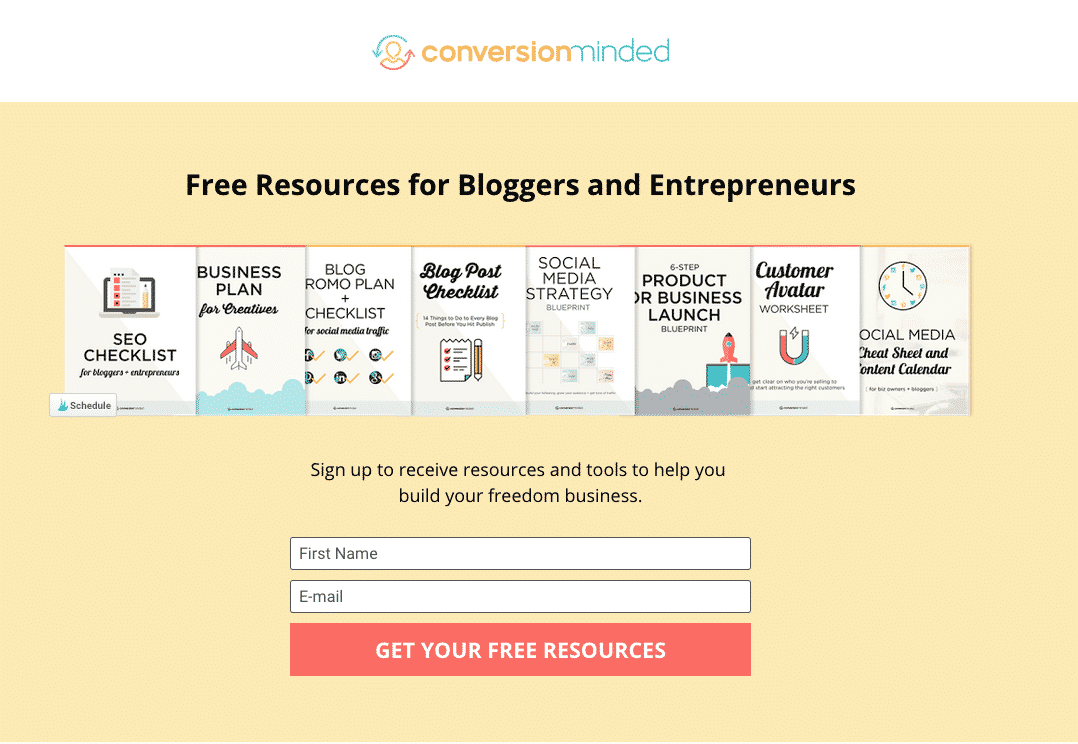
See how there’s ONLY info about my free gift? No buttons, graphics, or text to take your attention away from the call to action. That’s the beauty of landing pages.
There are other ways to grow your list, including:
- Webinars
- Giveaways
- Guest posting
- YouTube videos
- Facebook Live
Engage with your subscribers
Before we move on, I want to point out one thing that’s super important:
Try, try, try to email your subscribers once a week (especially important when you have yet to create a product). I know it’s hard, but if you can commit to once a week, you’ll be rewarded with increased sales later on.
The last thing I want is for all your hard work to go down the drain because people don’t hear from you – and then forget who you are.
Here’s the thing:
Some people will sign up for your free resource and peace out. We’ve all done it. It’s going to happen. And it’s perfectly okay.
It’s actually what you want!
When I first started building my list, I’d email my subscribers once a month (I’d tell myself it was only ten days, haha).
Part of the reason is that I’m a numbers junkie. I like to count, and I LOVE to count up.
Every time I’d email my list, I’d get dozens of unsubscribes which would freak me out, in a you’re-messing-with-my-numbers kind of way.
Now I understand that unsubscribes are a healthy way to keep your list clean. After all, if people aren’t interested in you or your business, they won’t open your emails, which means your email open rate will go down. We want that baby UP, UP, UP. With me?
The other reason for my infrequent emails was because I didn’t know what to say…
Sound familiar?
Here’s what you can do:
- Send an email each week with a link to your latest post, podcast, video, etc. Try to infuse your email with a story to make it interesting.
- Every other week or so, send an exclusive tip or freebie, just for your subscribers.
- Use a few emails to interact with people – find out what interests them and what topics they’d like you to cover, and so on. Psst…This is a great way to come up with new product ideas.
Which brings me to…
Step #4: Create a Product
Whew! We’re just about there. You’re doing great.
Once you have 1,000 subscribers, it’s time to create a rough draft version of your product.
This is where we fill up the money bucket. Woo!
Note: When I say “rough draft,” know that this can mean anything from a landing page with information on your service or product plus a place for people to request more information and get a free resource while they wait . . . to a sales page that describes your product and pre-sells it . . . all the way to a full-blown, complete course ready for students.
By now, you should have a good idea of what products people would be interested in based on what they’ve downloaded.
Do they match your earlier brainstorming? If so, high five!
If they don’t match, or if you feel a bit flustered about which product to create, I recommend getting feedback from your subscribers about the challenges they’re facing and the types of products/content they’d like you to cover.
Bryan Harris even recommends emailing a segment of your subscribers your product idea and asking for feedback.
Let’s say you’re a graphic designer and want to create an InDesign course.
Your content funnel from step #1 above might look something like this:
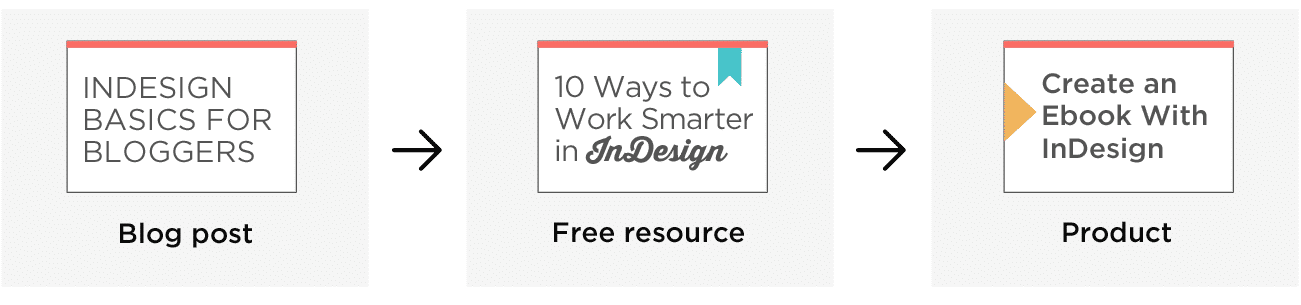
The people who downloaded 10 Ways to Work Smarter in InDesign have raised their hand and expressed interest in InDesign.
Your next step is to email them some details about your product idea to get their feedback.
You can even ask for pre-orders from subscribers who responded. If you do this, it’s good to know how many pre-orders you’d need to validate your product idea.
What tools to use to create your products?
For courses, I use ScreenFlow to record screencasts (with both a Plantronics headset mic and a SmartLav lavalier mic) and PowerPoint to create my slides.
Then I upload everything to Teachable, which is a hosting platform for courses.
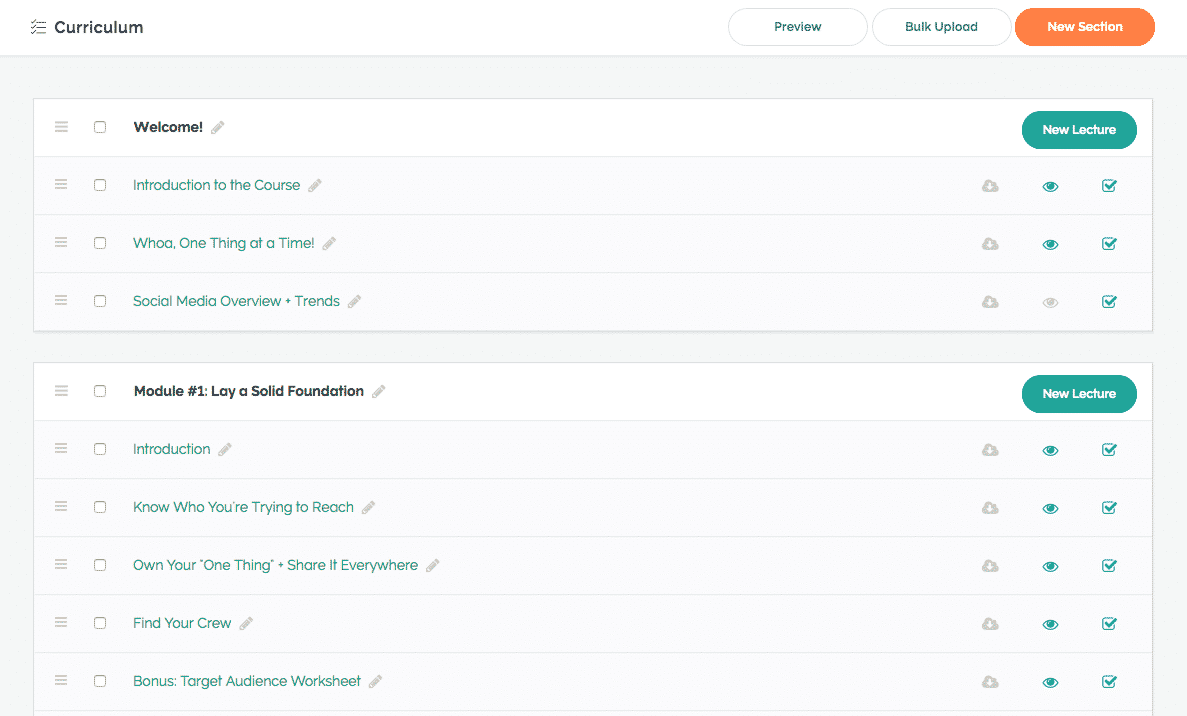
What I love about Teachable is that all I have to do is focus on creating content. Teachable takes care of payments, enrollments, and other details.
If you decide to create an Ebook or other digital product, I recommend using InDesign for the design and SamCart for e-commerce.
Now, we need to connect your free resource to the product:
Back to the sales funnels I mentioned earlier, yo. Sales funnels are a biggie, and I cover them in more detail in this post.
Wrapping it up
At this stage, it’s time to revisit both your product hypothesis (based on feedback and other insights you’ve picked up) and your brand identity. Refine all of it . . . colors, fonts, social media templates, bio, descriptions, messaging . . . everything.
In the growth stage of your business, your brand is VERY important.
Think of it this way:
Would you rather pull up in a tired old Ford Escort or a brand new Porsche 911? No brainer, right? It’s important to provide people with an amazing ride, and much of that is conveyed through your blog design, tone, and messaging.
The same way that wearing the right clothes helps people define you, your online brand speaks volumes about who you are, what you stand for, and ultimately, why people should take notice.
Psst . . . If you’re ready to brand like a pro, the Build My Brand Toolkit will help you do it. To learn more about Build My Brand, click here.
Have I convinced you to start a business yet? Click the image below to grab the business plan template so you can map out your success path.
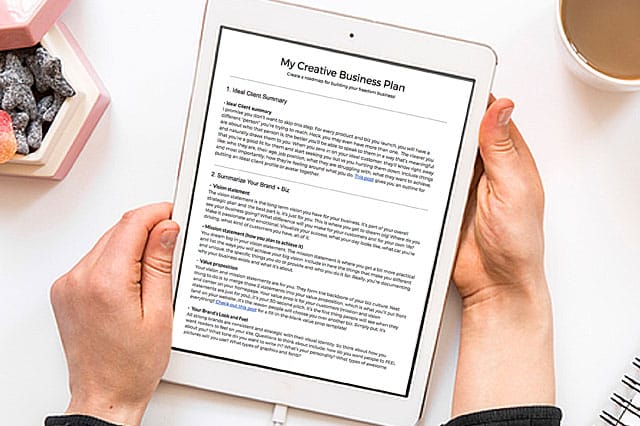

PLEASE NOTE: In order to be able to edit and customize it yourself, when you’re viewing the template go to File and Make a copy, or you can simply download it as a Word doc or copy and paste it to your favorite program!



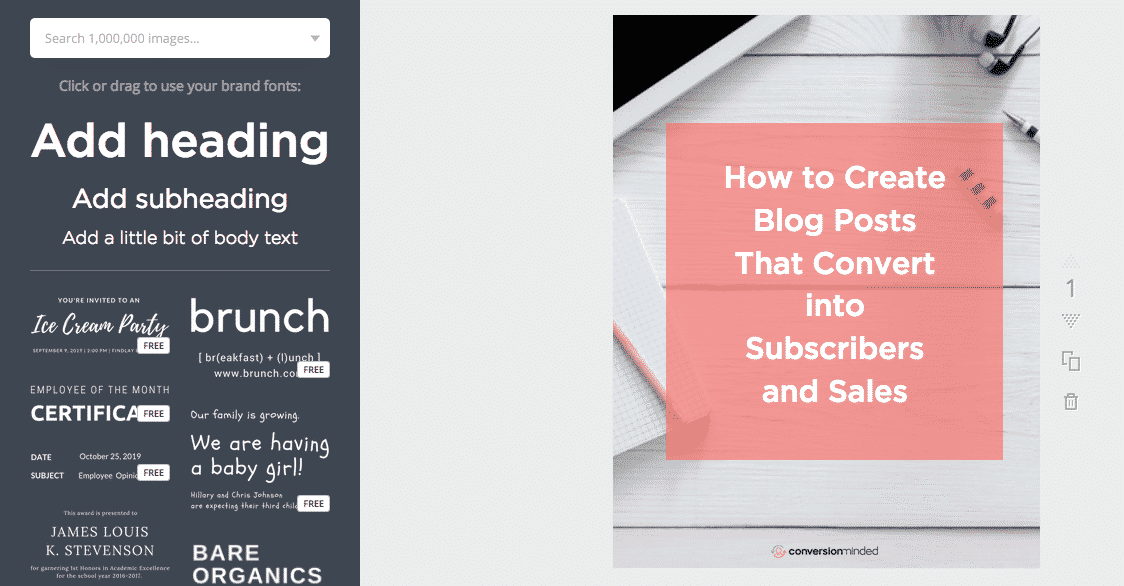
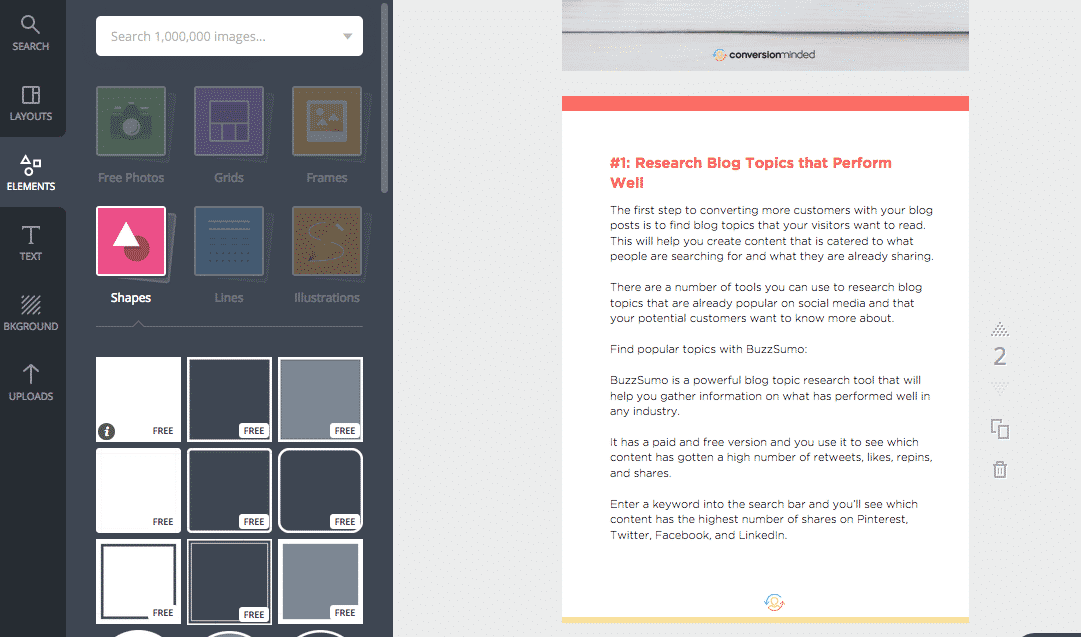



Still need to check some of those. Theory is well known, but lets just do it! Thanks for the big list of ideas.
You’re so welcome, Cristina!
HUGELY valuable post. Thank you so much for this amazing content! So many of my clients end up starting businesses so I will save this and share with them. Thank you.
Thanks for your comment, Erica.
Hi Sandra! I can’t find the path #2.