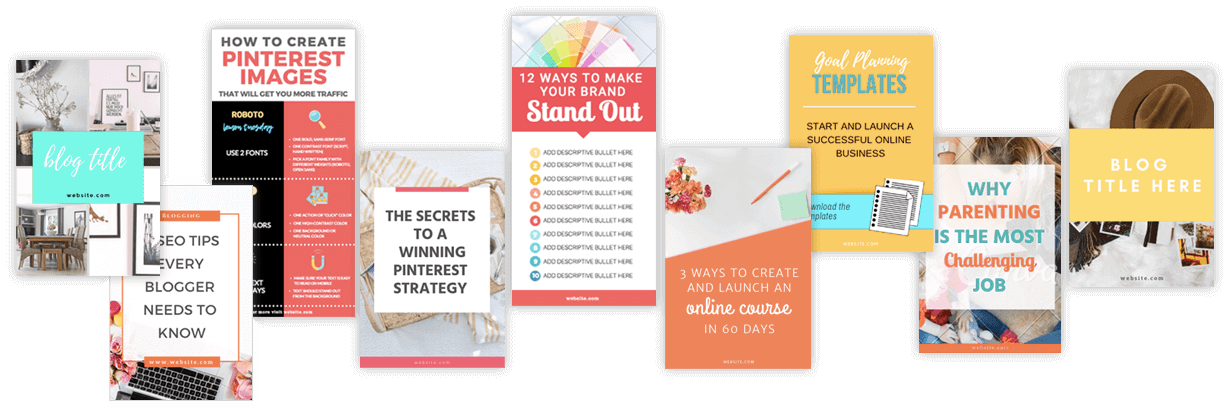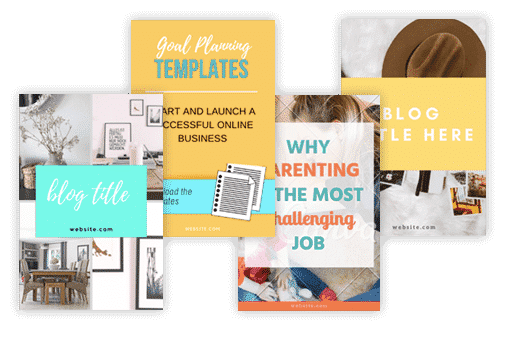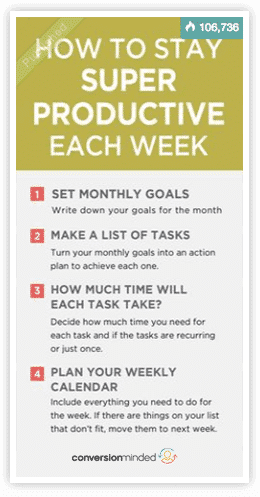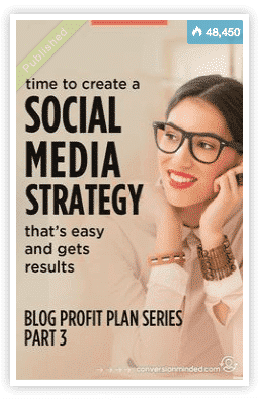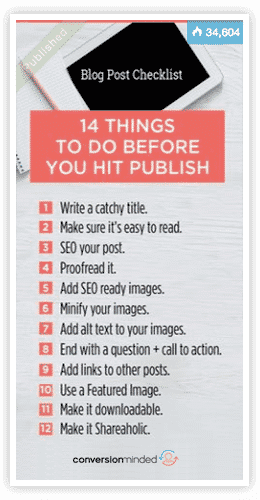Tired of getting zero clicks on your pins?
One thing’s for sure:
There’s an art to getting traffic from Pinterest. One month you might have loads of clicks and traffic and the next month you’re wondering where everybody went.
If you check your analytics, you’ll see that most of the frustrating *rollercoaster ride* is directly related to your pins:
If you want to get consistent traffic from Pinterest, you have to create amazing graphics (and a lot of 'em!).
Luckily, now you can!
Easily turn plain text into stunning Pinterest graphics in minutes.
Before
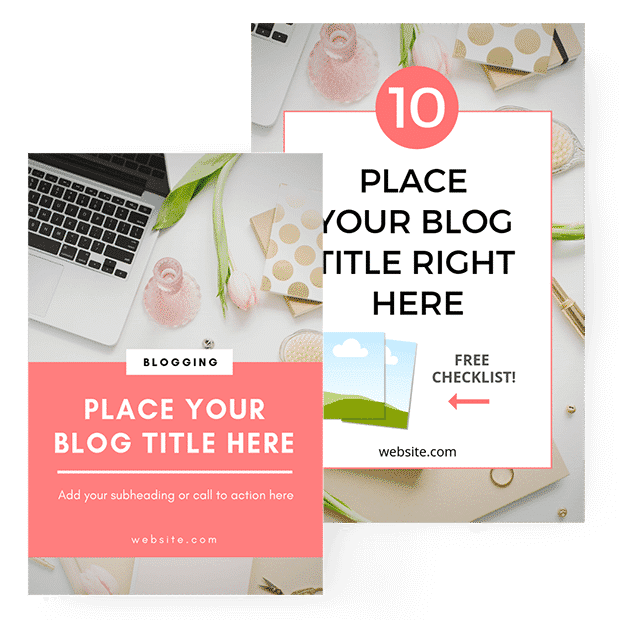
After
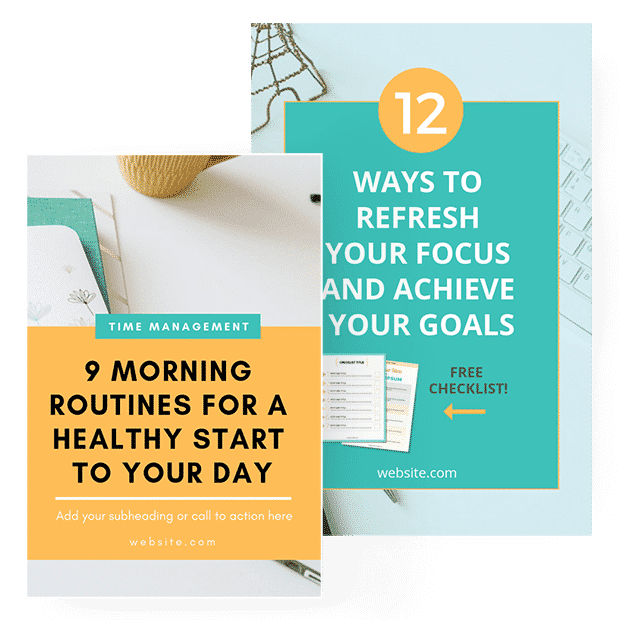
Watch this quick demo to see how easy it is!
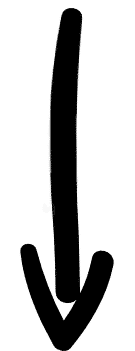
Get ready to stand out from the others and dominate Pinterest.
Say goodbye to…
Falling behind on your pins…
Stressing about graphics…
Paying for expensive designers you can't afford just yet…
Spending hours on a single pin…
And STILL not getting the traffic you need from Pinterest…
You’ll even have step-by-step video tutorials, design tips and Canva shortcuts.
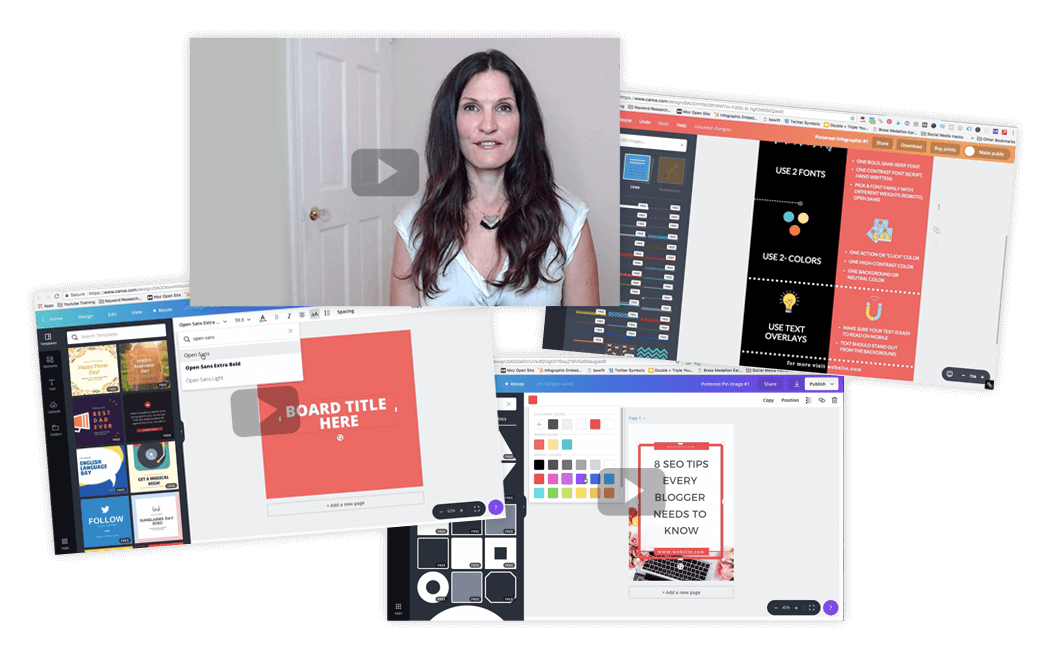
I'll show you pro tips for working faster in Canva and simple design tweaks that will have a BIG impact on your pins. 🙂
Are you totally new to Canva?
No worries!
There’s a beginner’s tutorial so you’ll be creating graphics like a pro in no time. 🙂
Have questions?
I've got answers for you!
How long do I have access to the templates?
They're yours forever! You get lifetime access to all of them.
How do I use the templates?
Easy! After you enroll, I'll give you a link to download the templates. Plus, I'll show you how to start using them and how to create your first design project.
Are stock photos, graphics, and icons included?
Most of the templates use Canva photos and icons. Some photos are free and others are premium (premium photos have a watermark). You can replace any image with a photo from your own library, another Canva image, or a stock photo that you purchase separately and upload. Some of the templates include custom graphics designed by me. You can use those for free. 🙂
Do I need to have a premium Canva account?
Nope. You can use the templates and save images with a free account the same as you would with a premium account. However, there are time-saving features that are only available with Canva for Work (CW), so you may find that upgrading will help you design faster and easier. Also, you'll save money on premium photos with CW. They'll only cost you $1 vs $10 with free.
Where can I find other sources of stock photos?
I've got you covered here! There's a comprehensive list of free and stock photo sites inside the templates. Some of my favorites are Unsplash, Pixabay, and Picjumbo for free images; and Creative Market and Fotolia for premium images. And if you're at all confused about using free images commercially (CC0, CC1, etc), just follow the licensing guidelines inside.
Can I use these templates in Photoshop?
The templates are made in Canva so you'll need to have a Canva account to use them. Having said that, if you prefer designing in Photoshop, you can definitely use the templates as a visual reference.
How easy is it for a newbie to edit the templates?
Canva is one of the easiest design tools to learn, so it shouldn't take much time before you're editing like a pro. I've included a beginner's tutorial to help you get up to speed, plus each template comes with its own video with bonus strategies, hacks, and tips to help you master Canva (and design) quickly.
Can someone else on my team use the templates?
Absolutely! If you work with a virtual assistant or anyone else on your team, they can edit the templates as easily as you can.
How do I tackle things like colors and fonts?
I've had students tell me they're *creatively challenged* when it comes to design, so I get it! There are two resources to help you out: The Font Inspiration Toolkit and The Epic Color Scheme Kit. You'll discover over 94 fonts and font pairings, 10 high-impact color schemes, plus learn easy ways to make your images stand out and get noticed. (If you upgrade to Canva for Work, you can create a library of brand elements to use over and over.)