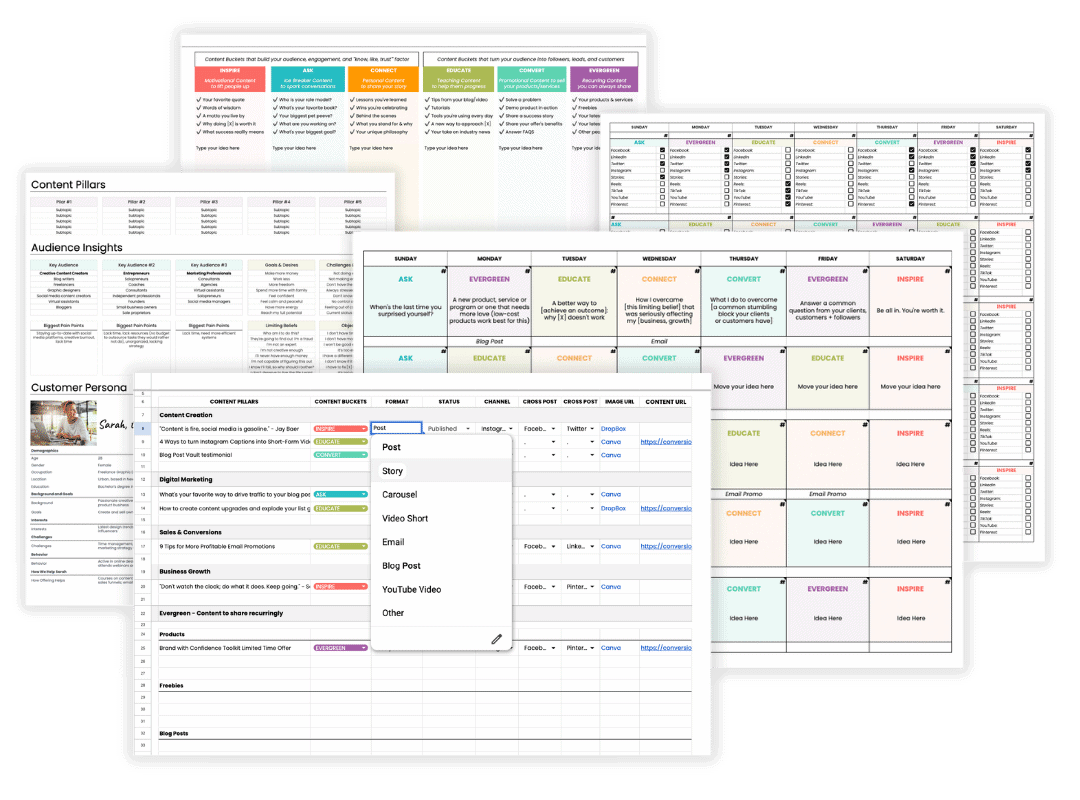Social Media Content Calendar Template
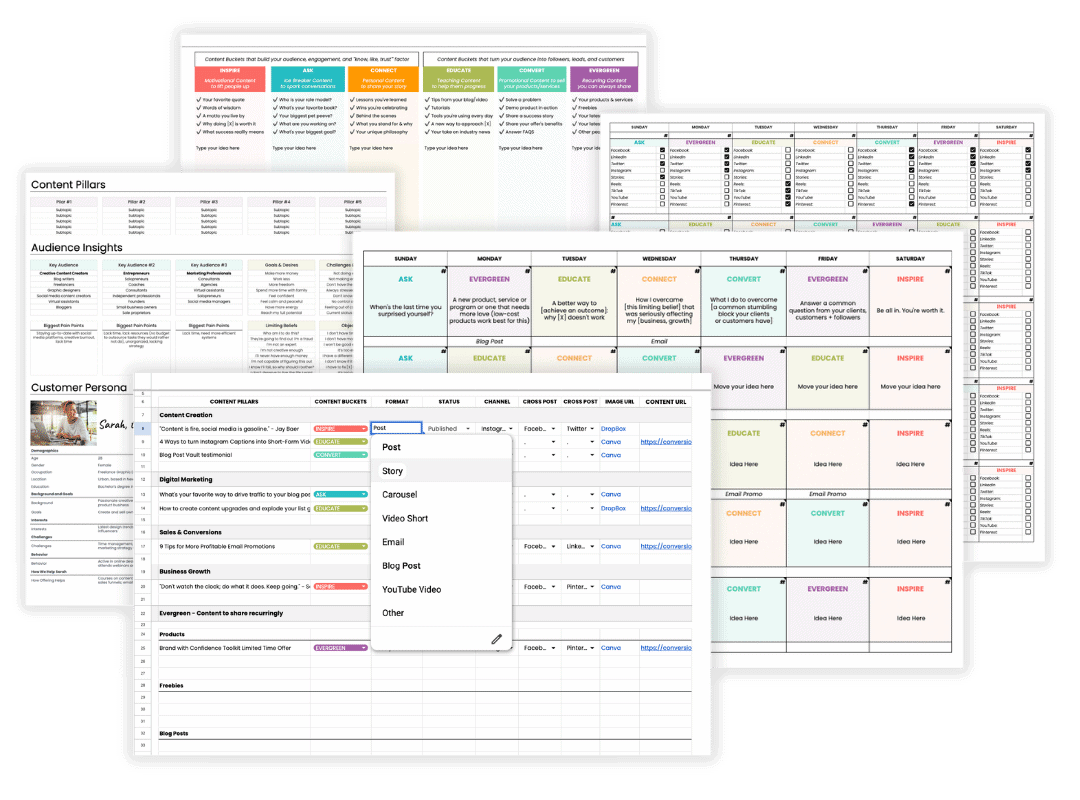
Social Media Content Calendar Template
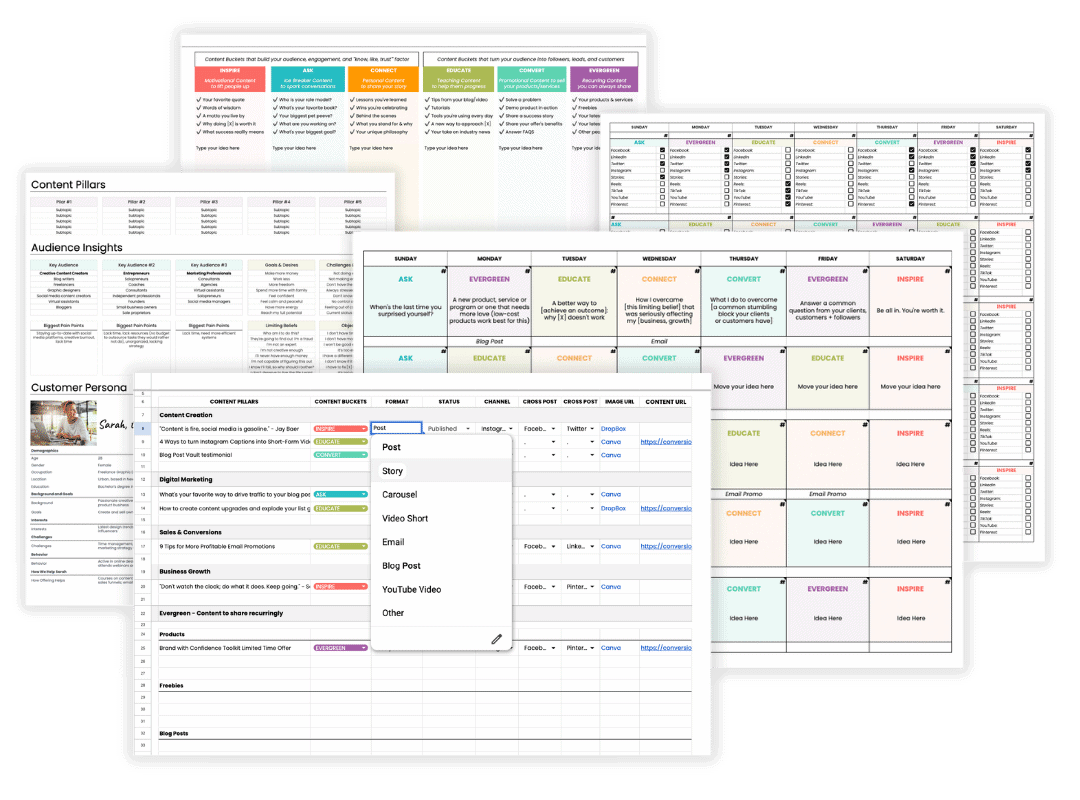
Post consistently every week
It's time to show up regularly for your audience!
Be strategic about what you share
Scrambling to come up with posts at the last minute won't get you very far on social media! A calendar gives you a a 10,000-foot view of your content so you can work backward from your goals with a clear strategy – instead of winging it.
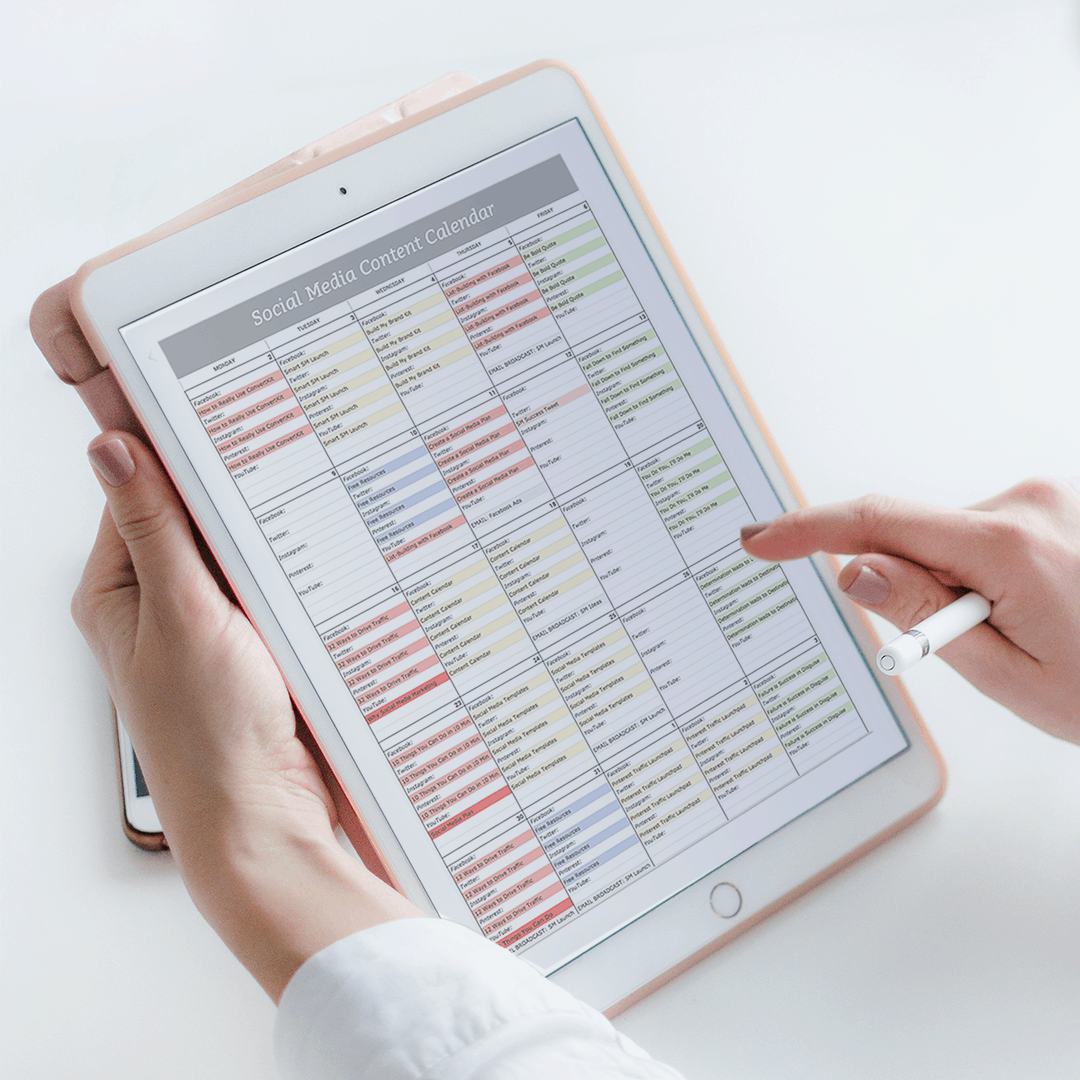

Get results from your content
Planning your content forces you to get clear on why you're on social media in the first place. You'll have confidence in knowing that your social media strategy is checking all the boxes: increased visibility, more engagement, and more leads and sales.
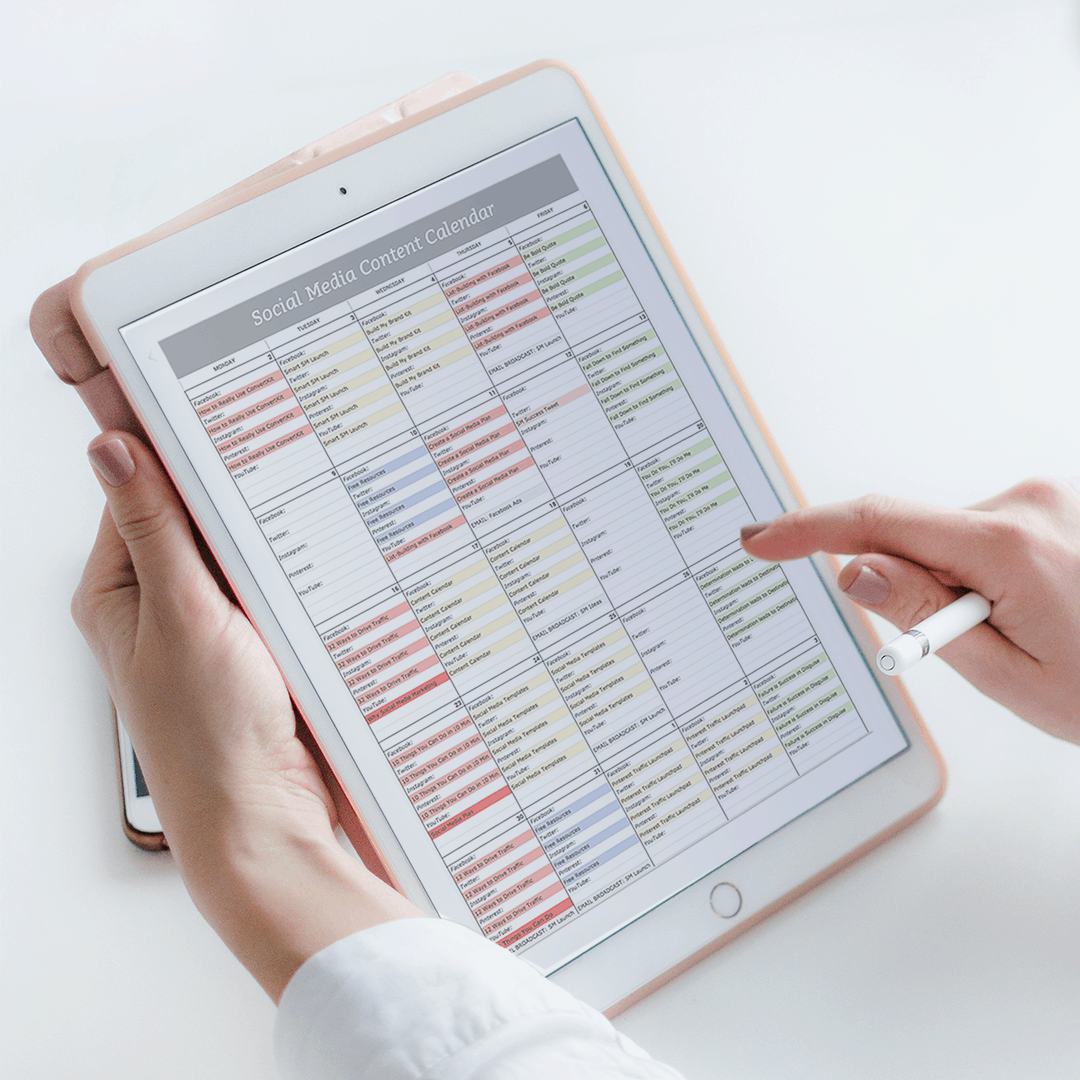
Be strategic about what you share
Scrambling to come up with posts at the last minute won't get you very far on social media. You need a 10,000-foot view of your content. A calendar allows you to work backward from your goals so you have a strategy for your content, instead of winging it.
Get results from your content
Planning your content forces you to get clear on why you're on social media in the first place. You'll have confidence in knowing that your social media strategy is checking all the boxes: increased visibility, better engagement, and more leads and sales.
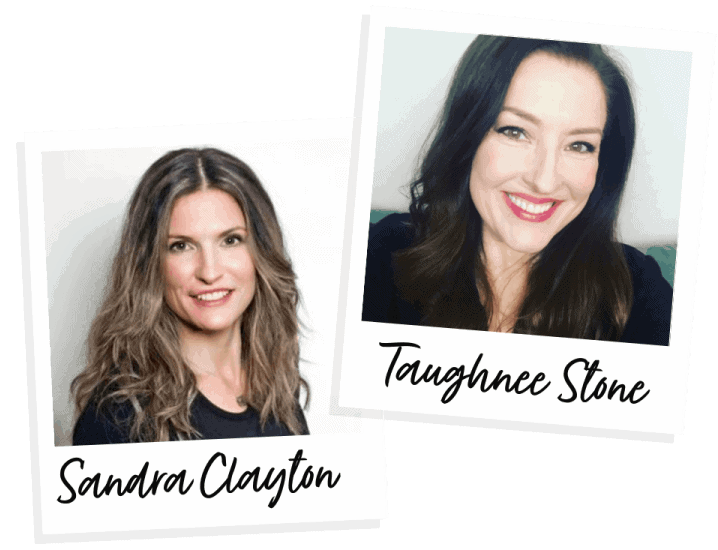
We're incredibly honored to be a part of your entrepreneurial journey. We created this content calendar template to help you build your business with social media. Consistency is key! This template will help you stay one step ahead of social media. :)
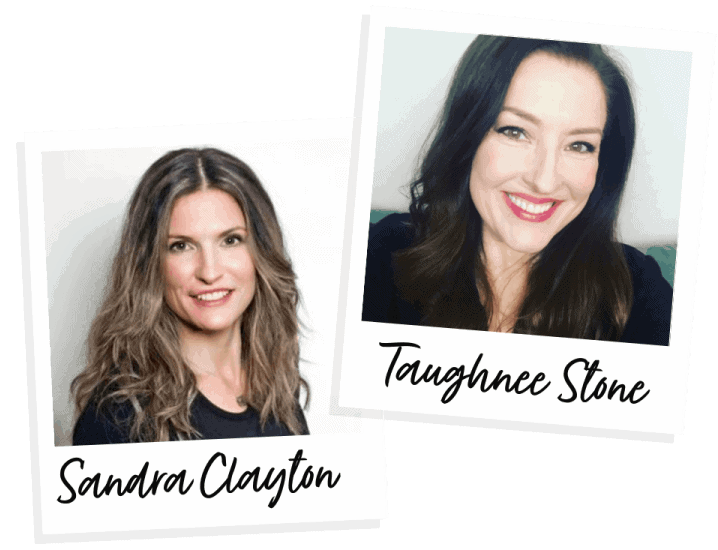
We're incredibly honored to be a part of your entrepreneurial journey. We created this content calendar template to help you build your business with social media. Consistency is key! This template will help you stay one step ahead of social media. :)
Featured in:
The Social Media Content Calendar Template for Google Sheets is all yours for free!